Are you tired of intrusive ads slowing down your Android device? StevenBlock is a powerful ad-blocking module that can help you reclaim your browsing experience.
StevenBlock goes beyond simply blocking ads. It also protects you from malware and spyware, and optimizes your device’s performance by preventing apps from draining its resources.
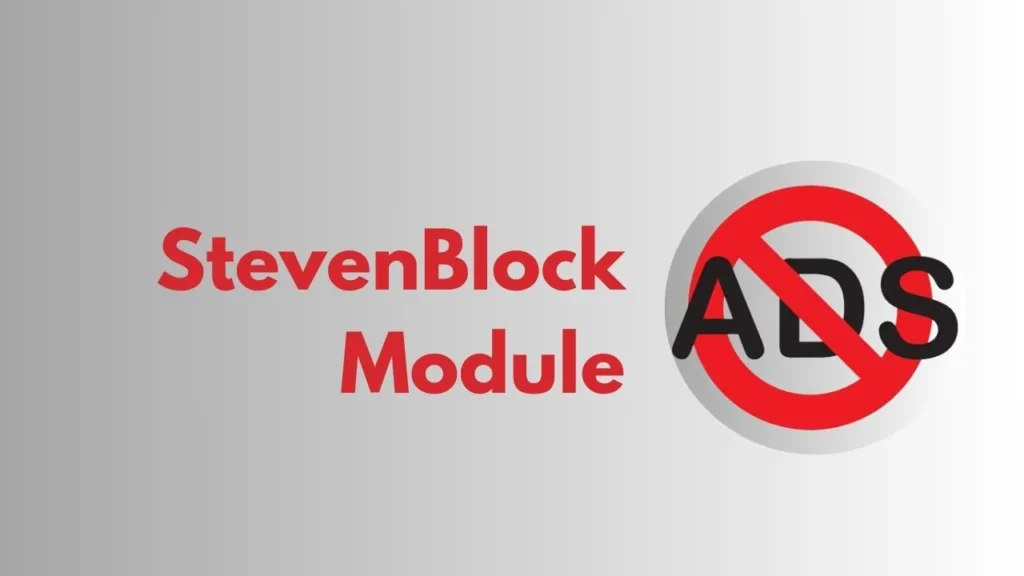
In this blog post, we’ll cover everything you need to know about StevenBlock, including its features, requirements, how to download and install it, how to use it, and frequently asked questions.
By the end of this post, you’ll be well on your way to a smoother, safer, and ad-free Android experience.
Table of Contents
Features of StevenBlock
Here are some key features:
- Blocks Ads: StevenBlock effectively eliminates all types of ads, providing you with an uninterrupted and clean browsing experience. Say goodbye to annoying pop-ups and intrusive banner ads.
- Blocks Android Apps Ads: Tired of ads within your favorite apps? StevenBlock ensures that in-app advertisements become a thing of the past, allowing you to enjoy your apps without distractions.
- Blocks Systemwide Capacity Drainers: StevenBlock not only tackles ads but also optimizes your device by preventing systemwide capacity drainers like YouTube, Reddit, Facebook, and TikTok from consuming excessive resources.
- Allows Essential Apps: Need WhatsApp, Telegram, or LinkedIn for communication and professional networking? StevenBlock smartly allows these essential apps to function without restrictions, so you stay connected.
- Easy Updates via Magisk: Keeping StevenBlock up-to-date is a breeze with Magisk. Enjoy the convenience of easy updates directly through Magisk Manager, ensuring you always have the latest protection.
Download StevenBlock
To download the StevenBlock Magisk module, simply click the button below. This button is directly linked to the developer’s source, ensuring you always get the latest version.
Installation Guide
Follow these simple steps to get started:
- Open Magisk Manager.
- Go to the Modules section.
- Tap the ‘+’ icon.
- Select the StevenBlock Module zip file to install.
- Reboot your device to activate StevenBlock’s protective features.
Frequently Asked Questions (F.A.Q.)
How does the Hosts file work, and where is it on your system?
The hosts file, located in /system/etc, serves as a local gatekeeper, regulating access to specific websites by intercepting connection attempts. It allows you direct control over website accessibility.
How does it block websites, and what improvements have been made?
The hosts file blocks websites by redirecting connection attempts to a null address, making the specified websites inaccessible.
Wrapping Up
StevenBlock offers a powerful and convenient way to block ads, enhance your privacy, improve performance, and extend your battery life on your Android device. With its easy-to-use functionality, StevenBlock can significantly elevate your overall Android experience.
So, if you’re tired of intrusive ads and a sluggish phone, give StevenBlock a try! You might be surprised at how much smoother and more enjoyable your Android experience can be.
We hope this blog post has been helpful. If you have any questions about StevenBlock, feel free to leave a comment below.