If you’re an Android user, you know that Google Apps and Services (GApps) are essential to make your device function properly. Whether it’s Google Play Store, Gmail, or Google Maps, these apps are integral to your Android experience. That’s why it’s crucial to have the latest GApps packages installed on your device, so you can get the most out of your Android device.
To help you download and install the latest GApps packages for your Android device, we’re excited to introduce MindTheGapps, LiteGapps, and NikGapps. These three packages are the most popular GApps packages available today, and they include all the essential Google apps and services that you need on your Android device.
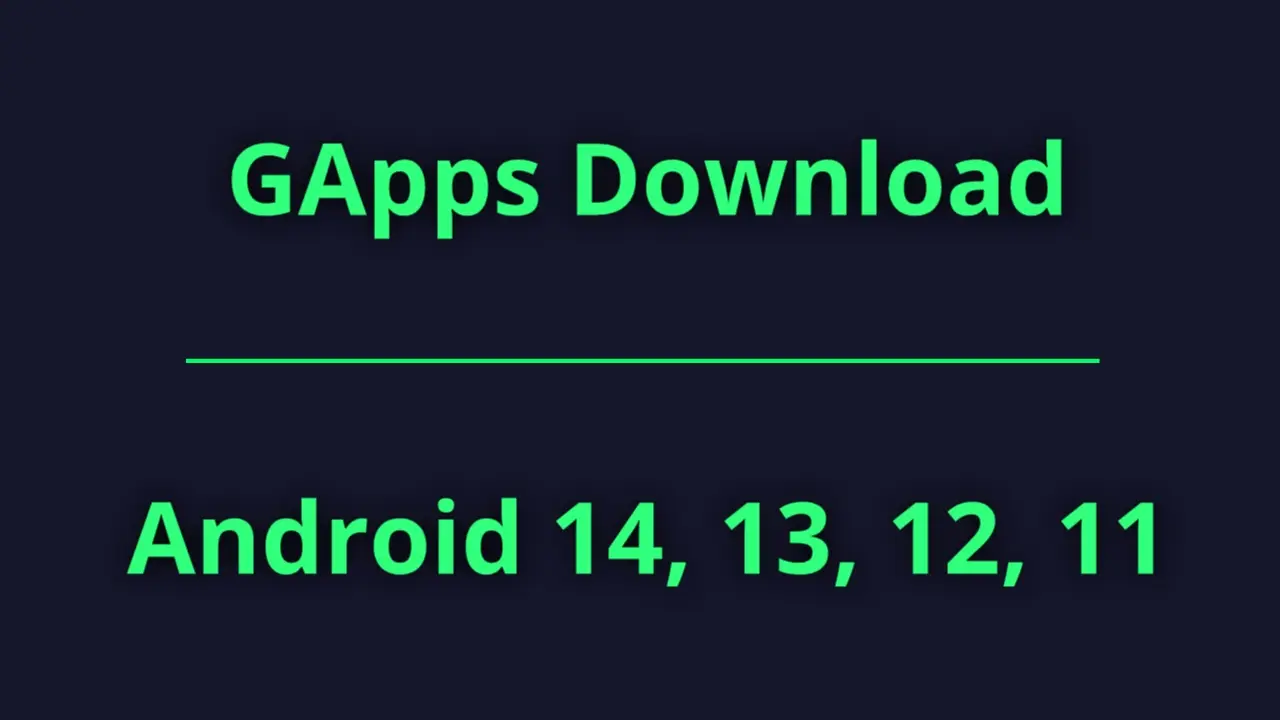
Whether you’re running Android 14, Android 13, Android 12, or Android 11, you can easily download and install the latest version of these apps with our GApps download page. In this article, we’ll explore what GApps are and why they’re important, as well as provide step-by-step instructions on how to download and install these packages on your Android device. So, let’s get started.
Table of Contents
What are GApps and Why Are They Important?
GApps, or Google Apps and Services, are the collection of Google-branded applications that come pre-installed on most Android devices. These apps include popular services like Gmail, Google Maps, Google Drive, and Google Play Store, as well as other essential apps that make your Android experience seamless. Without these apps, you’d miss out on essential features like location tracking, app updates, and the ability to purchase and download apps from the Google Play Store. That’s why it’s essential to have the latest GApps packages installed on your Android device, so you can enjoy all the latest features and services from Google.
GApps for Android 14
Android 14, also known as Android S, is the latest version of the Android operating system. If you’re running Android 14, you’ll need the latest GApps packages to ensure that all of your Google apps and services are up-to-date. To download and install the latest GApps packages for Android 14, simply click on the download link in the table below.
| Android Version | GApps Package | Download Link |
|---|---|---|
| Android 14 | MindTheGapps | MindTheGapps |
| Android 14 | LiteGapps | Download |
| Android 14 | NikGapps | Download |
| Android 14 | BiTGApps | ARM64 | ARM |
GApps for Android 13
Android 13 is the version of the Android operating system that precedes Android 14. If you’re running Android 13, you’ll need to make sure that you have the latest GApps packages installed so that all of your Google apps and services are up-to-date. To download and install the latest GApps packages for Android 13, simply click on the download link in the table below.
| Android Version | GApps Package | Download Link |
|---|---|---|
| Android 13 | MindTheGapps | Download |
| Android 13 | LiteGapps | ARM64 | ARM |
| Android 13 | NikGapps | Download |
| Android 13 | BiTGApps | ARM64 | ARM |
GApps for Android 12.1
Android 12.1 is the version of the Android operating system that preceded Android 13. If you’re running Android 12.1, you’ll need the latest GApps packages to ensure that your Google apps and services are up-to-date. To download and install the latest GApps packages for Android 12.1, simply click on the download link in the table below.
| Android Version | GApps Package | Download Link |
|---|---|---|
| Android 12.1 | MindTheGapps | Download |
| Android 12.1 | LiteGapps | ARM64 | ARM |
| Android 12.1 | NikGapps | Download |
| Android 12.1 | BiTGApps | ARM64 | ARM |
GApps for Android 12
Android 12 is the version of the Android operating system that preceded Android 13. If you’re running Android 12, you’ll need the latest GApps packages to ensure that your Google apps and services are up-to-date. To download and install the latest GApps packages for Android 12, simply click on the download link in the table below.
| Android Version | GApps Package | Download Link |
|---|---|---|
| Android 12 | MindTheGapps | Download |
| Android 12 | LiteGapps | ARM64 | ARM |
| Android 12 | NikGapps | Download |
| Android 12 | BiTGApps | ARM64 | ARM |
GApps for Android 11
Android 11 is the version of the Android operating system that precedes Android 12. If you’re running Android 11, you’ll need to have the latest GApps packages installed to ensure that all of your Google apps and services are up-to-date. To download and install the latest GApps packages for Android 11, simply click on the download link in the table below.
| Android Version | GApps Package | Download Link |
|---|---|---|
| Android 11 | MindTheGapps | Download |
| Android 11 | LiteGapps | ARM64 | ARM |
| Android 11 | NikGapps | Download |
| Android 11 | BiTGApps | ARM64 | ARM |
Install GApps on Your Android Device Using TWRP
If you want to install Google Apps (GApps) on your Android device, TWRP is one of the most popular ways to do so. TWRP recovery allows you to flash custom ROMs, kernels, and GApps packages on your device. Here’s how to install GApps on your Android device using TWRP.
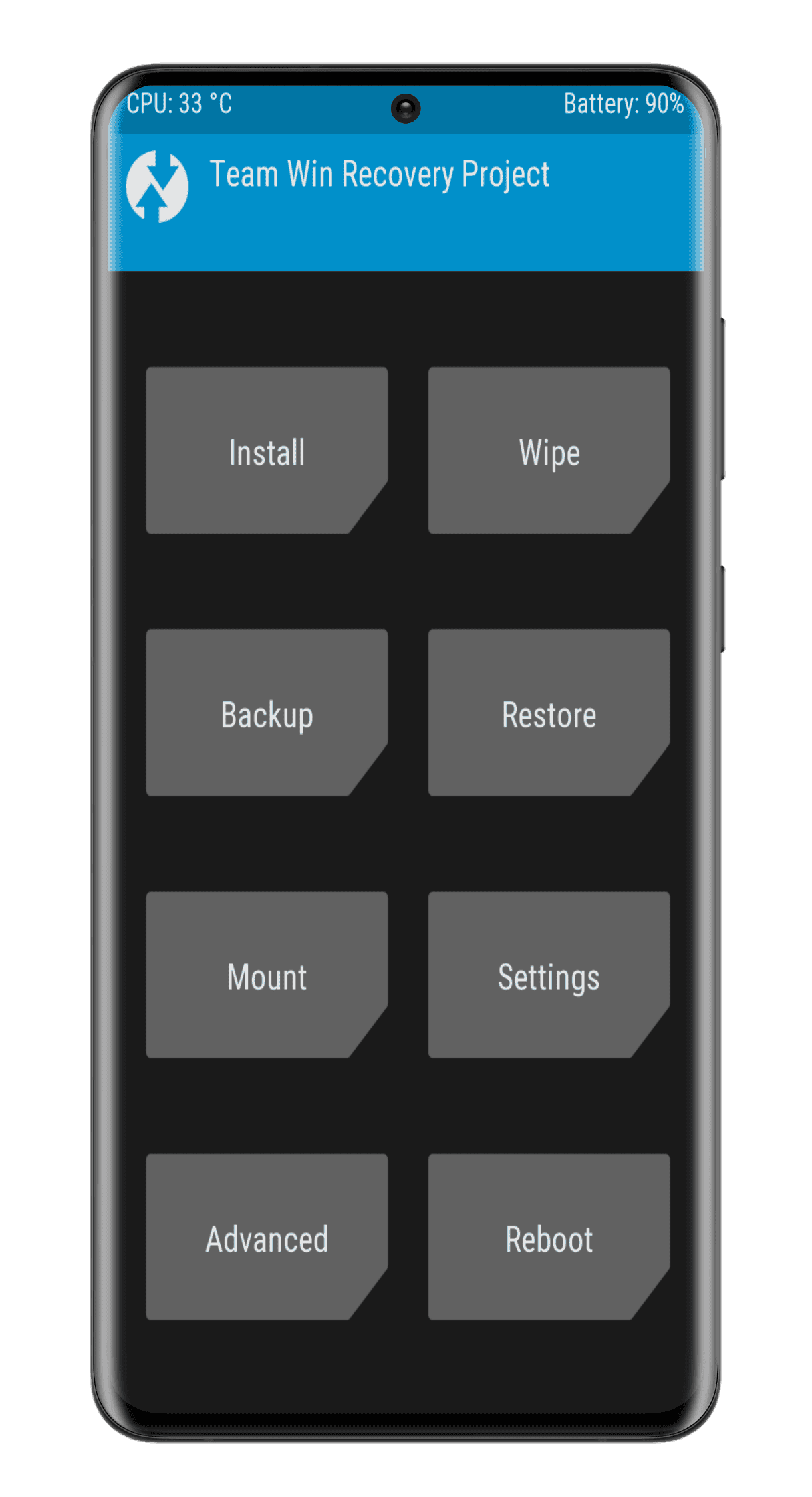
- First, you need to download the appropriate GApps package for your Android device from the above link. After downloading, transfer the GApps package to your device’s internal storage or SD card.
- Next, boot your device into TWRP recovery. Once in TWRP, go to “Wipe” and select “Format Data”. Type “yes” and swipe to confirm the action. This will wipe your device’s data, so make sure to back up your important files beforehand.
- Now, go back to the TWRP main menu and select “Install”. Navigate to the location where you saved the GApps package and select the package. Swipe to confirm the installation.
- Wait for the installation to complete, and then reboot your device. Your device should now have the Google Play Store and other essential Google apps installed.
By following these steps, you should be able to easily install GApps on your Android device using TWRP.
Troubleshooting common issues with GApps
If you’ve installed GApps on your Android device and are experiencing issues, there are a few common problems that you might encounter. If you encounter any issues with GApps, try these troubleshooting steps:
- Clear cache and data: To do this, open “Settings” on your device, go to “Apps,” select “Google Play Store,” and tap “Clear cache” and “Clear data”.
- Verify your internet connection: Ensure that your device has a stable and strong internet connection before attempting to install GApps or use the Google Play Store.
- Update Google Play Services: Go to the Google Play Store and check if there are any pending updates for Google Play Services. If there are, update them.
- Reinstall GApps: If none of the above steps work, try reinstalling GApps. Follow the installation steps again, making sure to download the appropriate package for your device and Android version.
If you encounter any issues during the installation process or after installing GApps, don’t worry. Some common issues include boot loops, force-closing apps, and missing Google services. To troubleshoot these issues, you can try wiping the cache partition or dalvik cache in TWRP, or even re-flashing the GApps package. Additionally, you can leave a comment below this article, and our team or other readers may be able to offer some helpful advice. Remember to provide as much detail as possible about the issue you’re experiencing, including your device model and the GApps package you installed.
Conclusion
In conclusion, downloading and installing the appropriate GApps package for your Android device is crucial if you want to have access to the Google Play Store and other essential Google apps. With the help of TWRP recovery, the installation process is fairly straightforward, but it’s important to make sure you download the correct package for your specific device and Android version.
We hope that this guide has been helpful in providing you with the information you need to successfully install GApps on your Android device. By following the steps outlined in this article, you can ensure that you have access to the latest and greatest apps from the Google Play Store.