If you need to remove the Factory Reset Protection (FRP) from your Samsung, Xiaomi, LG, or any other Android device, the SamFw Tool is the perfect solution for you! This FRP Bypass tool has been recently updated v4.9 to make it more user-friendly and convenient.
Now, you can easily bypass FRP on a wider range of devices, including those powered by Qualcomm Snapdragon and Mediatek chipsets. With this latest update, the SamFw Tool has become the go-to solution for overcoming FRP hurdles.
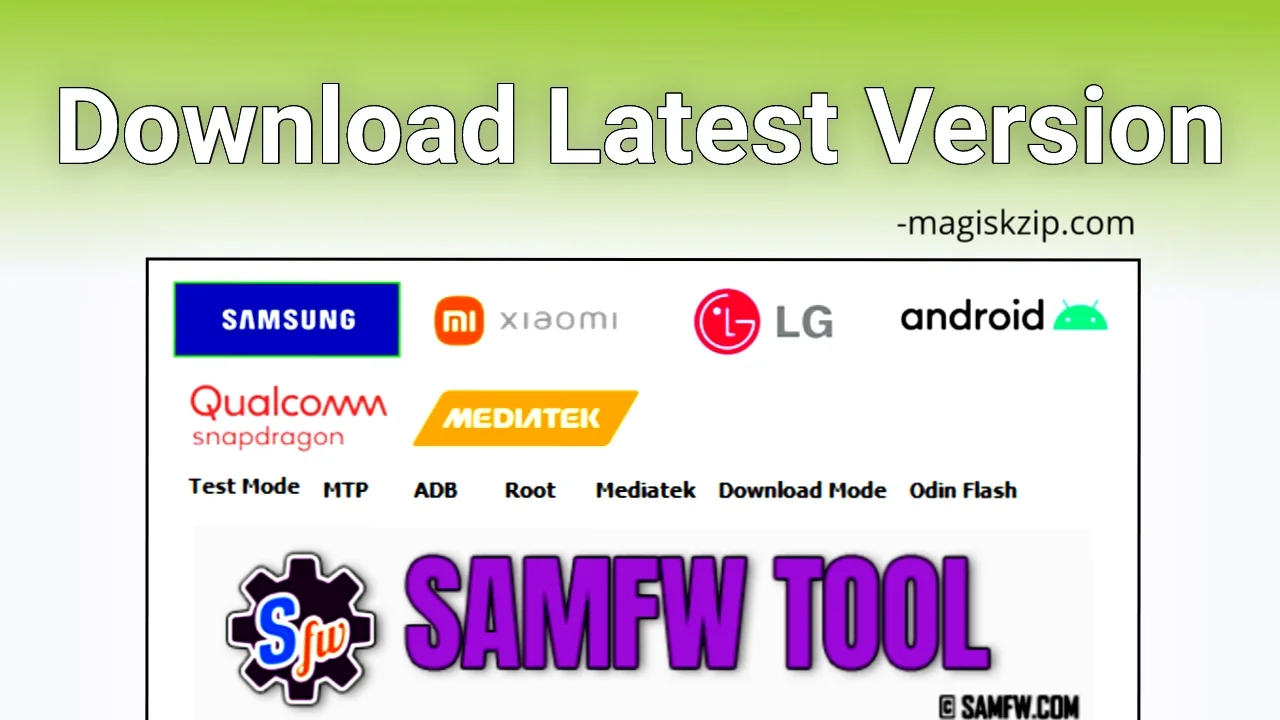
Table of Contents
Features of the latest version SamFw Tool
Here are some of the main features of the latest version SamFw Tool:
- Universal FRP Bypass (Samsung, Xiaomi, LG, etc.)
- MI Cloud Bypass (Xiaomi)
- Bloatware Removal (All Android)
- FRP Unlock (Qualcomm Snapdragon & MediaTek)
- Samsung Device Management:
- CSC Modification
- Factory Reset
- Knox Disablement
- Firmware Flashing
- Soft-Brick Fix
- OTA Control
- Samsung Account Removal
- ADB Activation
- LG Device Support: FRP Unlock & More
Requirements for Using SamFw Tool
To use SamFw Tool for bypassing Factory Reset Protection (FRP) on your Samsung device, there are a few requirements you should keep in mind:
- Windows System: The SamFw Tool is designed to run on Windows systems. It may not be compatible with other operating systems like macOS or Linux.
- Samsung Device: SamFw Tool is primarily intended for Samsung devices. It supports a wide range of Samsung models, but it’s always a good idea to check the compatibility of your specific device with the tool.
- Computer and USB Cable: You will need a computer with a USB port to connect your Samsung device. Additionally, make sure you have a USB cable to establish a connection between your device and the computer.
- Samsung USB Driver: Install the Samsung USB Driver on your computer before using SamFw Tool. This driver allows your computer to recognize and communicate with your Samsung device.
Download SamFw Tool 4.9
The newly released SamFw Tool 4.9 has expanded its capabilities to support not only Samsung phones but also Xiaomi, LG, and various other Android devices for FRP bypass. This enhancement positions it as a comprehensive solution for users looking to circumvent Factory Reset Protection on their devices. To access the latest version, simply download the tool from the provided button below and follow the accompanying instructions for a smooth FRP bypass process.
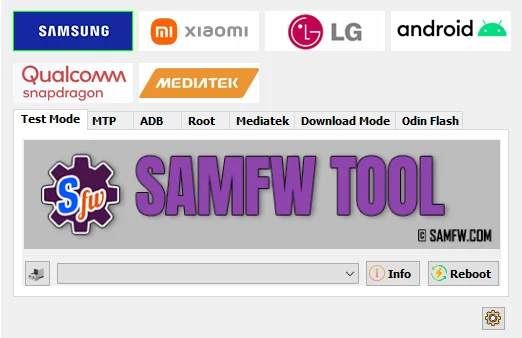
Warning: The application employs various tools and scripts to unlock the device and utilizes an obfuscator to safeguard the source code. However, it is erroneously flagged as a virus. Notably, prominent antivirus software providers such as Kaspersky, Avast, Avira, AVG, and others unanimously deem the application safe.
What’s New in SamFw Tool 4.9?
The SamFw Tool 4.9 has arrived, bringing a fresh set of features and bug fixes to enhance your experience! Here’s a rundown of what’s new in this latest version:
- Optimize read information faster.
- Fix MTP reboot sometime return FAIL.
- Add FRP 2024 (USA models).
- Move change CSC to MTP tab. Accept change without ADB.
- Add recheck paid service status.
- Add auto write log to file.
- Fix the X509 Certificate problem when run application.
- Fix some bugs.
How do I use the SamFw Tool?
To use the SamFw tool, you must first download it to your computer and then adhere to the instructions provided below. This tool is compatible with all Samsung devices as well as other brands such as Xiaomi and LG.
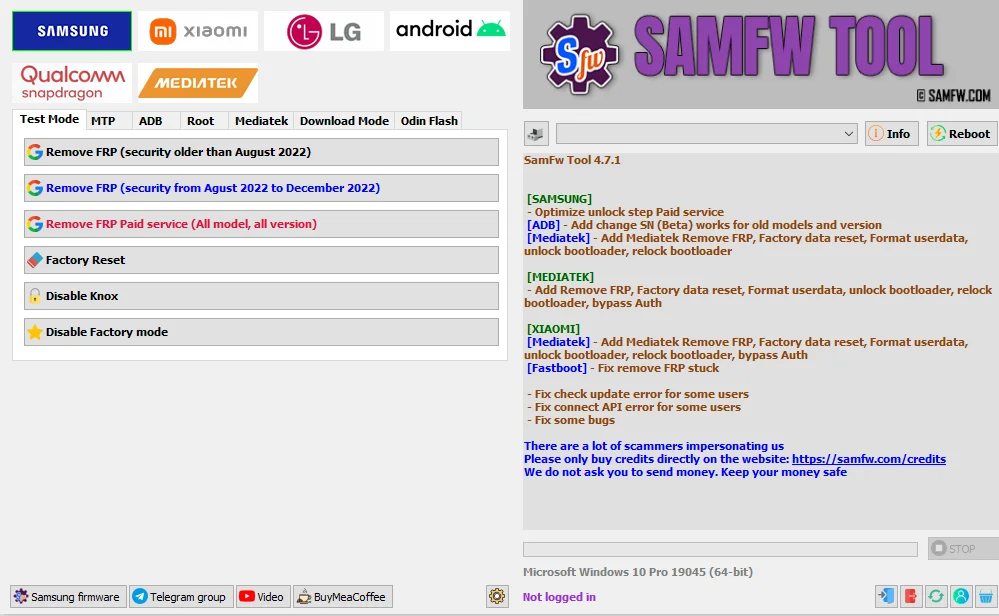
- Launch the SamFw Tool on your computer.
- Connect your phone to the computer using a data cable.
- Navigate to the Emergency call screen on your phone.
- In the SamFw Tool, choose your phone’s brand (Samsung, Xiaomi, LG, Android) from the dropdown menu.
- Select the “Remove FRP” option.
- When prompted by the SamFw Tool, enter
*#0*#on your phone’s Emergency call screen. - Wait momentarily until a success notification appears on the SamFw Tool on your computer.
- Your phone will reboot automatically and return you to the home screen.
Using Guide with Pictures 🔽
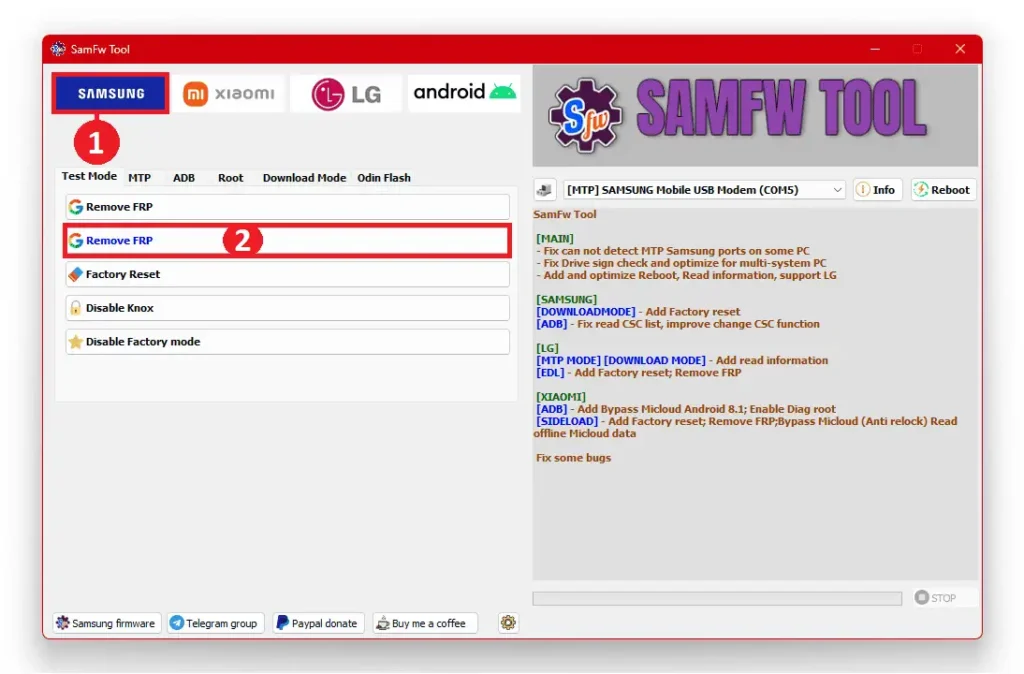
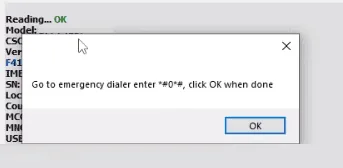
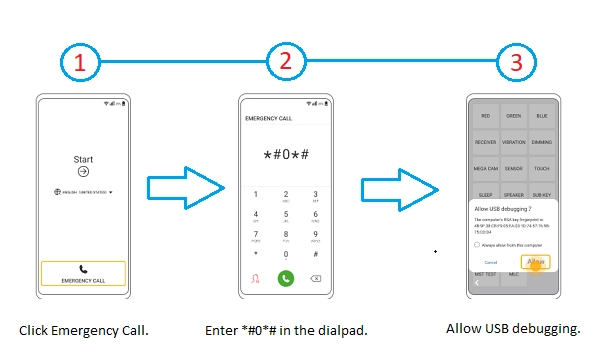
With these simple steps, you can easily bypass the Factory Reset Protection (FRP) on your phone using the SamFw Tool.
Disclaimer: This article is for educational purposes only. SamFw Tool is a tool that can modify devices. Use it legally and ethically. We link to the official tool, and we do not host it. Do not use it on devices that you do not own or have permission to change. By continuing to read this article, you agree to the educational purpose and responsible use of SamFw Tool.
Conclusion
The SamFw Tool is a powerful solution that supports a wide range of devices, including Samsung, Xiaomi, LG, Android, Qualcomm Snapdragon, and Mediatek. With its user-friendly interface and free accessibility, it offers a convenient way to bypass Factory Reset Protection (FRP). If you have any questions or queries about the SamFwcFRP Tool, feel free to leave a comment below. We are here to assist you!
SamFW Tool is an effective and easy-to-use tool for bypassing FRP on Samsung devices. I highly recommend it to anyone who is locked out of their Samsung device due to FRP.
Thank you for sharing the latest version of SamFw Tool! It’s a valuable tool for bypassing Samsung FRP.
SamFw Tool is a lifesaver for Samsung users dealing with FRP. Thanks for keeping it updated!
Wow, this is an amazing and free tool! Samfw tool has been incredibly helpful for me. Thank you for sharing this gem!
Wow, I’m so glad that SamFw Tool helped you bypass FRP and save your money! It’s a great tool, and I’m happy that it worked so well for you.
Nice guide and providing everything I want to know! Can I use this tool to bypass FRP on my Samsung Galaxy A70?
Yes, you can use the SamFw Tool to bypass FRP on your Samsung Galaxy A70. I have personally tested the tool on this device and it worked successfully for me.
Hello! I installed SamFw Tool on my Windows 7 laptop, but it doesn’t open. When I try, I receive the following error message: “Method not found: System.Security.Cryptography.X509Certificates.” You can view the entire message along with the image by clicking on this link: SamFW Tool: Method not found. Even if I press OK or not, the purple ball just jumps to search for updates, but the program doesn’t start. Any suggestions?
The error message you’re encountering, “Method not found: System.Security.Cryptography.X509Certificates,” suggests that there is a problem with the cryptographic functionality in the program you’re trying to run. This issue could be caused by a mismatch between the program’s requirements and the version of the .NET Framework installed on your Windows 7 laptop.
Here are a few suggestions to address this issue:
One of the best Tool for Samsung FRP bypass.