If you want to explore the full potential of your Android device, you should try Magisk Delta. It’s a modified version of the well-known Magisk rooting tool, created for those who love to experiment with their tech. Magisk Delta can enhance your device’s performance and features like never before.

Table of Contents
What is Magisk Delta?
Magisk Delta is an open-source root solution that enhances the original Magisk with more features and tools. It provides a superior rooting experience by building on the foundation of the official Magisk.
Features of Magisk Delta
Magisk Delta has various features that improve your device’s performance and unlock new possibilities. Here are some of the features that Magisk Delta offers:
- MagiskHide: MagiskHide is not just a feature; it’s your privacy shield. It allows you to hide the root status of your device, ensuring that you can use all your apps without any restrictions or privacy concerns.
- Bootloop Protector: Say goodbye to the fear of bootloops with the Bootloop Protector. This feature acts as a safety companion, ensuring that your device remains safe and sound, even when experimenting with new modules.
- Core-Only Mode: Core-Only Mode strips down to the essence of stability. By disabling all modules, it ensures that your device runs smoothly, providing a reliable and consistent experience.
- Pre-init Mount: Get early access to your system with Pre-init Mount. This feature is for the enthusiasts who like to tinker and want to mount files at the earliest stage of the boot process.
- Custom init.rc: Custom init.rc lets you tailor your device’s startup sequence. Inject your personal touch with custom scripts, making your device truly yours.
- System Install: System Install is the emulator’s ally, allowing you to root your virtual Android environment by installing Magisk into the /system partition, bypassing the need for a modified boot image.
Download Magisk Delta 27.0 APK
Magisk Delta 27.1 is the latest Canary build, it’s bringing cutting-edge features and enhancements to your rooted device.
| Software Name | Magisk Delta (Kitsune Mask) APK |
| Last Updated | July 5, 2024 |
| Version | 27.0 Canary |
| Android Version Requirements | 6.0+ |
| File Size | 12.3 MB |
| Developer | HuskyDG |
Please use the link below to download the stable version 26.4.
Download Magisk Delta 26.4 APK
To download Magisk Delta APK, simply click the button below. Once the download is complete, install the APK file on your device.
| Software Name | Magisk Delta (Kitsune Mask) APK |
| Last Updated | January 4, 2024 |
| Version | 26.4 Stable |
| Android Version Requirements | 6.0+ |
| File Size | 12.2 MB |
| Developer | HuskyDG |
Download Magisk Delta 26.4 ZIP
To download Magisk Delta ZIP, simply click the button below. Once the download is complete, you can flash the ZIP file using a custom recovery, such as TWRP.
| Software Name | Magisk Delta (Kitsune Mask) ZIP |
| Last Updated | January 4, 2024 |
| Version | 26.4-kitsune-2 Stable |
| Android Version Requirements | 6.0+ |
| File Size | 12.2 MB |
| Developer | HuskyDG |
Installation of Magisk Delta
Installing Magisk Delta is straightforward with our step-by-step guide. Whether you’re a seasoned techie or new to the world of rooting, we’ve got you covered.
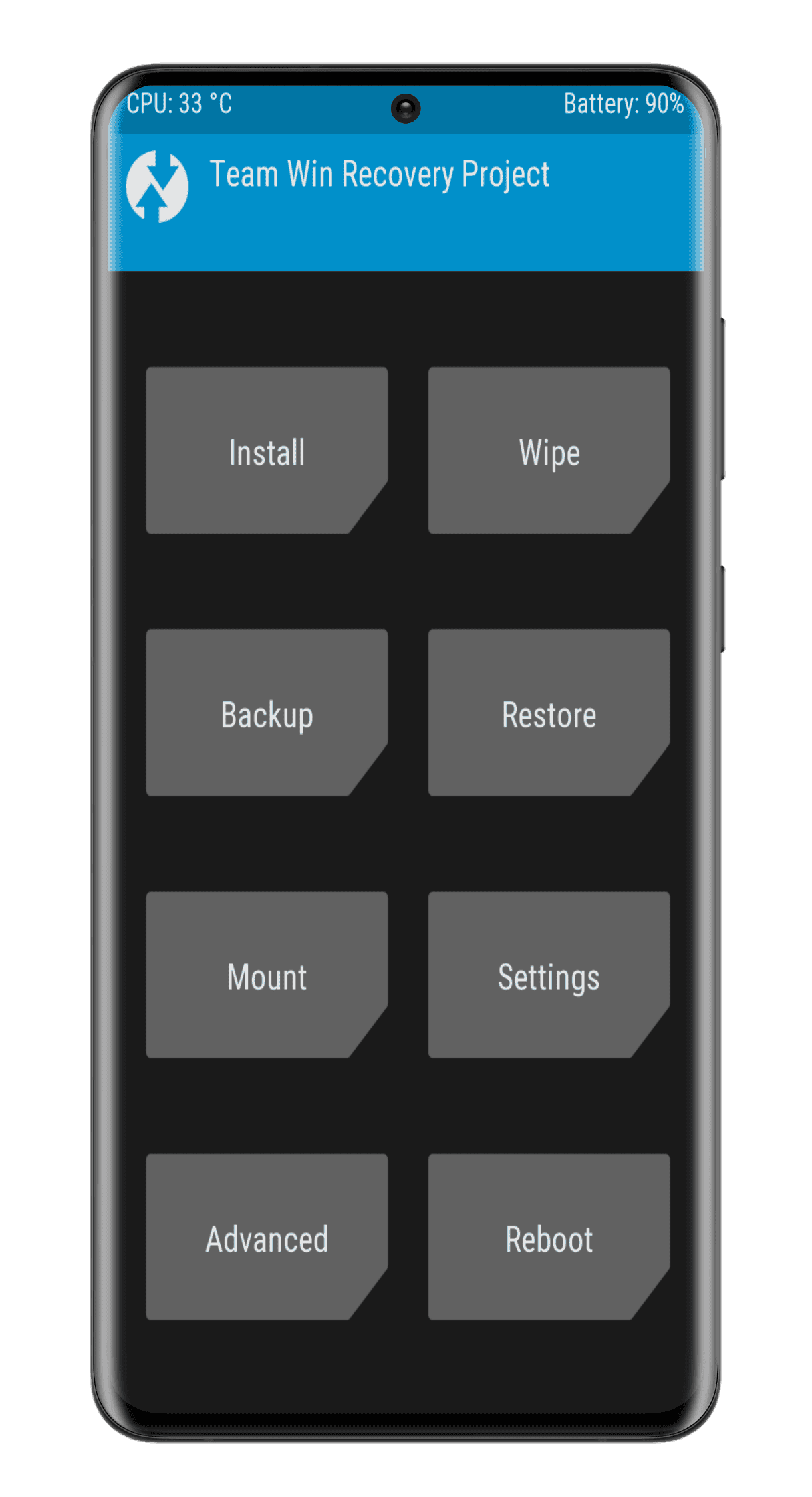
- Download the Magisk Delta ZIP file from the above provided download link.
- Boot your Android device into recovery mode. The steps to do this may vary depending on your device model, but generally, you can do this by pressing a combination of buttons (such as power + volume up/down) when the device is turned off.
- Once in recovery mode, select the “Install” option.
- Find and select the Magisk Delta ZIP file that you downloaded.
- Swipe to begin the installation process. Follow the prompts to complete the installation.
- Once the installation is complete, select the “Reboot System” option to restart your device.
By following these simple steps, you’ll unlock a new realm of possibilities for your Android device.
Note: Magisk Delta, also known as Kitsune Mask, rooting may void the warranty of an Android device and pose security issues. Therefore, it’s important to back up your device before proceeding with rooting.
Conclusion
Magisk Delta is not just a root; it’s a way to unleash the full power of your Android device. With its rich features and helpful community, Magisk Delta shines as a top choice for tech enthusiasts.
What do you think? Which one do you like better: Magisk or Magisk Delta? Share your thoughts in the comments below.
Can i install Magisk Delta even I have Magisk installed already ? or uninstall Magisk befor I install the Magsik Delta ?
Uninstall Magisk before install the Magisk Delta.
How to root in GSI A12?
Hi, you can simply root by using a custom recovery like TWRP. You can do this by flashing the Magisk Delta ZIP file or by using ADB sideload to flash the Magisk Delta ZIP. Alternatively, you can patch the boot.img and then flash it. Hope this helps!
Why can’t I flash Dolby Atmos in Magisk Delta?
Does removing Delta work like regular Magick by renaming a dupe of the Delta zip to “uninstall.zip” to install in TWRP?
Yes, you are correct. Removing Delta works like regular Magick by renaming a dupe of the Delta zip to “uninstall.zip” to install in TWRP.
How do I uninstall Magisk Delta? Is the process the same as uninstalling regular Magisk?
Yes, the process is the same. Simply rename the Magisk-Delta.apk file to ‘uninstall.zip‘ and then flash it from recovery or use ADB sideload. You can download from here: Magisk Delta Uninstaller zip.
احتاج الي Twrp tecno pova 5 mt 6789
Please check the official TWRP website or forum site.