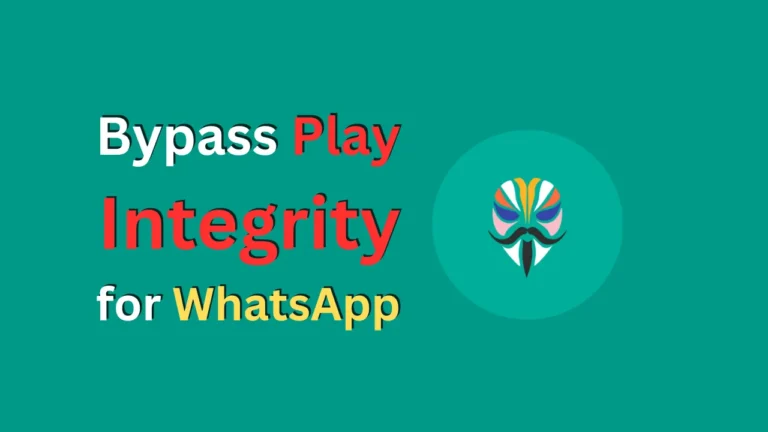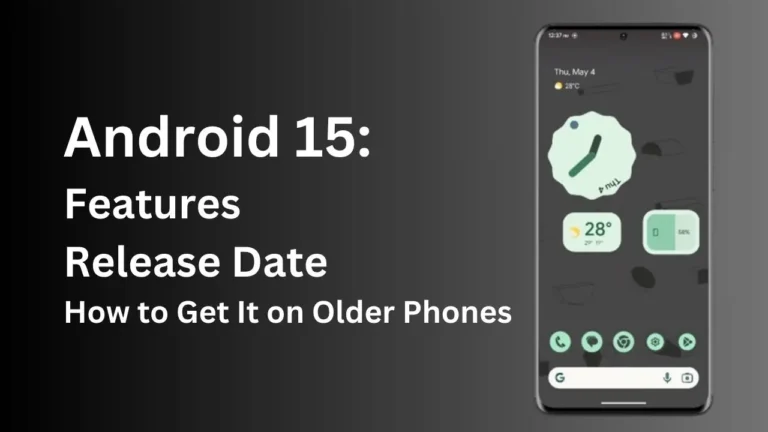If you are looking for a way to remove unwanted pre-installed system apps and bloatware from your Android device, you might want to try ADB AppControl. ADB AppControl is a free Windows program that allows you to disable, uninstall, install and tweak applications on your Android device using ADB (Android Debug Bridge). You don’t need to root your device or have any technical skills to use this tool.
In this article, I will show you how to download and use ADB AppControl to debloat your Android device and improve its performance, battery life and storage space.
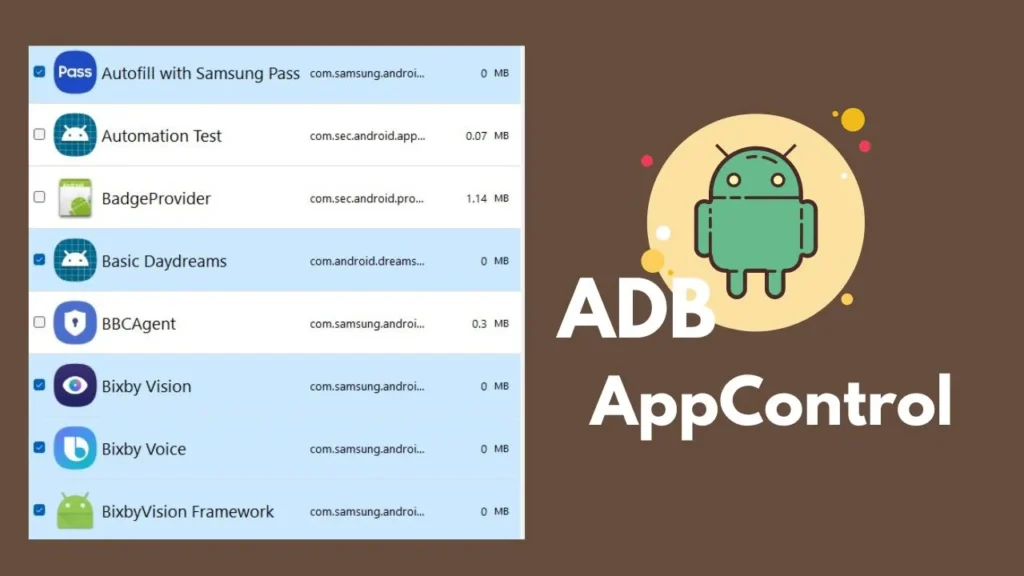
What is ADB and ADB AppControl?
ADB stands for Android Debug Bridge, which is a command-line tool that lets you communicate with your Android device from your computer. You can use ADB to perform various tasks, such as installing and uninstalling apps, transferring files, taking screenshots, rebooting, etc. ADB is mainly used by developers and advanced users, but it can also be useful for regular users who want to customize their devices.
ADB AppControl is a desktop program that simplifies the use of ADB by providing a graphical interface and many useful features. With ADB AppControl, you can easily disable and uninstall applications without root, install multiple apps at once, save APK files of installed apps, manage permissions, change screen resolution, hide status bar icons, and more. ADB AppControl also includes an advanced ADB console, a debloat wizard, a file upload feature, and extended settings.
How to Download and Install ADB AppControl
To download and install ADB AppControl, follow these steps:
- Go to the official website of ADB AppControl and click on the “Download ADB AppControl” button. You can choose between an automatic installer or a classic zip archive. I recommend the automatic installer, as it will install the program and the required drivers for you.
- Run the installer and follow the instructions on the screen. You may need to allow the program to make changes to your computer and accept the terms of use and privacy policy.
- After the installation is complete, you will see a shortcut to ADB AppControl on your desktop. Double-click on it to launch the program.
How to Use ADB AppControl to Debloat Your Android Device
To use ADB AppControl to debloat your Android device, follow these steps:
- Enable ADB on your Android device. To do this, you need to enable developer options first. Go to Settings > About phone and tap on the build number several times until you see a message that says “You are now a developer”. Then, go back to Settings > System > Developer options and turn on the switch for USB debugging. You may also need to enable OEM unlocking and verify apps over USB, depending on your device model and Android version.
- Connect your Android device to your computer using a USB cable. You may need to select the file transfer mode on your device and allow the USB debugging permission on the pop-up window.
- Run ADB AppControl on your computer and wait for it to detect your device. You should see your device model and serial number on the top left corner of the program window. If you don’t see your device, make sure you have installed the correct drivers and try to reconnect the cable or restart the program.
- Choose the apps you want to disable or uninstall from the list on the left side of the program window. You can use the search box, the filter options, and the sort options to find the apps you are looking for. You can also use the “Load Preset” button to load a list of apps that are recommended to be disabled by the program. You can see the app name, package name, version, size, and status on the right side of the program window. You can also right-click on any app to see more options, such as opening the app info, searching the app on Google Play, ApkMirror, F-Droid, etc., saving the APK file, and managing the permissions.
- Choose whether you want to delete the data and cache of the selected apps or not. This option will completely erase the app data and free up more storage space, but it will also reset the app settings and preferences. You can find this option on the bottom left corner of the program window.
- Choose whether you want to disable or uninstall the selected apps. Disabling the apps will prevent them from running and consuming resources, but they will still remain on your device and can be enabled again later. Uninstalling the apps will remove them from your device, but they will not be completely deleted due to Android restrictions. You can find these options on the bottom right corner of the program window. Click on the “Disable” or “Uninstall” button to start the process.
- Wait until ADB AppControl finishes the process. You will see a progress bar and a log window on the bottom of the program window. You may also see some messages on your device asking you to confirm the actions. Tap on “OK” or “Yes” to proceed.
- Disconnect your USB cable and restart your device. This will ensure that the changes take effect and that your device runs smoothly.
Tips and Warnings
- Before you disable or uninstall any app, make sure you know what it does and whether you need it or not. Some apps may be essential for the proper functioning of your device or other apps. You can use the internet to research the app name or package name and see what other users say about it. You can also use the “Backup” option in ADB AppControl to save the APK files of the selected apps in case you want to restore them later.
- Do not disable the Samsung Keyboard app if you plan to use DEX, as this may cause a bootloop. DEX is a feature that allows you to use your Samsung device as a desktop computer by connecting it to a monitor, keyboard, and mouse. If you disable the Samsung Keyboard app, you may not be able to enter your password or PIN to unlock your device when using DEX.
FAQs
Here are some possible questions and answers about ADB AppControl:
What is ADB AppControl and what can it do?
ADB AppControl is a free Windows program that allows you to manage applications on your Android device using ADB (Android Debug Bridge). You can disable or uninstall unwanted system apps and bloatware, install new apps, tweak your device settings, and more.
How to use ADB AppControl to debloat your Android device?
To use ADB AppControl to debloat your Android device, you need to enable USB debugging on your device, connect it to your computer with a USB cable, run ADB AppControl on your computer, choose the apps you want to disable or uninstall, and click on the “Disable” or “Uninstall” button. You can also delete the data and cache of the selected apps, save the APK files of the installed apps, load a preset list of apps to disable, and more.
What are the system requirements and limitations of ADB AppControl?
ADB AppControl requires Windows 7, 8, 8.1, 10, 11 and .NET Framework 4.6 or higher. It also requires a compatible Android device with USB debugging enabled. ADB AppControl cannot permanently delete system apps due to Android restrictions, but it can disable them and prevent them from running. You can restore the disabled apps later if you want.
Conclusion
ADB AppControl is a powerful and easy-to-use tool that lets you debloat your Android device without root access. You can disable or uninstall unwanted system apps and bloatware, install new apps, tweak your device settings, and more. By using ADB AppControl, you can improve the performance, battery life, and storage space of your device. I hope you found this article helpful and informative. If you have any questions or comments, please feel free to leave them below. Thank you for reading!