If you’re a Samsung phone user who’s always excited about the latest Android updates, you might have wondered whether you could install Android 14 on your device. While the official release of Android 14 is still months away, you can actually get a taste of its features and improvements on your Samsung phone right now. In this guide, I’ll show you how to install Android 14 on any Samsung phone, using a simple and reliable method that works for most models.
Before we begin, I’d like to clarify that I’ve tested this method on my Samsung Galaxy A70, which supports Project Treble. Project Treble is a framework that separates the Android operating system from the vendor-specific code and drivers, making it easier for device manufacturers to deliver updates faster.

If your Samsung phone also supports Project Treble, you should be able to follow this guide without any issues. Additionally, I’ve created a video tutorial on my YouTube channel that demonstrates the steps in real-time, so you can see exactly how to install Android 14 on your Samsung phone. With that said, let’s get started!
Table of Contents
Download and Extract Android 14 ROM
To install Android 14 on your Samsung phone, you will need to download the Android 14 GSI ROM. We provide GSI ROM that supports all project treble phones. You can download the ROM from the link below and extract it using the 7zip tool:
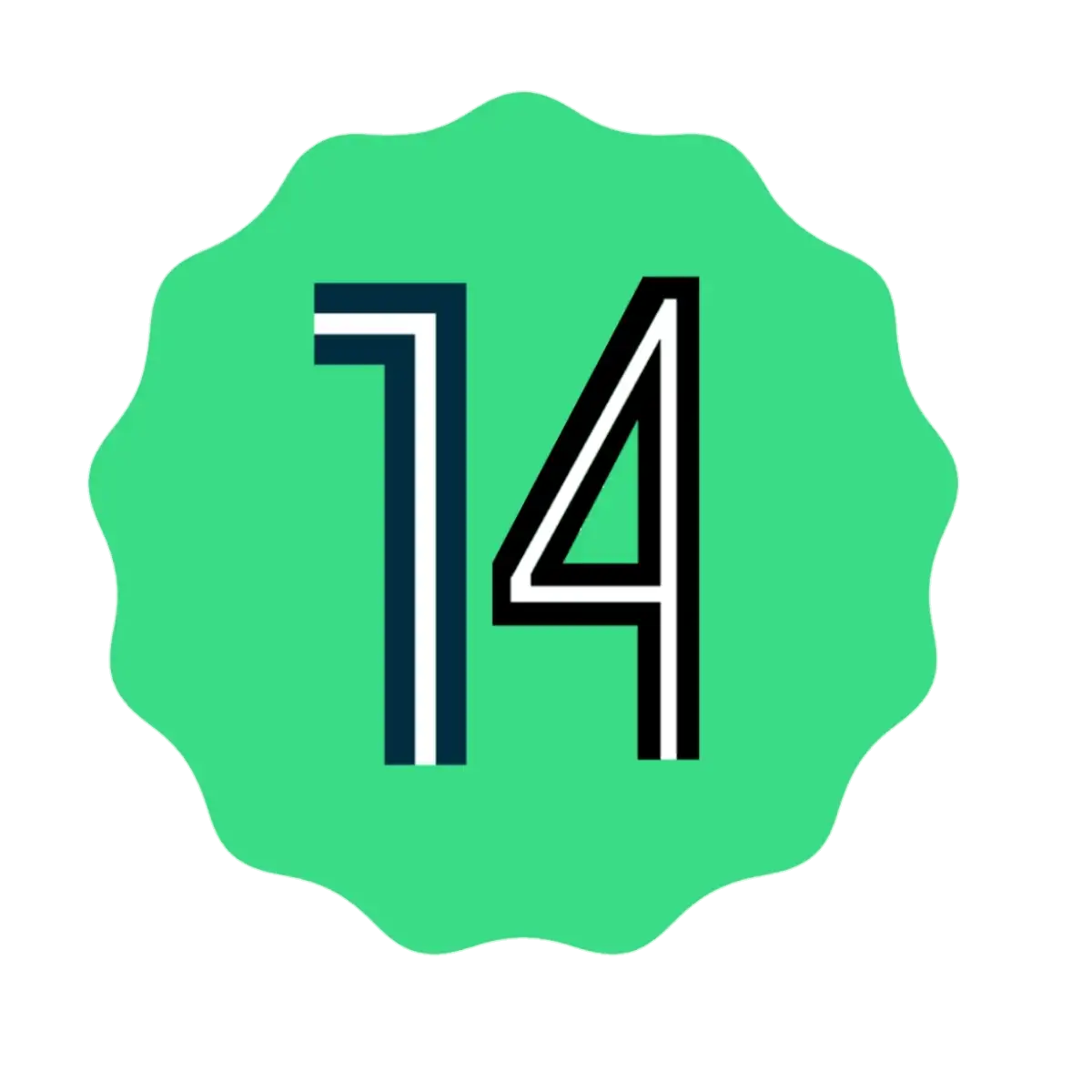
To extract the downloaded ROM file, simply right-click on it and select “Extract Here” or use a compression tool like 7zip. Once the file is extracted, you can transfer it to your Samsung phone’s internal storage and proceed with the installation process.
Install Android 14 ROM on Any Samsung Phone
Before installing the Android 14 GSI ROM on your Samsung phone using TWRP, you should ensure that your phone’s bootloader is unlocked and that you have TWRP custom recovery installed. It is also recommended to back up your current system and data before proceeding with the installation.
To install the ROM using TWRP, you will need to boot into TWRP recovery mode and follow the step-by-step instructions.
- In TWRP, select Wipe, and then swipe to wipe Dalvik Cache, Cache, System, and Data.
- Select Install, then navigate to the location where you saved the Android 14 GSI system image and select it.
- Swipe to confirm the installation.
- Flash Magisk Zip (it’s needed for boot).
- (Optional) Flash a custom kernel if available.
- (Optional) Flash a custom vendor if available.
- Reboot to the system.
This is the process for installing Android 14 on any Samsung phone using a custom recovery. Once your Samsung phone has rebooted successfully, you should now be running Android 14 on your Phone.
Installing Android 14 via ADB Fastboot
If you’re looking to install Android 14 on your device via ADB Fastboot, you may have already found a comprehensive guide with step-by-step instructions. This guide likely covers everything you need to know, including how to install the necessary drivers, unlock the bootloader, flash the firmware using ADB Fastboot, and more. If your phone doesn’t have TWRP custom recovery, don’t worry, the guide should provide alternative methods to successfully install Android 14. Just follow the instructions carefully and make sure you have backed up all important data before proceeding with the installation process.
Check this: Installing Android 14 via ADB Fastboot
It’s important to note that installing custom ROMs can sometimes cause issues, such as device instability or even data loss. Make sure to follow the instructions carefully and backup your important data before proceeding with the installation.
Conclusion
In conclusion, installing Android 14 on your Samsung phone via Custom Recovery TWRP is a great way to experience the latest features and improvements that come with the new Android version. While the installation process may be challenging, it can be accomplished with careful attention to detail and patience. It’s important to backup your data before proceeding with the installation and to seek help from online communities if you encounter any issues. With Android 14 installed on your Samsung phone, you can enjoy a more updated and efficient user experience.
Will this work fine with a53 ?
Yes, Android 14 GSI will work on the Galaxy A53, but for a better experience, you should flash a custom vendor kernel if available for your phone. This will provide better compatibility and performance with the GSI ROM.
Hello, and thanks for your guide. Will it work with the S10 Lite?
Yes, it’s possible to install Android 14 on your phone if it supports Project Treble. You can try flashing a Generic System Image (GSI), but be aware that on some devices, the system/vendor might need modification for the GSI ROM to boot successfully. In such cases, you might need a custom kernel or vendor. Make sure to follow the instructions carefully and check for any specific requirements for your S10 Lite model.
Will it work for a A24
yes work, installing method is the same.