Are you looking for a more customizable, stable, and performant experience on your Samsung Galaxy A70? If so, you may want to consider installing the Bliss custom ROM.
Developed by DynamicPanda, Bliss ROM is the official support custom ROM for the Samsung Galaxy A70. It comes with a wide range of features and customization options, allowing you to take control of your device and personalize it in various ways. Whether you want to tweak the user interface, enhance battery life, or improve performance, Bliss ROM has you covered.
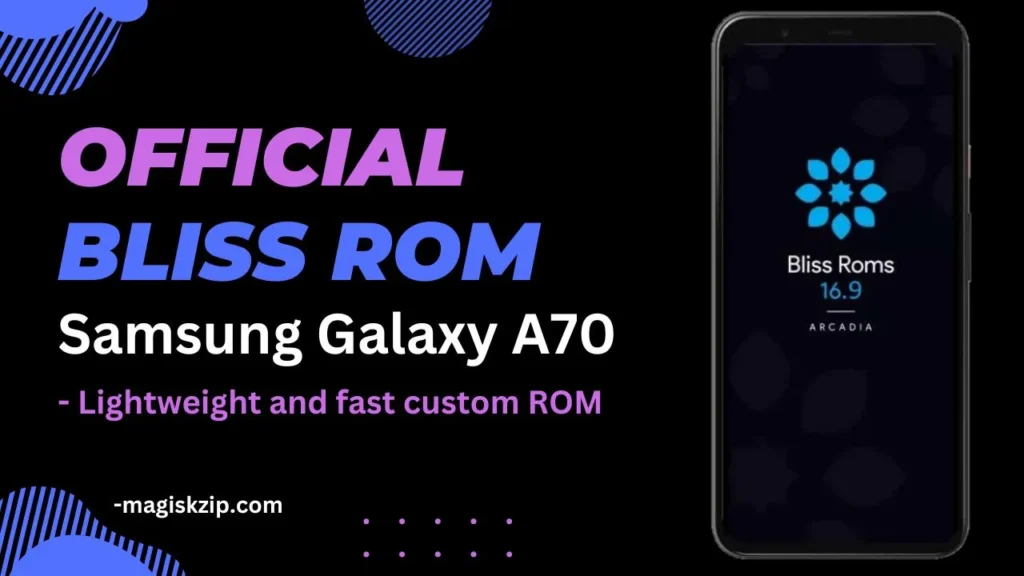
In addition, Bliss ROM has an active development community that provides ongoing support. This makes it a great choice for power users and enthusiasts who want to get the most out of their device.
If you’re interested in trying Bliss ROM, you can find the download and installation instructions below.
Table of Contents
What is Bliss ROM?
Bliss ROM is a custom ROM based on the Android Open Source Project (AOSP). It is designed to be lightweight and fast, while still offering a variety of features and customization options. Bliss ROM is available for a wide range of devices, including smartphones, tablets, and Chromebooks.
Download Bliss ROM
Bliss ROM is a popular choice for users who want a lightweight and fast custom ROM with a variety of features. It is also a good option for users who want to extend the life of their device by installing a custom ROM.
To download Bliss ROM for your Samsung Galaxy A70, you can visit the Bliss ROM website by clicking the below link.
Once you’ve Bliss ROM website you can download the ROM by clicking on the “Download” button.
Note: You will always receive the latest version from this download button because we have provided the official release page.
Installing Bliss ROM
When it comes to installing a Bliss ROM on your Samsung Galaxy A70, there are typically two methods that can be used: using a custom recovery or using ADB sideload. Both methods are easy, and which one you choose will depend on your individual needs and preferences. In this section, we will go over each method in detail to help you decide which one is right for you.
Installing using TWRP
Installing a Bliss ROM using a custom recovery is a simple and straightforward process that can be completed in a few steps. Before starting the installation, it is important to make sure that your phone is fully charged and that you have created a backup of any important data. Here is a step-by-step guide for installing a custom ROM using a custom recovery on your Samsung Galaxy A70:
- Power off your phone.
- Reboot to recovery mode by simultaneously pressing the Volume Up and Power buttons. Once you see the “Warning” screen, leave the buttons and press the Volume Up button once.
- In the TWRP recovery, go to “Wipe” and wipe the Dalvik Cache, Cache, System, Vendor and Data.
- After wiping is complete, go to “Install” and install the custom ROM ZIP file.
- If desired, you can also flash other ZIP files such as the the Magisk ZIP for rooting.
- After flashing is complete, reboot your phone to the system.
- With these steps, you should now have successfully installed a Bliss ROM on your Samsung Galaxy A70 using a custom recovery.
Installing using ADB sideload
In order to install a Bliss ROM using ADB Sideload, you will need to have the Android SDK platform-tools on your computer. You will also need to have a Bliss ROM custom recovery, installed on your device.
Additionally, make sure to enable the Developer Options and USB Debugging on your Samsung Galaxy A70 before proceeding with the installation process.
Download: Android SDK Platform Tools
Steps to install Custom ROM using ADB Sideload:
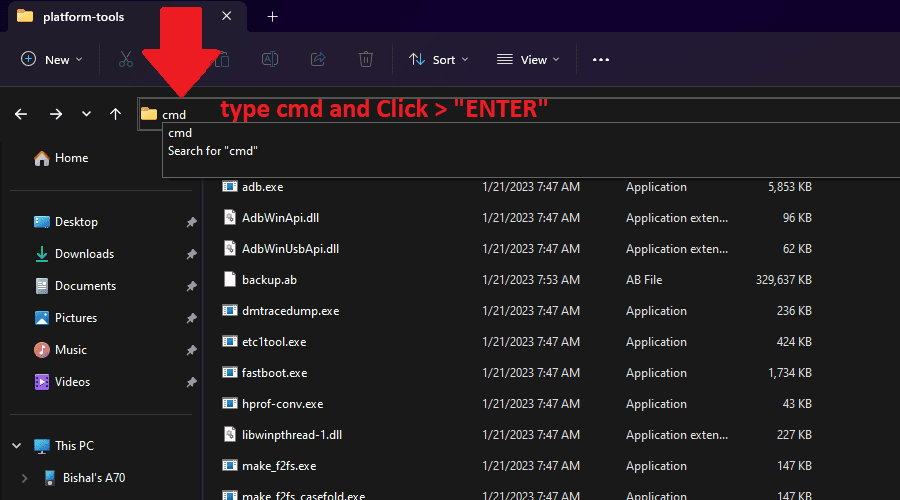
- Charge your Samsung Galaxy A70 and connect it to your computer via a USB cable.
- Extract the Android SDK Platform Tools and open the extracted folder.
- In the folder’s address bar (top bar), type “cmd” and press Enter. This will launch the Command Prompt window with the current directory set to the SDK Platform Tool folder.
- Enter the command “adb devices” to ensure your device is properly connected.
- Enter the command “adb reboot recovery” to boot your device into recovery mode.
- In recovery mode, select “Apply update via ADB”.
- On your computer, navigate to the folder where the custom ROM file is located and enter the command “adb sideload [ROM file name].zip”.
- Wait for the installation process to complete and then reboot your device.
If you have a PC, then the ADB sideload method is perfect. Just install the Bliss ROM custom recovery using Odin, and then install the ROM following the methods above.
Check this also: Custom ROM lists for Samsung Galaxy A70
Warning: Installing a custom ROM may void your device’s warranty. Be sure to check with your device’s manufacturer before installing a custom ROM.
Conclusion
In this article, we have discussed the Bliss ROM for the Samsung Galaxy A70. We have covered the benefits of using Bliss ROM, how to download and install it.
We have also provided links to the Bliss ROM website, where you can download the ROM and respectively.
We hope this article has been helpful. If you have any questions, please feel free to leave a comment below.
Hey, how can I get the Bliss ROM Custom Recovery?
Hello, Ilham. Simply extract the main Bliss ROM zip file, and you will find the recovery.img file.