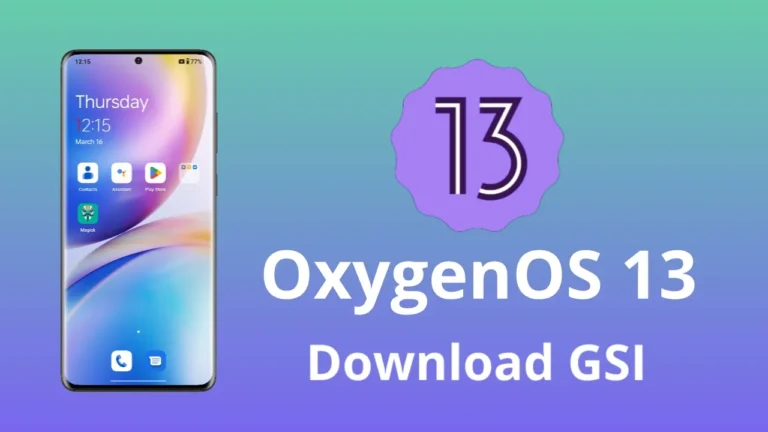Custom ROM have always been popular among Android enthusiasts, as they allow users to customize their devices beyond the limitations of stock firmware. One UI, Samsung’s proprietary Android skin, is no exception. If you’re not a Samsung user, you can still experience One UI on your phone by downloading and installing the One UI GSI (Generic System Image) for compatible devices.
In this article, we’ll guide you through the process of downloading and installing the One UI GSI onto your compatible phone. Before we get started, it’s important to note that the installation process can be complex and may result in the loss of data on your device. As such, it’s crucial to back up all of your important data before proceeding.
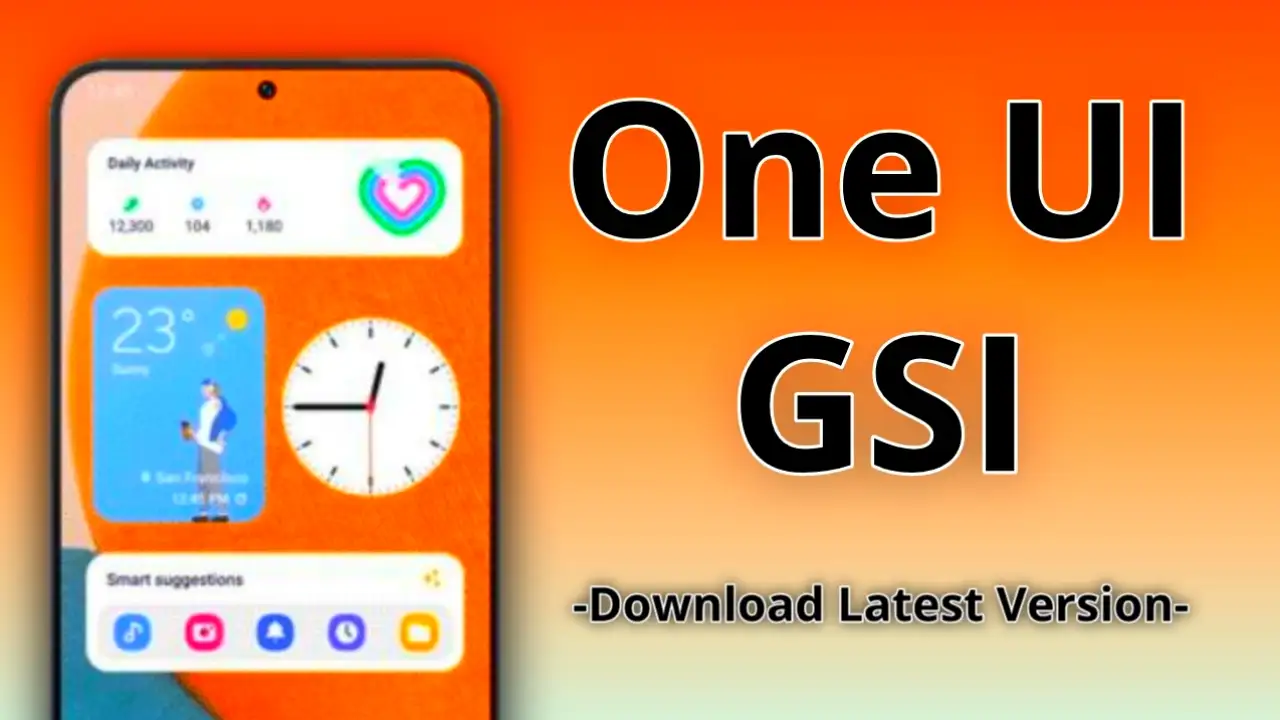
What is One UI GSI?
One UI is Samsung’s proprietary Android skin that offers a sleek and feature-rich interface for Samsung devices. On the other hand, One UI GSI (Generic System Image) is a custom ROM that is based on Samsung’s One UI Android skin. It is designed to work on non-Samsung devices, allowing users to experience the same interface as Samsung users without having to purchase a Samsung phone. One UI GSI is built from the ground up to be compatible with a wide range of devices, making it accessible to users who want to try out Samsung’s Android skin.
How to Check if Your Device Supports One UI GSI
Before installing One UI GSI on your device, it’s important to ensure that your device is compatible with the ROM. You can install any GSI ROM if your phone supports the Project Treble feature. Project Treble is a feature that was introduced in Android 8.0 Oreo that separates the vendor implementation from the Android OS framework. This makes it easier for manufacturers to update their devices to the latest version of Android.
To check if your device supports One UI GSI, you can use the Project Info app. This app is available on the Google Play Store and can be downloaded for free. Once you’ve downloaded the app, open it and check if your device is listed as a “Treble Device”. If your device is listed as a Treble device, it means that it supports Project Treble and is compatible with One UI GSI.

It’s important to note that even if your device is listed as a Treble device, not all devices are guaranteed to work with One UI GSI. Some devices may require additional tweaks or modifications to work properly with the ROM. It’s always a good idea to do some research and check if other users have successfully installed One UI GSI on the same device before attempting to install it yourself.
Downloading One UI GSI
To download One UI GSI, you can use the link provided below. It’s important to note that this version of One UI GSI is version 5.0, which is the latest version available at the time of writing. This version of One UI GSI is built by Nippon, so all credit for the ROM goes to Nippon.
Download: One UI GSI 5.0
Installing One UI GSI
This is the full process for installing One UI GSI on your compatible phone:
- Back up all of your important data before proceeding with the installation process, as it may result in the loss of data on your device.
- Download the One UI GSI system image file from the link provided in the article.
- Extract the downloaded One UI GSI system image file using a file archiver tool.
- Transfer the extracted system image file to your phone’s internal storage or external SD card.
- Boot your phone into TWRP Recovery mode. This can usually be done by pressing a combination of the power button and volume up/down buttons while the phone is turned off.
- In TWRP, select “Wipe” and then swipe to wipe Dalvik Cache, Cache, System, and Data.
- Select “Install”, then navigate to the location where you saved the One UI GSI system image and select it.
- Swipe to confirm the installation.
- Flash Magisk Zip (if you want to root).
- (Optional) Flash a custom kernel if available.
- Reboot to the system.
- Wait for your phone to boot up. This may take a few minutes.
Once your phone has booted up, you should see the One UI interface on your device. Note that this installation process is meant for advanced users and may void your phone’s warranty. It’s important to thoroughly research and understand the process before proceeding.
Check this also: How to Install Android 14 on Any Samsung Phone
Conclusion
In conclusion, installing the One UI GSI on your compatible phone can be a great way to experience Samsung’s Android skin without having to purchase a Samsung device. However, it’s important to note that the installation process can be complex and may result in the loss of data on your device. It’s crucial to back up all of your important data before proceeding and to thoroughly research and understand the process. If you’re not comfortable with the installation process, it may be best to stick with your phone’s stock firmware. As always, proceed at your own risk.