Dolby Atmos is a renowned audio technology that enhances sound quality, providing a rich and immersive experience. If you’re an Android user looking to boost your device’s audio output, the Dolby Atmos Magisk Module is a great option.
This guide will walk you through everything you need to know about this module, including its features, requirements, installation, and troubleshooting tips.
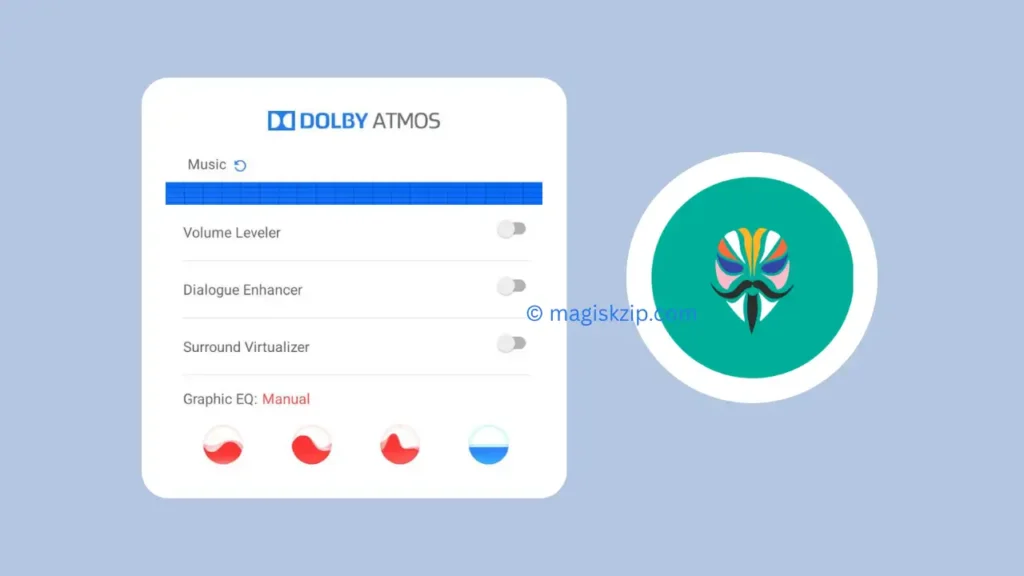
Table of Contents
What is Dolby Atmos Magisk Module?
The Dolby Atmos Magisk Module is a modification that integrates Dolby Atmos sound enhancements into Android devices using Magisk. Since it’s a systemless modification, it doesn’t alter your system files, making it a safer option for customizing your device’s audio experience.
Features of Dolby Atmos Magisk Module
Here are some of the key features of this module:
- Enhanced Audio Quality – Provides immersive and detailed sound for music, games, and videos.
- Systemless Installation – Works without modifying core system files, keeping your device safer.
- Equalizer & Sound Effects – Allows users to fine-tune audio settings for a personalized experience.
- Compatibility – Works with various Android versions and custom ROMs.
- Battery Efficiency – Optimized to ensure minimal impact on battery life.
Requirements to Install Dolby Atmos Magisk Module
Before installing the Dolby Atmos Magisk Module, make sure you meet the following requirements:
- A Rooted Android Device with Magisk installed.
- Anti Bootloop Protector – Instead of a full backup, it’s recommended to use a bootloop protector like Anti Bootloop Protector to safeguard your device from potential bootloops.
- Enough storage space on your device.
Things to Remember Before Installation
- Device Compatibility – This module may not work on all Android devices, so check community forums for compatibility.
- Disable Other Audio Mods – If you’re using other sound-enhancing mods (e.g., Viper4Android), they may conflict with Dolby Atmos.
- Ensure Magisk is Up to Date – Running an outdated version of Magisk may cause installation issues.
How to Download Dolby Atmos Magisk Module
To get the latest version of the Dolby Atmos Magisk Module, follow these steps:
- Visit the trusted download page: Dolby Atmos MagicRevision Magisk Module
- Download the latest ZIP file from the repository.
- Store it in an easily accessible location on your device (e.g., Downloads folder).
How to Install Dolby Atmos Magisk Module
Follow these steps to install the Dolby Atmos Magisk Module on your Android device:
- Open Magisk Manager on your device.
- Go to Modules and tap on Install from Storage.
- Select the downloaded Dolby Atmos module ZIP file.
- Wait for the installation to complete.
- Tap Reboot to apply changes.
- Once your device restarts, you should see the Dolby Atmos app installed.
How to Use Dolby Atmos on Your Android Device
- Open the Dolby Atmos app from your app drawer.
- Adjust the equalizer settings to match your sound preference.
- Explore different audio presets for movies, music, or games.
- Enable surround sound for a more immersive experience.
Check this also: Disable Flag Secure Magisk Module
FAQs
Not necessarily. Some devices may not be compatible due to firmware or software restrictions. Check online forums for device-specific solutions.
Using multiple sound mods (e.g., Viper4Android) may cause conflicts. It’s recommended to disable other mods before installing Dolby Atmos.
Open Magisk Manager → Modules
Find Dolby Atmos and disable or remove it
Reboot your device
Yes, since it’s a Magisk module, it is a systemless modification, making it safer compared to traditional root mods. However, always ensure that you have a bootloop protector installed.
Try these troubleshooting steps:
Reboot your device again.
Ensure that no other audio mod is interfering.
Reinstall the module using Magisk.
Check for any missing permissions in settings.
Conclusion
The Dolby Atmos Magisk Module is an excellent way to improve your Android device’s audio experience without making system-level changes. By following this guide, you can safely install and configure Dolby Atmos on your device. Enjoy enhanced sound quality for music, movies, and games!
If you found this guide helpful, share it with others and let us know your experience in the comments!

When I open the installed app, it automatically closes.
Make sure to grant all the necessary permissions for the app to run smoothly.
Same bro. Found any solution?
Please check the latest update version.