Are you looking to undo the rooting process on your Android device? If you used Magisk, a popular rooting tool, to gain root access, you can easily remove it and return your device to its original state. This article will guide you through uninstalling Magisk using the Magisk Uninstaller ZIP file.
The Magisk Uninstaller ZIP file is a convenient method for unrooting. It’s a standalone package that you can flash using a custom recovery on your device. Once flashed, the file will remove Magisk and restore your device’s system partition to its original condition.
This guide provides step-by-step instructions for using the Magisk Uninstaller ZIP file. We’ll also include a link to download the latest version of the file so you can get started right away.
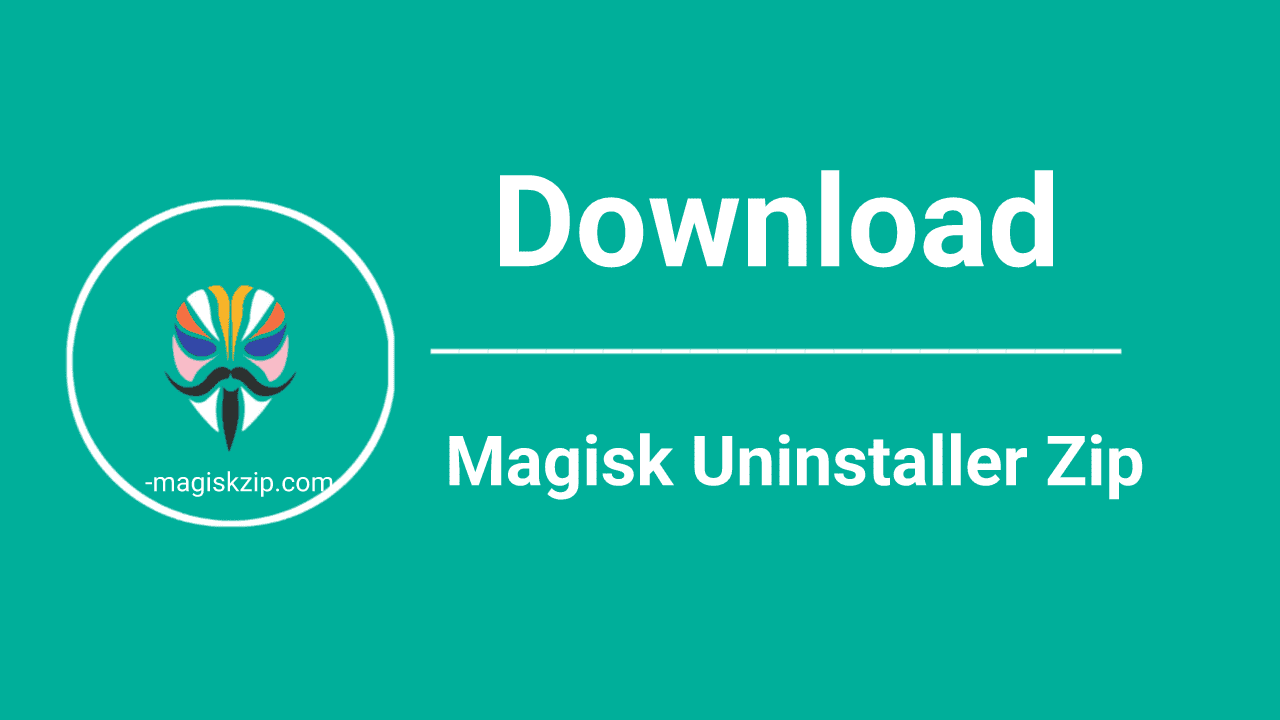
Table of Contents
What is Magisk Uninstaller ZIP?
Magisk Uninstaller ZIP is a package that can uninstall Magisk and its modules from an Android device. It is the same as the “Magisk.apk” file, but with a different name: “uninstall.zip”.
Download Magisk Unsinataller ZIP
To download the Magisk Uninstaller ZIP file, simply click on the download button provided below. This is the official renamed file from magisk.apk to uninstall.zip, and this version supports uninstalling all versions of Magisk.
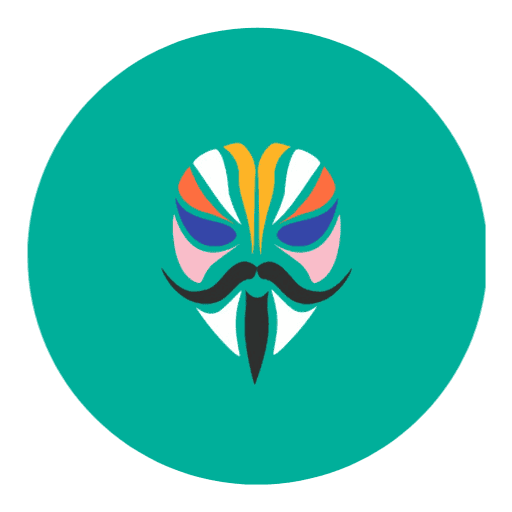
| Software Name | Magisk Uninstaller ZIP |
|---|---|
| Version | Support all |
| Android Version Requirements | 5.0+ |
| File Size | 11.9 MB |
| Developer | Topjohnwu |
How to Uninstall Magisk
To uninstall Magisk from your Android device, you can use the Magisk Uninstaller ZIP file. This file will remove Magisk and all of its modules from your device, effectively unrooting it and leaving you with a clean slate.
There are two main methods for uninstalling Magisk from an Android device:
- Using the Magisk Uninstaller ZIP file
- Using the Magisk APP
Step 1: Using the Magisk Uninstaller ZIP file
To use the Magisk Uninstaller ZIP file, your device must have a custom recovery, such as TWRP, installed. Once you’ve installed a custom recovery, reboot your device into recovery mode and employ the custom recovery to apply the Magisk Uninstaller ZIP file. This action will uninstall Magisk and all related components from your device, effectively unrooting it. Below is a step-by-step guide:
- Boot your device into TWRP recovery mode.
- In TWRP, tap on the “Install” option in the main menu, then navigate to the location where you download and saved the Magisk uninstaller ZIP file.
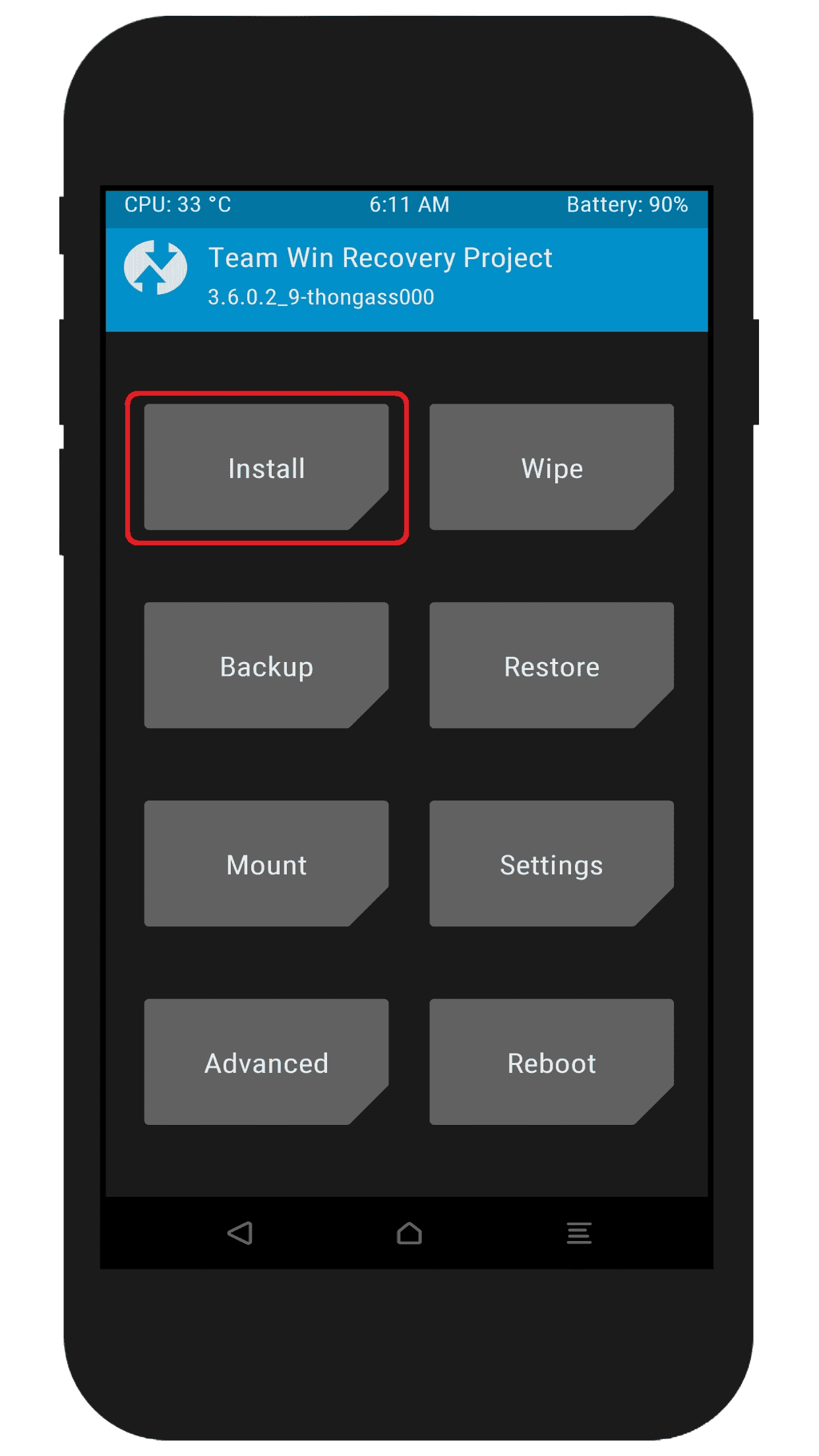
- Select the uninstaller ZIP file.
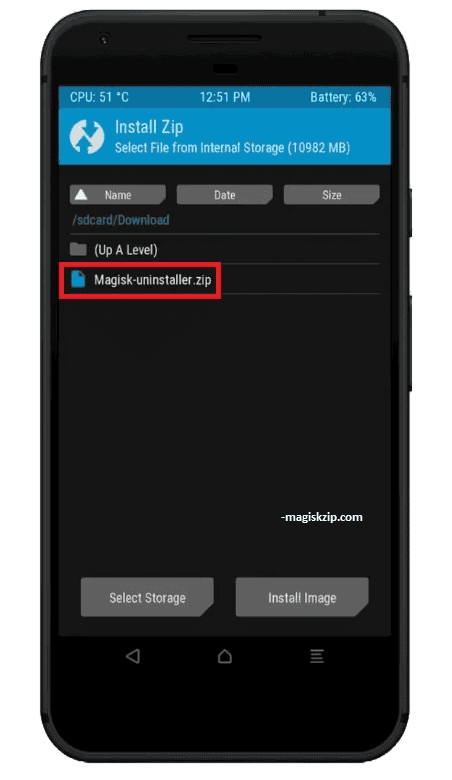
- Then swipe the slider at the bottom of the screen to install it. This will remove all traces of Magisk from your device, including any changes made to the system partition.

- After the uninstaller has finished installing, tap on the “Reboot System” to boot your device back into Android.

Following this process Magisk should now be completely uninstalled from your device.
Step 2: Using the Magisk App
You can also use the Magisk APP to uninstall Magisk from your device. Follow these steps:
- Open the Magisk App and tap on the “Uninstall” tab.
- You will see two options: “Restore Images” and “Complete Uninstall”. The first option will remove all the Magisk modules from your device, but keep the Magisk framework. The second option will remove both the modules and the framework, restoring your device to its original state.
- Choose the option that suits your needs and confirm your choice.
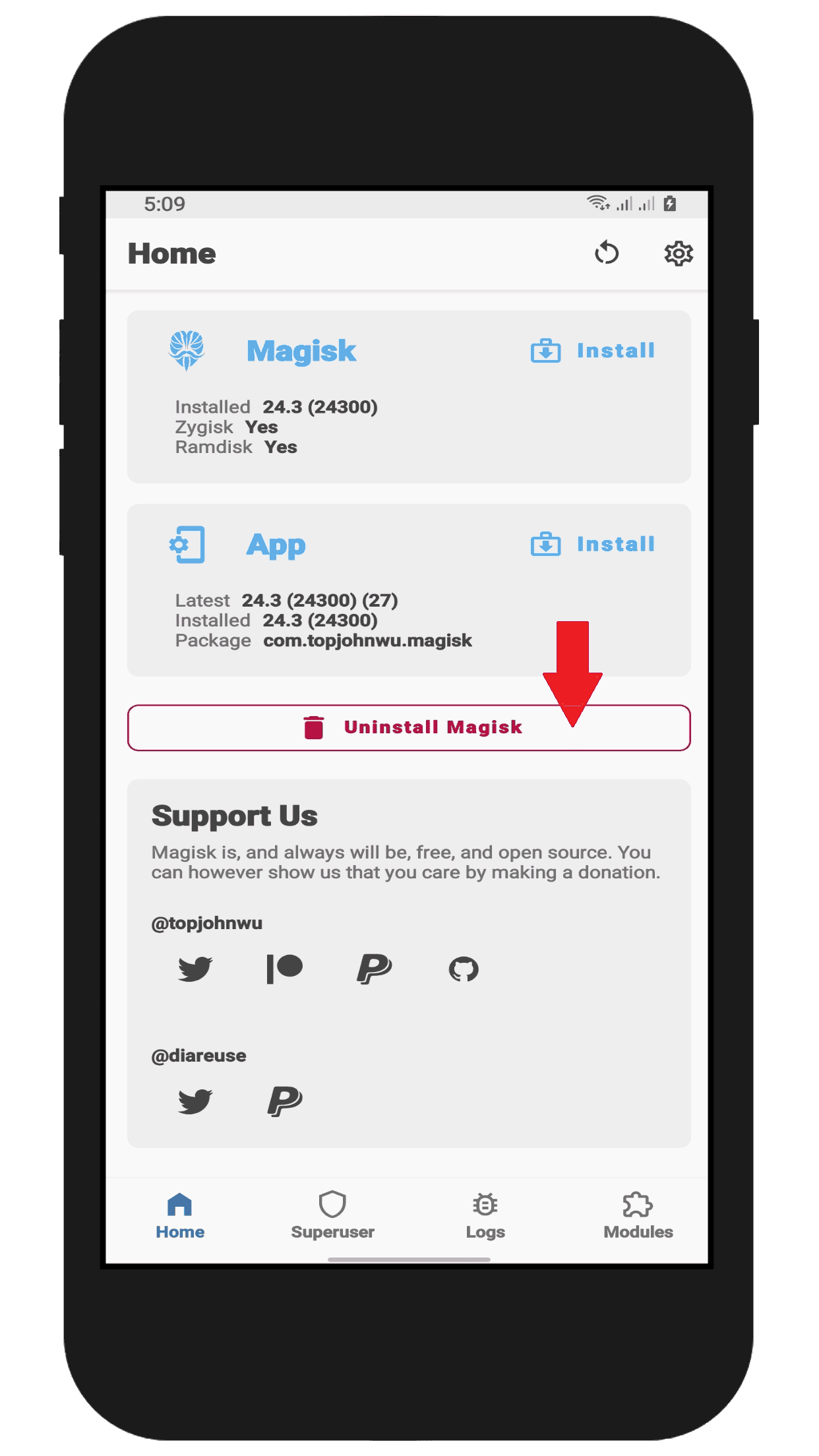
Note: Custom recovery is a good option for removing Magisk, as it can also repair any problems that Magisk or its modules might have created. Compared to other methods, a custom recovery is the most reliable and secure way to uninstall Magisk.
Conclusion
This article has provided you with all the versions of Magisk Uninstaller ZIP that you can download. It has also given you a detailed guide on how to safely uninstall Magisk from your Android phone. If you want to remove Magisk from your device for any reason, such as facing problems with it or preferring another solution, the Magisk Uninstaller ZIP is the simplest way to do so.
Please let us know in the comments below if you encounter any issues with the Magisk Uninstaller ZIP file. We will try our best to assist you.
I’m really grateful for the Magisk Uninstaller file, it will be very helpful for my phone booting problem fix.
I’m glad you were able to find a solution to your problem.
Thank you, finally I found.
ca in use thi sin kitsune mask?
For the Kitsune Mask, you can download it from here: Magisk Delta Uninstaller ZIP.