Is your Android phone constantly on the verge of a battery meltdown? Do you find yourself frantically searching for a charger just as you need to capture that perfect sunset or make an important call? If this sounds familiar, you’re not alone. Many Android users struggle with battery life, but fear not! There’s a hero waiting in the Google Play Store ready to save the day – or rather, your battery life.
This blog post introduces you to Hail, a unique app that tackles battery optimization from a different angle. Let’s dive in and explore how Hail can help you extend your phone’s uptime and say goodbye to battery anxiety.
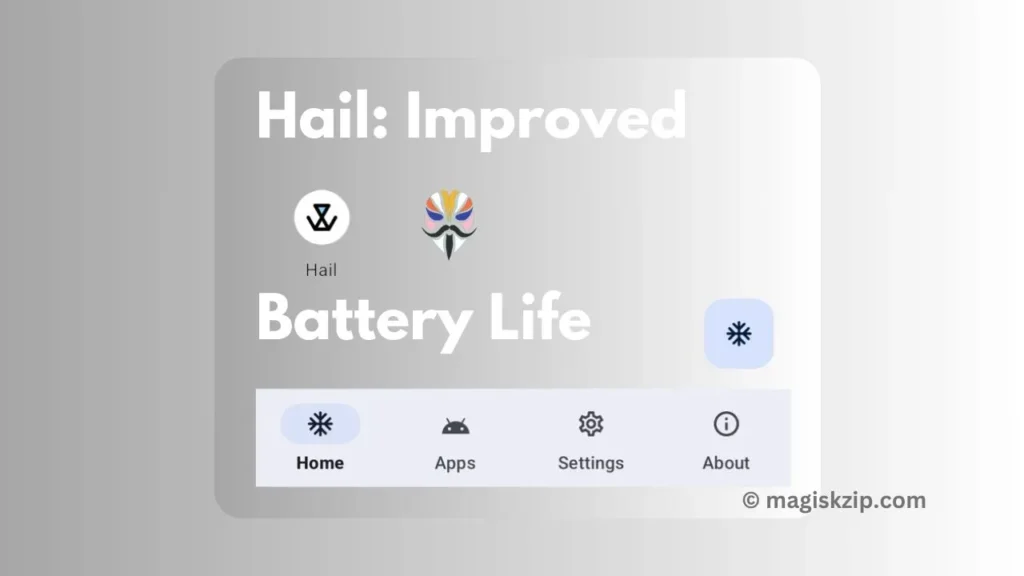
Table of Contents
What is Hail?
Hail is a powerful tool that allows Android users to optimize their device’s performance by selectively freezing unnecessary apps. Whether you’re looking to extend battery life, reduce RAM usage, or improve overall system responsiveness, Hail has you covered.
Features:
Here are some key features of Hail:
- Freezing Apps: Hail lets you freeze apps that you don’t need immediately. By doing so, you can prevent them from running in the background, saving both RAM and battery power.
- Disabling Apps: Disabled apps won’t appear in your launcher, keeping your home screen clutter-free. You can easily enable them again when necessary.
- Hiding Apps: Hide apps from your launcher and installed apps list. This feature is useful for decluttering your app drawer without uninstalling apps permanently.
- Suspended Mode (Android 7.0+): Suspended apps have grayscale icons in the launcher. While suspended, they won’t show notifications or run activities. Unsuspend them to revert the action.
Requirements:
To use Hail effectively, you’ll need:
- Device Owner, Dhizuku, Superuser (Root), or Shizuku (including Sui): Choose the working mode that suits your device. Wireless debugging (Android 11+) or rooted devices work best with Shizuku.
Downloading Hail:
Ready to experience the battery-saving power of Hail? Click the button below to download Hail:
Note: Download link directly linked to developer release source.
How to Use Hail
- Install Hail from the provided link.
- Open the app and grant necessary permissions.
- Explore the list of installed apps.
- Freeze, disable, or hide apps as needed.
- Remember to unfreeze apps when you want to use them again.
FAQs
Freezing apps reduces RAM usage and extends battery life. It’s especially helpful for apps you rarely use.
Yes! Unfreeze apps whenever you need them back.
Additional Tips
In addition to using Hail, here are some other ways to improve your Android phone’s battery life:
- Adjust Screen Brightness: Lowering your screen brightness can significantly reduce battery consumption.
- Enable Battery Saver: Most Android phones offer a built-in battery saver mode that reduces background activity and limits performance to conserve battery.
- Turn Off Location Services (When Not Needed): Location services can be a battery drain. Disable them when you don’t need them.
- Close Unused Apps: Don’t just rely on the back button; swipe apps away from the recent apps list to ensure they’re not running in the background.
Conclusion
Hail presents a compelling option for Android users seeking to extend battery life and optimize their devices. Its ability to freeze unused apps provides a unique approach to battery management, potentially leading to significant improvements in how long your phone stays charged. So, ditch the battery anxiety and embrace the power of Hail!
