Are you excited to try out the latest features on your Samsung Galaxy device before everyone else? The One UI 7 Beta lets you explore new capabilities, improved performance, and upcoming updates.
Here’s an easy guide to get started:
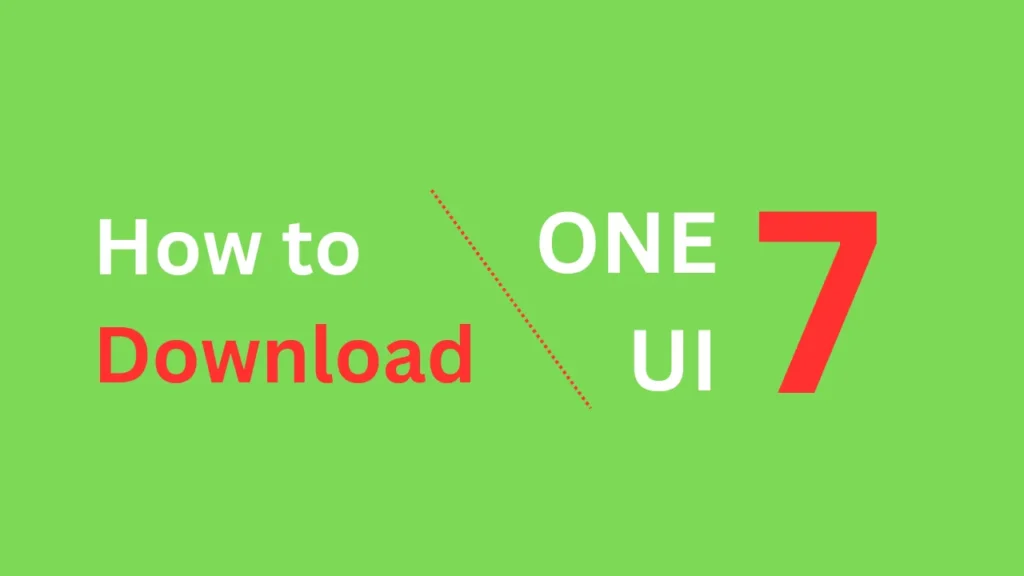
Table of Contents
What is One UI 7 Beta?
One UI 7 Beta is Samsung’s test version of its newest software update for Galaxy devices. It allows users to preview features, report issues, and help improve the final release. Since it’s a beta version, it might have bugs. If you’re comfortable with some trial-and-error, this is a great way to explore the latest tech.
Steps to Download One UI 7 Beta
Step 1: Check If Your Device is Eligible
Make sure your device can participate in the beta program:
- Device Model: Newer models, like the Galaxy S24 series, are usually eligible. Check the Samsung Members app for details.
- Region: The beta is available in select countries, including the US, UK, Germany, South Korea, India, China, and Poland.
Check here: Samsung One UI 7 Beta: Eligible Galaxy Devices and Countries
Step 2: Join the Beta Program
To enroll:
- Open the Samsung Members App: If you don’t have it, download it from the Google Play Store.
- Find the Beta Banner: Look for a banner or notice about the One UI 7 Beta. It might be on the home screen or under the ‘Notices’ section.
- Enroll: Tap the banner and follow the steps to register.
Step 3: Download and Install the Beta
Once enrolled:
- Go to Settings: Open the ‘Settings’ app on your phone.
- Software Update: Tap on ‘Software update’.
- Download and Install: If the beta is available, select ‘Download and install’. Ensure your device is charged and connected to Wi-Fi.
Step 4: Prepare for Installation
- Backup Your Data: Use Samsung Cloud or another backup method to save your files in case something goes wrong.
- Be Patient: Beta updates are often larger and may take some time to download and install.
- Report Bugs: Use the Samsung Members app to report any issues or provide feedback.
What Happens After Installation?
- Explore New Features: You’ll get a first look at the latest UI changes, improved performance, and other enhancements.
- Expect Bugs: Since it’s a beta version, you might encounter glitches or errors.
- Share Feedback: Your input helps Samsung refine the software for the official release.
Tips for a Better Beta Experience
- Stay Updated: Samsung may release patches to fix bugs. Check for updates regularly.
- Join the Community: Connect with other beta testers in forums or social media groups to share tips and solutions.
- Know When to Opt-Out: If the beta becomes too unstable, you can leave the program. Keep in mind that downgrading may require a factory reset, so always have a backup ready.
Conclusion
Joining the One UI 7 Beta program is a fun way to explore the future of Samsung’s software. By following these steps, you’ll be able to install the beta, test new features, and contribute to its development. Enjoy the experience, and remember to approach it with an open mind, knowing you’re helping shape the next big update.
If you have any questions or experiences to share, leave a comment below!
