If you’re here, you’re probably an Android user who loves the freedom that comes with a rooted device. But, upgrading your rooted phone can be a bit of a challenge, right? Well, fret not! This guide is here to help you upgrade your rooted Samsung phone without losing root access or your personal data. Let’s get started!
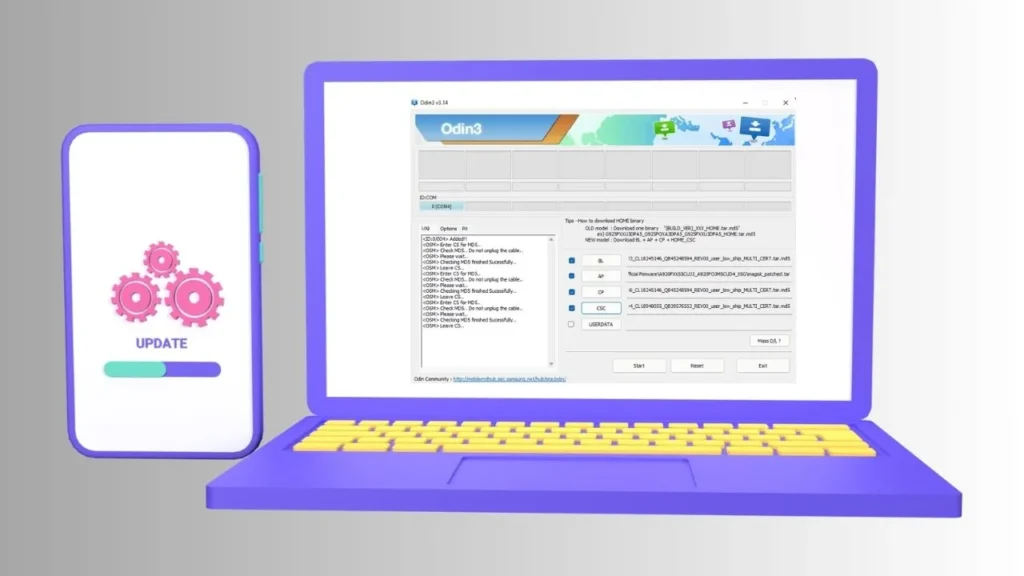
Table of Contents
The Importance of Rooting
Rooting your Android device gives you superuser access, allowing you to change system settings, remove bloatware, install custom ROMs, and much more. However, upgrading a rooted device can be tricky, especially if you want to keep your root access and personal data.
Before We Begin…
Before we dive into the process, it’s important to remember that modifying your device’s software comes with risks. Therefore, it’s highly recommended to back up all your important data before proceeding. This way, even if something goes wrong, you won’t lose your precious files.
Step-by-Step Guide to Upgrading Your Rooted Samsung Phone
Here’s a detailed step-by-step guide to help you through the process:
Step 1: Download the Latest Magisk APK
First things first, download the latest version of Magisk APP. It’s a popular tool for rooting Android devices.
Step 2: Download the Latest Firmware for Your Samsung Galaxy Phone
Head over to the official Samsung website and download the latest firmware for your device model.
Step 3: Extract the Firmware File
Once you’ve downloaded the firmware, extract it to a location on your computer that’s easy to find.
Step 4: Patch the Firmware AP File with Magisk
Open up the Magisk app on your phone and use it to patch the firmware AP file.
Step 5: Flash the Patched Firmware AP with Odin
Now, it’s time to flash the patched firmware AP along with other BL, CP, and HOME_CSC files to your phone using Odin. Remember, don’t flash the CSC file, use HOME_CSC instead. This will upgrade your phone without formatting data.
Read this also: Download Frija: The Best Tool for Samsung Firmware
FAQs
CSC contains the software packages specific to a particular region, carrier branding, and also APN settings for different carriers. On the other hand, HOME_CSC contains the user data. If you want to keep your phone data, you should choose HOME_CSC.
Wrapping Up
And there you have it! Upgrading your rooted Samsung phone doesn’t have to be a headache. With the right tools and a bit of caution, you can enjoy the latest software updates without losing your root access or personal data. Remember, always back up your data before you start.
