Box for Magisk is an innovative module designed for Android devices to manage various proxy services seamlessly. This powerful tool supports Clash, Sing-Box, V2Ray, and XRay, allowing users to enhance their device’s capabilities with ease.
In this guide, we’ll walk you through everything you need to know about Box for Magisk, from installation to uninstallation and more.
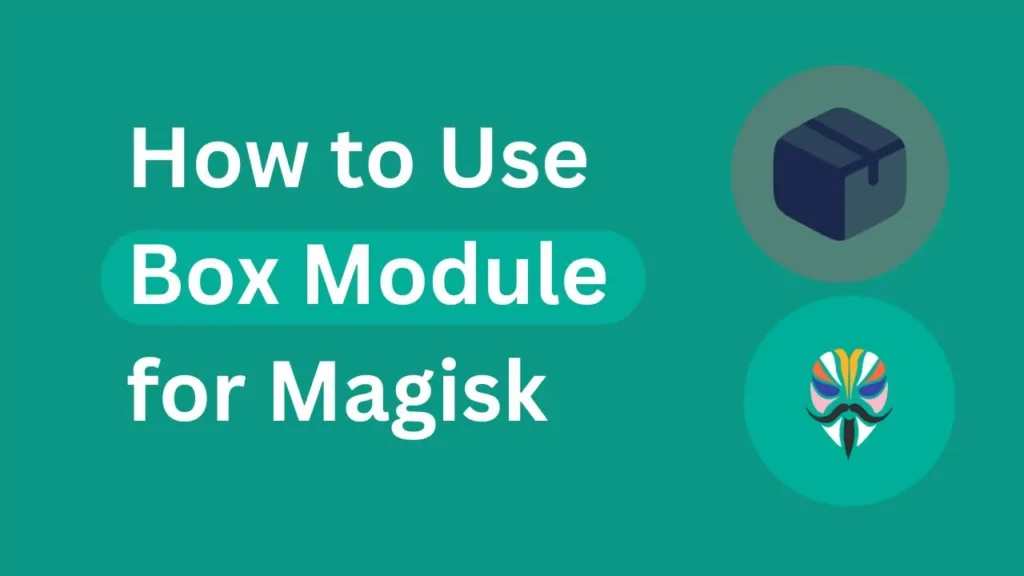
Table of Contents
What is Box for Magisk?
Box for Magisk is a transparent proxy module that integrates with Magisk or KernelSU Manager. It provides users with the ability to manage multiple proxy services on their Android devices, enabling a more flexible and secure internet browsing experience.
Requirements
Before you get started, make sure you have the following:
- A rooted Android device with Magisk or KernelSU installed.
- Magisk Manager app for managing modules.
- Internet connection for downloading the module.
Download
To download the latest version of Box for Magisk:
- Visit the Box for Magisk GitHub page.
- Navigate to the Releases section and download the latest zip file.
Installation Guide
Follow these steps to install Box for Magisk:
- Open Magisk Manager: Launch the Magisk Manager app on your device.
- Add the Module: Go to “Modules,” then tap the “+” icon to add a new module.
- Select the Downloaded Zip: Choose the Box for Magisk zip file you downloaded earlier.
- Complete Installation: Follow the on-screen instructions to finish the installation. You might be prompted to download additional components.
- Reboot: After installation, reboot your device to activate the module.
Uninstallation Guide
To uninstall Box for Magisk:
- Open Magisk Manager: Launch the Magisk Manager app.
- Navigate to Modules: Go to “Modules” and find Box for Magisk in the list.
- Remove the Module: Tap on Box for Magisk and select “Remove” or “Uninstall.” Confirm and reboot your device if prompted.
FAQs
Box for Magisk supports Clash, Sing-Box, V2Ray, and XRay.
Yes, root access is necessary to install and use Box for Magisk.
Yes, you can manage, start, and stop the services through the Magisk Manager app.
Download the latest version from the GitHub page and install it through Magisk Manager as described in the installation guide.
Refer to the GitHub page for troubleshooting tips or join community forums for support.
As of now, updates must be manually installed by downloading the latest release.
Disclaimer
Please note that modifying your device’s system can have risks. Ensure that you follow all instructions carefully and understand the implications of rooting and installing third-party modules.
Conclusion
Box for Magisk is a powerful module that enhances your Android experience by managing multiple proxy services. Whether you’re looking to boost security or flexibility, this guide should help you get started smoothly. Leave a comment below if you have any questions or need further assistance. Your feedback helps us improve and connect with more users!

This article was super interesting and helpful.