Feeling limited by your current DNS server? Want to explore a wider range of options for potentially faster browsing and enhanced privacy? Look no further than Magisk DNS! This innovative module for rooted Android devices empowers you to manage a whopping 12 popular DNS servers, all conveniently from one place.
This blog post will be your one-stop guide to Magisk DNS. We’ll delve into what it is, how it works, and the benefits of using it. We’ll also provide clear instructions on downloading, installing, and using Magisk DNS. Finally, we’ll address some frequently asked questions to ensure a smooth experience.
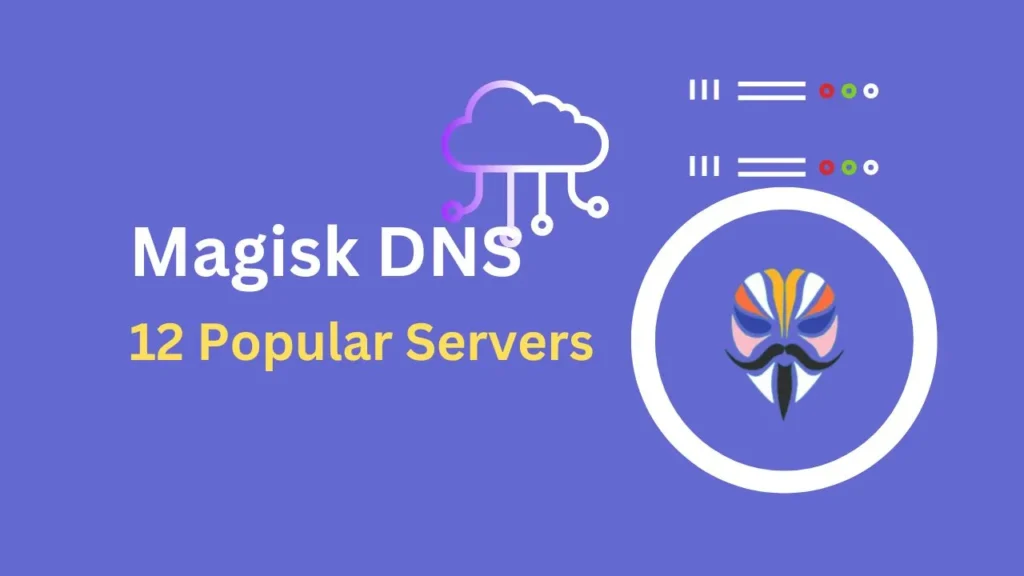
Table of Contents
What is Magisk DNS and How Does it Work?
Magisk DNS is a module designed specifically for rooted Android devices. It integrates seamlessly with the Magisk framework, granting you control over your device’s Domain Name System (DNS) server. The DNS server plays a crucial role in translating website addresses into IP addresses, essentially acting as the internet’s phonebook. By switching to different DNS servers with Magisk DNS, you can potentially experience faster browsing speeds, improved security, and even access to geographically restricted content (depending on the chosen server).
Benefits of Using Magisk DNS
Here are some compelling reasons to consider using Magisk DNS:
- Enhanced Performance: Certain DNS servers are optimized for speed, potentially leading to faster loading times for websites and online services.
- Increased Privacy: Some DNS servers prioritize user privacy by minimizing data collection and offering anonymized browsing experiences.
- Content Accessibility: Specific DNS servers can bypass geo-restrictions, allowing you to access content that might be blocked in your region (use responsibly!).
- Convenience and Control: Magisk DNS provides a user-friendly interface for effortlessly switching between 12 popular DNS servers, all within the Magisk framework.
Downloading Magisk DNS
To download Magisk DNS, visit the official GitHub repository at https://github.com/DedBash/Magisk-DNS-Servers. Appreciation goes to the developer, DedBash, for creating this excellent module.
Important Note: Magisk DNS requires a rooted Android device. Rooting can be a complex process and carries potential risks. Proceed with caution and ensure you understand the implications before rooting your device.
Installing Magisk DNS
- Launch the Magisk app on your rooted Android device.
- Navigate to the “Modules” section.
- Tap the “Install from Storage” located at the top middle.
- Select the “Magisk DNS” file from the download folder.
- Swipe the toggle button to the right to flash the module.
- Once the flashing process is complete, reboot your device.
Congratulations! Magisk DNS is now installed and ready for use.
FAQs
Yes, Magisk DNS requires a rooted Android device.
Generally, switching DNS servers is safe. However, it’s recommended to choose reputable and well-established DNS providers.
Rooting your device can void your warranty.
Conclusion
Magisk DNS empowers you to take control of your web experience by offering a convenient way to manage and switch between 12 popular DNS servers. With the potential for faster browsing, enhanced privacy, and content accessibility, Magisk DNS is a valuable tool for any tech-savvy Android user.
We hope this blog post has equipped you with the knowledge to confidently utilize Magisk DNS. Feel free to leave a comment below if you have any questions or want to share your experiences with Magisk DNS! Happy browsing!

Thanks for the good article