Do you value your privacy while browsing the web on your Android device? If so, the Mulch WebView Overlay is a powerful Magisk module designed to protect your privacy and limit tracking.
This blog post will guide you through everything you need to know about this module, from what it is and its requirements to how to install and use it effectively.
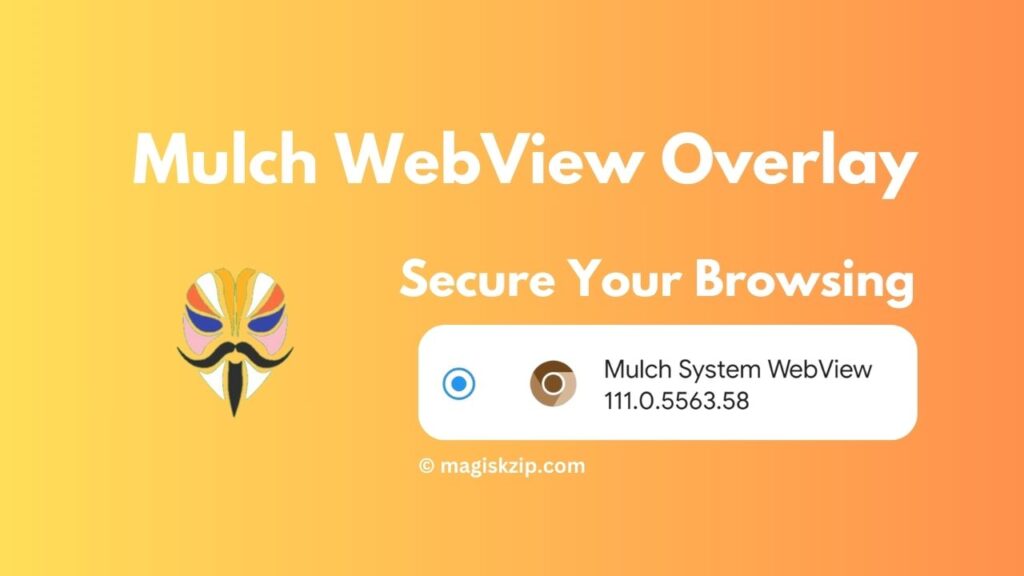
Table of Contents
What is Mulch WebView Overlay?
The Mulch WebView Overlay is a Magisk module that enhances the privacy and security of your web browsing on rooted Android devices. By modifying the system WebView component, it blocks trackers and ads, ensuring a safer and more private browsing experience. This tool is perfect for users who value their privacy and want to minimize tracking while using their Android devices.
Requirements
To use the Mulch WebView Overlay, you need the following:
- A rooted Android device
- Magisk installed on your device
- Basic knowledge of using Magisk modules
- Internet access for downloading the module
Features of Mulch WebView Overlay
- Privacy Protection: Blocks trackers and ads, ensuring a private browsing experience.
- Enhanced Security: Reduces the risk of malicious attacks by blocking harmful scripts.
- Easy Installation: Simple to install and configure via Magisk.
- Regular Updates: Continuously updated to improve performance and security.
- Open Source: Transparent and community-driven development.
Download
To download the Mulch WebView Overlay, simply click the download button below. Follow the instructions in the next section to install the module after downloading.
How to Install and Use
- Download the Module: Obtain the latest version from the GitHub repository.
- Open Magisk Manager: Launch the Magisk Manager app on your rooted device.
- Install the Module: Navigate to the Modules section, tap on the “Install from storage” button, and select the downloaded module file.
- Reboot Your Device: After installation, reboot your device to activate the module.
- Verify Installation: Check the Modules section in Magisk Manager to ensure the module is active.
- Enjoy Enhanced Privacy: Start browsing with added privacy and reduced tracking.
Disclaimer
This blog is for informational purposes only. The author is not responsible for any issues that may arise from using the Mulch WebView Overlay module. Ensure you understand the risks involved in modifying system components on your device.
FAQs
It is a Magisk module designed to enhance privacy and block trackers while browsing on rooted Android devices.
Yes, it is safe as long as you follow the installation instructions carefully and understand the risks of using third-party modules on a rooted device.
Yes, you can easily uninstall it via the Magisk Manager app if you decide it’s not for you.
The module is designed to work efficiently without significantly impacting device performance.
Conclusion
The Mulch WebView Overlay is a fantastic tool for rooted Android users who prioritize privacy and security. By blocking trackers and ads, it ensures a safer browsing experience.
Follow the steps provided in this blog to install and use the module effectively. Embrace the power of privacy and enjoy a more secure digital life with Mulch WebView Overlay.
