Nothing OS 2.0, developed by Nothing, the company behind the Nothing Phone, is the latest custom ROM version available 2.0 Built on Android 13, this ROM provides a clean and minimalist user interface, delivering a seamless and fast user experience by leveraging the latest Android features.
In this article, we will guide you through the process of downloading and installing the Nothing OS 2.0 GSI ROM on your device. GSI ROM, or generic system images, can be installed on various devices, allowing you to rejuvenate your older device or experiment with Nothing OS on a device that isn’t officially supported.
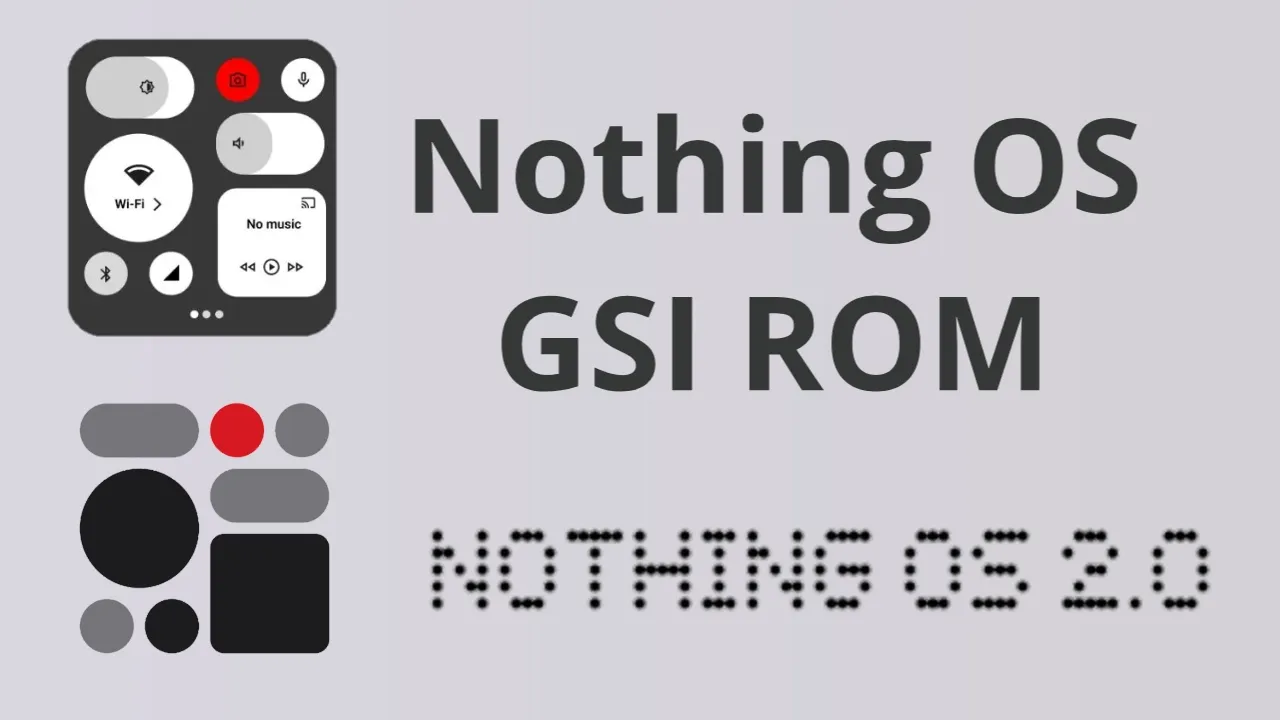
To begin the installation of the Nothing OS 2.0 GSI ROM, make sure your device has an unlocked bootloader and a custom recovery installed. Once these prerequisites are met, follow the instructions below to successfully install the ROM.
Table of Contents
Download the Nothing OS 2.0 GSI ROM
You can obtain the Nothing OS 2.0 GSI ROM by following the link provided below:
Download: Nothing OS 2.0 GSI ROM
Developed by Nippon, this ROM is the latest version based on Android 13, offering a clean and minimalist user interface. Its performance is optimized, providing a fluid user experience by incorporating the newest Android functionalities.
The Nothing OS 2.0 GSI ROM is compatible with a variety of devices, including OnePlus, Pixel, and Samsung Galaxy. All credit for developing this GSI ROM goes to Nippon. Be sure to visit their website and show your support.
Installation of the Nothing OS 2.0 GSI ROM
Before proceeding with the ROM installation, it is essential to have a custom recovery installed. TWRP is recommended for this purpose. You can refer to my YouTube video on how to install TWRP on your specific device model.
Once TWRP is successfully installed, follow the steps outlined below to install the Nothing OS 2.0 GSI ROM:
- Boot your device into TWRP recovery mode.
- In TWRP, select the “Wipe” option, and swipe to wipe the Dalvik Cache, Cache, System, and Data.
- Extract the downloaded Nothing OS GSI ROM using the 7zip tool.
- In TWRP, choose “Install,” navigate to the location where you saved the Nothing OS 2.0 GSI ROM, and select it.
- Select “System Image” and swipe to confirm the installation.
- (Optional) If available, flash a custom kernel.
- (Optional) If available, flash a custom vendor using the same method as in step 4.
- (Optional) If desired, flash a Magisk Zip file for rooting purposes.
- Once all the above steps are completed, reboot your device.
Check this also: How to Install Android 14 on any Project Treble Phone
Conclusion
By following the step-by-step guide outlined in this article, you can successfully download and install the Nothing OS 2.0 GSI ROM on your device. This ROM, developed by Nippon, is based on Android 13 and offers a sleek and minimalistic user interface. Enjoy a fast and fluid user experience by taking advantage of the latest Android features. Should you encounter any issues during the installation process, refer to the respective developer resources or support channels for assistance.

Does it already have Google Apps?
Yes!
Does it work exactly like Nothing OS including all the details like the system UI, Control Center, notification tones, themes, and icons?
Yes, this GSI replicates the Nothing OS experience closely including the system UI, Control Center, notification sounds, themes, icons, and more.
Help! When I start the system, there is a notification logo, then I see the battery icon, range icon, etc., but the screen is blank and I can’t configure it.