Are you a OnePlus user looking to elevate your audio experience with Dolby Atmos? Look no further! This guide will walk you through installing the OnePlus Dolby Atmos Magisk Module, ensuring you get the best sound quality possible on your device.
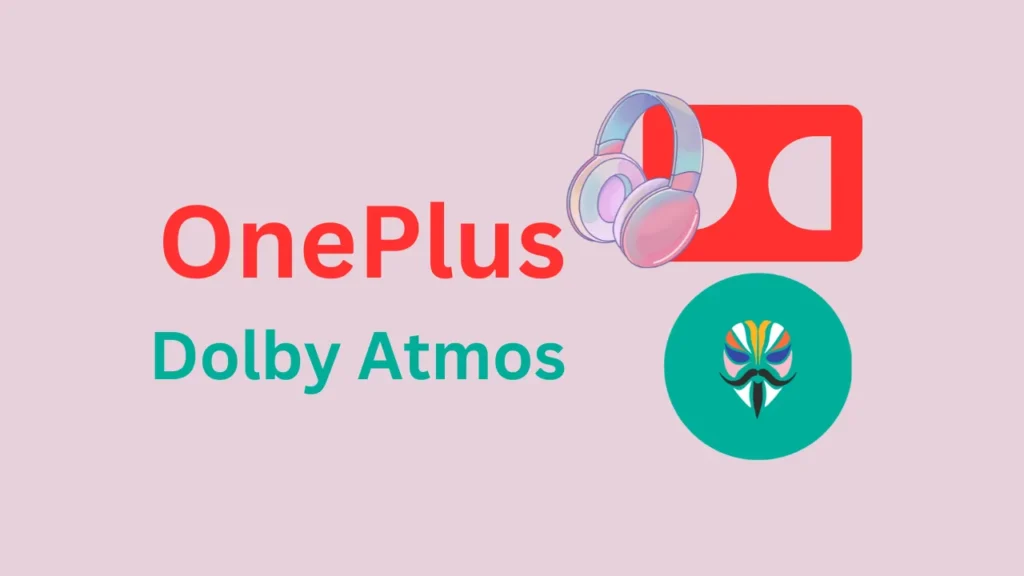
Table of Contents
What is the OnePlus Dolby Atmos Magisk Module?
The OnePlus Dolby Atmos Magisk Module brings the Dolby Atmos equalizer sound effect from the OnePlus 9 Pro to all supported and rooted devices. This module integrates seamlessly with Magisk, providing a rich audio experience with enhanced sound effects.
Requirements
Before we dive into the installation process, here are the requirements you’ll need:
- Device Architecture: arm64-v8a
- Android Version: Android 11 (SDK 30) and up
- Magisk or KernelSU: Installed on your device
- OnePlus Core Magisk Module: Installed if you’re using a non-OnePlus ROM
Download
To get started, you’ll need to download the necessary files:
OnePlus Core Magisk Module
If you’re using a non-OnePlus ROM, you need to install this core module first.
Dolby Atmos Module
This is the main module that will bring the Dolby Atmos experience to your device.
Installation Guide
- Install Magisk: If you haven’t already, install Magisk or KernelSU on your device.
- Install OnePlus Core Magisk Module: If you’re using a non-OnePlus ROM, install the OnePlus Core Magisk Module first.
- Install the Dolby Atmos Module: Open the Magisk app or KernelSU app, navigate to the module section, and install the downloaded Dolby Atmos module.
- Allow Superuser Access: If you’re using KernelSU, disable “Unmount Modules by Default” in the app settings. Manually allow superuser access for all package names listed in the
package.txtfile and your home launcher app. - Reboot Your Device: Reboot your device to apply the changes.
Troubleshooting
If you encounter any issues, here are some common troubleshooting steps:
- Bootloop or Softbrick: Ensure you’re using Magisk Delta/Kitsune Mask if your ROM is Read-Only.
- In-built Spatial Audio Issues: Install the AOSP Sound Effects Remover module if you have issues with your in-built spatial audio.
- Sensor Issues: If you face problems with sensors like fingerprint or proximity, refer to the optional settings in the module documentation.
Conclusion
With the OnePlus Dolby Atmos Magisk Module, you can enjoy a superior audio experience on your OnePlus device. Follow this guide carefully, and you’ll be able to enhance your sound quality effortlessly.
Leave a Comment Below: What is your favorite audio Magisk module? Share your experience and let us know how it enhanced your device!
