It is now possible to install Android 13 on your Samsung Galaxy A70. This is made possible by the latest Android 13 custom ROMs that are now available for download. The new custom ROMs bring a number of new features and improvements to the Galaxy A70, including a new user interface, improved performance, and additional features.
One of the most notable changes in the new Android 13 custom ROMs is the updated user interface. The new user interface is based on the Material Design language, which is used by Google in its Android operating system. This gives the Galaxy A70 a more modern and polished look and feel. The new user interface is also said to be more responsive, and smoother compared to the previous Android 12 version. Keep in mind that there are various custom ROMs available for the Galaxy A70, such as LineageOS, Pixel Experience Plus, crDroid, riceDroid and Corvus OS, each with its own set of features and improvements.

Table of Contents
Android 13 ROM for Galaxy A70
In this article, we will show you how to install custom ROMs on your Samsung Galaxy A70. These methods will work for installing any Custom ROM, including LineageOS 20 which is based on Android 13 ROM.
In addition to LineageOS, there are also several other custom ROMs available for the Samsung Galaxy A70, such as Pixel Experience Plus, crDroid, riceDroid and Corvus OS. If you are interested in trying out one of these ROMs, you can follow the steps in this article to install them on your device. Keep in mind that you may need to follow specific instructions provided by the ROM developer in order to successfully install and use the ROM.
Install TWRP Recovery
Before you can install Android 13 on your Samsung Galaxy A70, you will need to have a custom recovery installed on your device. I have written a guide on how to install TWRP and also created a video demonstrating the process. You can follow these instructions to install a custom recovery on your phone.
If you have already installed TWRP on your Samsung Galaxy A70, you can skip this step and move on to the next.
Check this: Install TWRP on Samsung Galaxy A70
Download Android 13 Custom ROM
Download Android 13 Custom ROM for Samsung Galaxy A70″ offers various options for custom ROMs, including LineageOS, Pixel Experience Plus, crDroid, riceDroid and Corvus OS. These ROMs are based on the latest Android 13 operating system and provide a customizable and stable experience for your Samsung Galaxy A70. You can download the respective ROMs from the provided links, install it and use the features of Android 13 on your device.
Download: Custom ROMs for the Samsung Galaxy A70 with Lis
Installing Custom ROM using TWRP Recovery
If you have already installed TWRP and downloaded the Android 13 ROM, then you have completed the main steps. After that, you can easily install Android 13 using the custom recovery (TWRP). Follow these steps to install Android 13 using TWRP:
- Power off Phone.
- Reboot to Recovery (keep pressing the Volume Up and Power buttons simultaneously and connect phone to pc using data cable, you see the “Warning” screen. Leave pressing than press one time volume up button.
- Now you enter in TWRP than WIPE the (Dalvik Cache, Cache, System, Data).
- After wipe done, Install Custom ROM ZIP file.
- If you want to flash other things you can,
- For Gapps : MindTheGapps
- Magisk Zip
- After done to flash reboot to system.
Note: Some custom ROMs may not boot with TWRP, such as Pixel Experience. In these cases, you will need to install the custom ROM using ADB sideloading. Check below as we provide instructions on how to install using ADB sideload.
Installing Custom ROM Using ADB sideloading
Installing a custom ROM on a Samsung Galaxy A70 using ADB sideloading involves several steps. First, you will need to enable “Developer Options” on your device by going to “Settings” > “About Phone” and tapping on the “Build Number” 7 times. Next, you will need to enable “USB Debugging” under the “Developer Options” menu. You will then need to download the custom ROM file in .zip format and the ADB and Fastboot tools on your computer.
Download: SDK Platform Tools
After download SDK Platform Tool follow this Step-by-step guide:
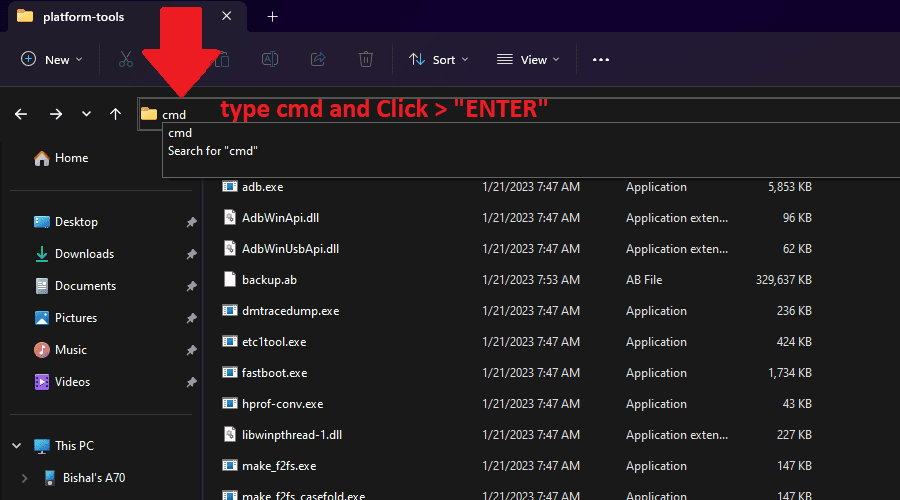
- Make sure your Samsung Galaxy A70 is charged and connected to your computer via a USB cable.
- Extract the downloaded “SDK platform tools” and open the extracted platform tools folder.
- Open the “Platform Tool” tools on your computer (like in picture).
- Enter the command “adb devices” to ensure your device is properly connected.
- Enter the command “adb reboot recovery” to boot your device into recovery mode.
- In recovery mode, select “Apply update via ADB”.
- On your computer, navigate to the folder where the custom ROM file is located and enter the command “adb sideload [ROM file name].zip”.
- Wait for the installation process to complete and then reboot your device.
- Your Samsung Galaxy A70 should now be running the custom ROM.
Install Android 13 GSI ROM on Samsung Galaxy A70
Are you interested in installing the Pixel Experience, crDroid, Corvus OS, or other GSI ROMs on your Samsung Galaxy A70? It’s easy to install these ROMs. I have a Samsung Galaxy A70 and have tested over 12 Android 13 GSI ROMs. You can watch videos of my tests on YouTube. Here is a link to a guide on how to install GSI ROMs if you want to give it a try.
Read this: Install GSI Rom on Samsung Galaxy A70
I hope this article has been helpful to you. If you have any doubts about these installation methods, please leave a comment below and I will do my best to assist you.
Conclusion
I hope this article has been a helpful guide on how to install Android 13 on your Samsung Galaxy A70. If you have any doubts or questions about the installation process, please don’t hesitate to leave a comment below. I’ll be more than happy to assist you in any way I can. Installing a new Android version can be a little intimidating, but with the right guidance, it can be a smooth and enjoyable experience.
Will NFC and fingerprint still work?
Yes, work.
Is there any way to replace the booting logo from Lingoes
will play store work
yes work.