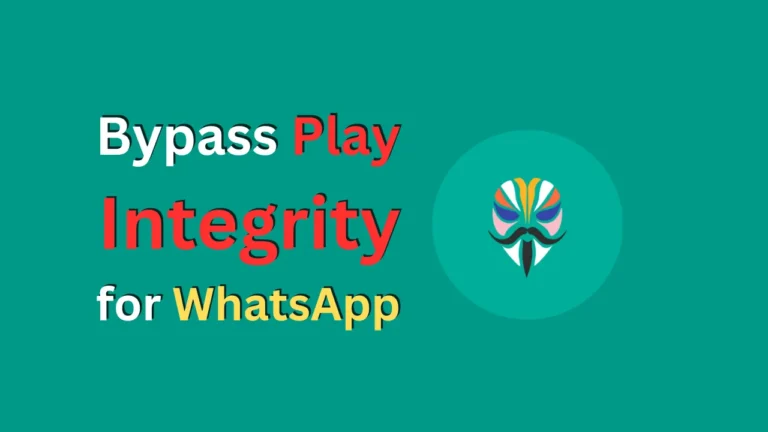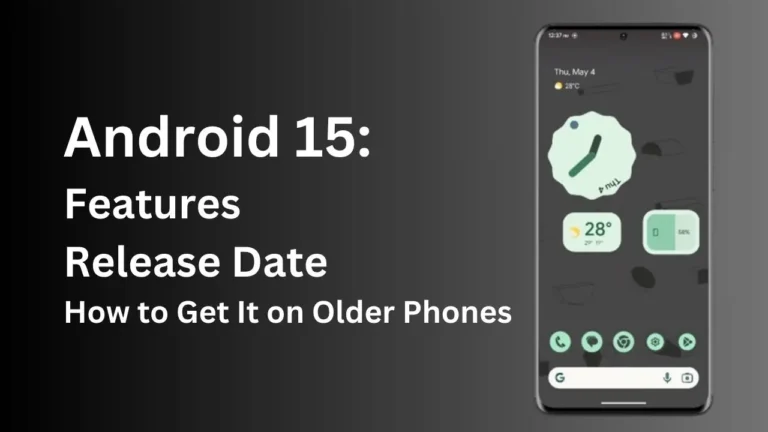If you’re looking how to install Android 13 on Samsung, you are in right place. You can easily install android 13 on any “Project Treble Support” Samsung phones and you know in this article full install guide.
I have also two Samsung phones A70 and A9 2018 both Samsung stop to push update and currently I’m using in my both Samsung phone android 13. In Samsung Galaxy A70 I’m use Android 13 LineageOS “Custom ROM” and another Samsung Galaxy A9 2018 installing Pixel Experience Android 13 “GSI ROM”.
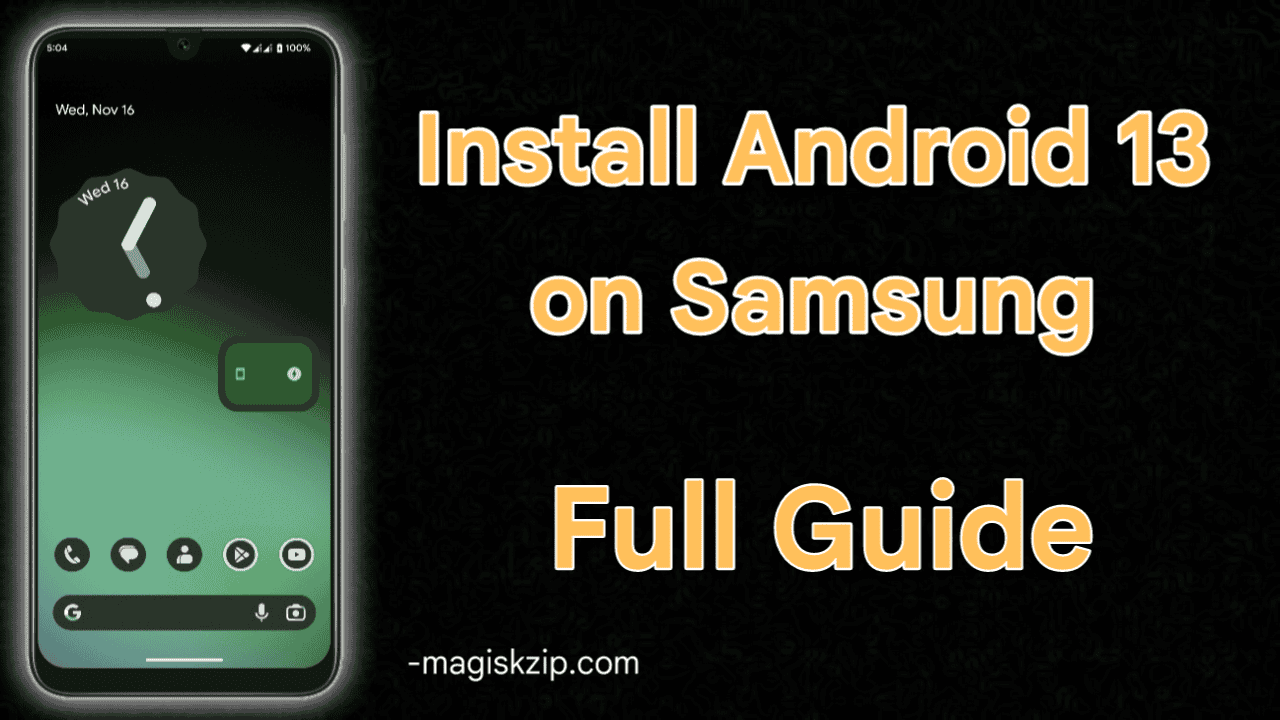
Samsung also provide 2 major android OS update check One UI 5 Eligible Device or not your phone. I’ll list here all the main points read and follow this step, you should now have Android 13 up and running on your old Samsung phone.
What is Project Treble Support Android?
Project Treble is a major re-architecture of the Android OS framework designed to make it easier, faster, and less costly for manufacturers to update devices to newer versions of Android.
When Google releases a new version of Android, device makers have to make a lot of modifications to the new code to make it work on their devices. This process is often time-consuming and expensive.
What is GSI ROM?
The GSI ROM that can be installed on any Android device. It is based on the AOSP (Android Open-Source Project) and is fully compatible with all Google services and apps. The GSI ROM is also known as a Generic System Image and can be installed on any Android device, regardless of the manufacturer.
What is Custom ROM?
A custom ROM is a custom version of the Android operating system that you can install on your Android device. Custom ROMs are usually based on the Android Open-Source Project (AOSP), and they come with a variety of customizations and features that you can’t find in the stock Android OS.
Custom ROMs can be a great way to breathe new life into an old device, or to get a taste of the latest and greatest Android features on a device.
How to Unlock Samsung Bootloader?
If you’re looking to unlock your Samsung phone’s bootloader, there are a few things you’ll need to know. Unlocking your bootloader will void your warranty, so make sure you’re okay with that before proceeding.
Enable the Developer Options on Samsung
- First go to Settings → About phone → Software information.
- Then tab multiple times on “Build Number” if you set screen lock enter the password.
- Next you will now see the “Developer mode has been enabled!” toast message on the screen.
Enable the OEM unlocking option on Samsung
- First, go to Settings → Developer options → toggle ON the OEM unlocking option.
Note: some Samsung phones unlock bootloader when unlocking OEM.
Unlock bootloader on Samsung
- You need to first switch off your device.
- Now, keep pressing the “Volume Down”, “Volume Up” buttons simultaneously and connect phone to pc using data cable, you see the “Warning” screen.
- Keep press more than 7 second to “Volume Up” button to unlock bootloader option.
- After that phone data erase and restarting.
- Now you successfully unlock bootloader on Samsung.
Install Custom Recovery on Samsung
I recomment to install custom recovery if aviable for your Samsung phone if not not aviable you don’t need to worry you can install android 13 on your phone usinf ADB Fastboot. Just follow this step to install custom recovery on Samsung phone.
Enter Download Mode on Samsung
- You need to first switch off your device.
- Now, keep pressing the “Volume Down”, “Volume Up” buttons simultaneously and connect phone to pc using data cable, you see the “Warning” screen.
- Just press volume up to enter download mode.
- Following this method, you will enter download mode.
Install Custom Recovery on Samsung
This thing required Custom-Recovey.tar File, VBMETA.tar and ODIN Tool download first this file. I do not give custom recovery link search for your phone on XDA Forum. After all downloads done follow this step to install:
- Open Odin tool.
- Select vbmeta.tar file it as AP from Odin and flash, after done reboot again phone to download mode. (That not required old samsung phone.)
- Again flash custom-recovery.tar file it as AP via Odin.
- After flashing is successful, immediately reboot to recovery mode press Volume Up and Power key button simultaneously until you see the “Boot Warning” screen.
- Go to Wipe > Format data.
- Now you successfully install custom recovery.
Get the Android 13 ROM for Samsung
This is main point of article because you need to select which ROM you want install on your Samsung. Custom ROM available for only few Samsung phones. Here I’ll provide you the GSI ROMs link just download which you want to install Pixel Experience, Evocation X, crDroid and Corvus OS.
GSI ROM support all project treble phones. Watch videos on Magisk Zip YouTube channel which ROMs good for you.
Install Android 13 on Samsung
This steps for custom recovery user’s if you done to install custom recovery follow this step to install android 13 on you Samsung. If your phone doesn’t have custom recovery check this article: how to install android 13 using ADB Fastboot.
- Power off Phone.
- Reboot to Recovery (keep pressing the Volume Up and Power buttons simultaneously and connect phone to pc using data cable, you see the “Warning” screen. Leave pressing than press one time volume up button.
- Now you enter in TWRP than WIPE the (Dalvik Cache, Cache, System, Data).
- After wipe done, Install GSI ROM .img file > System Image.
- If you want to flash other things you can,
- Custom Kernel
- Magisk Zip
- After done to flash reboot to system.
Conclusion
We hope that this article has provided you with a comprehensive understanding of the process of installing Android 13 on Samsung devices. If you have any questions or encounter any issues during the installation process, please don’t hesitate to leave a comment. Our team is always here to help and provide support. Updating your device to the latest version of Android not only brings new features and improvements, but it also ensures that your phone remains secure and up-to-date. So, go ahead and install Android 13 on your Samsung device for a fresh and exciting mobile experience.