Ever feel your Samsung phone getting sluggish, stuck on an outdated OS, or bricked after a software mishap? Worry not, tech enthusiasts! There’s a powerful tool at your disposal called Odin, the official Samsung Firmware Flash Tool, ready to restore your phone to its former glory.
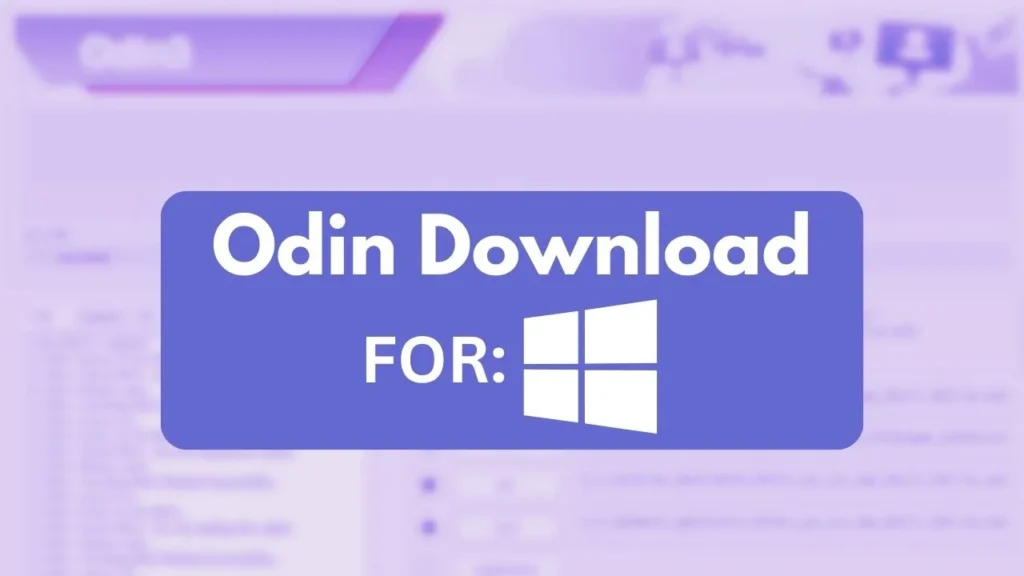
Table of Contents
What is Odin and Why Do You Need It?
Odin is a free software program developed by Samsung that allows you to flash new firmware onto your Android device. This means you can:
- Install the latest official Android updates: Breathe fresh life into your phone with the latest features and security patches.
- Unbrick your phone: Rescue your bricked device from a software nightmare.
- Root your phone: Gain access to advanced features and customizations unavailable through official channels.
- Install custom ROMs: Experience a completely different Android experience with custom software built by enthusiasts.
- Install Custom Recovery: Elevate your Android game by unlocking advanced features like custom ROMs, secure system backups, and deep-level system tweaks.
Download Odin
Before diving into flashing, let’s get you equipped with the right Odin version. Downloading Odin is simple, but be cautious! Always download from trusted sources like Samsung’s official website or reputable site like magiskzip.com. Avoid shady websites, as downloading the wrong version could permanently damage your phone.
Ready to take control of your Samsung experience? Click the button above to download the latest Odin version.
Get Ready to Flash: Essential Preparations
Before flashing, ensure you have:
- The latest Odin version: Download the latest Odin version using the button above.
- Official Samsung firmware: Download the correct firmware file for your specific phone model and region using this easy Frija Tool.
- Samsung USB drivers: Download and install the latest USB drivers for your phone model from Samsung’s official website. This ensures seamless communication between your phone and
- Odin during the flashing process.
- A high-quality USB cable: To avoid connection issues during the flashing process.
- Backed-up data: Flashing wipes your phone’s data, so back up everything important before proceeding.
Flashing with Odin: A Step-by-Step Guide
With everything prepared, let’s flash your Samsung like a pro! Here’s a simplified guide:
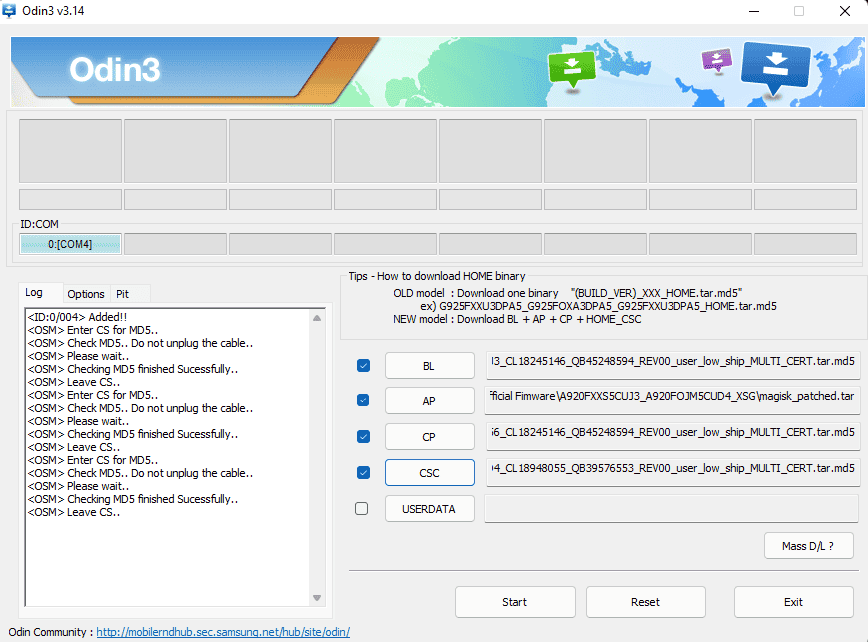
- Open Odin: Extract the downloaded Odin zip file and run the Odin3.exe application.
- Put your phone in Download Mode: Press and hold the Volume Down and Volume Up buttons simultaneously and connect your phone to your PC using the data cable.
- Load the firmware files: Click the corresponding buttons in Odin and select the downloaded firmware files (BL, AP, CP, CSC).
- Start flashing: Double-check everything, then click the “Start” button in Odin. The flashing process will begin, and you’ll see a progress bar.
- Wait patiently: Don’t interrupt the flashing process! It might take a few minutes, so grab a coffee and relax.
- Reboot your phone: Once Odin displays a “PASS” message, your phone will automatically reboot. Voila! Your Samsung is now running the new firmware.
Conclusion
In this guide, we’ve shared the latest version download link for Odin, the official Samsung Firmware Flash Tool, along with a comprehensive step-by-step guide. We hope this proves helpful for revitalizing your Samsung phone. If you have any questions or encounter issues, feel free to leave a comment below, and our team will be ready to assist you.