ADB, or Android Debug Bridge, is a versatile tool that can be used to control and manage Android devices from a computer. It can be used to install and uninstall apps, run shell commands, and even debug apps.
This article provides a complete guide to ADB commands, including a handy cheat sheet. We’ll cover the most common ADB commands, as well as some more advanced commands that you may not know about.
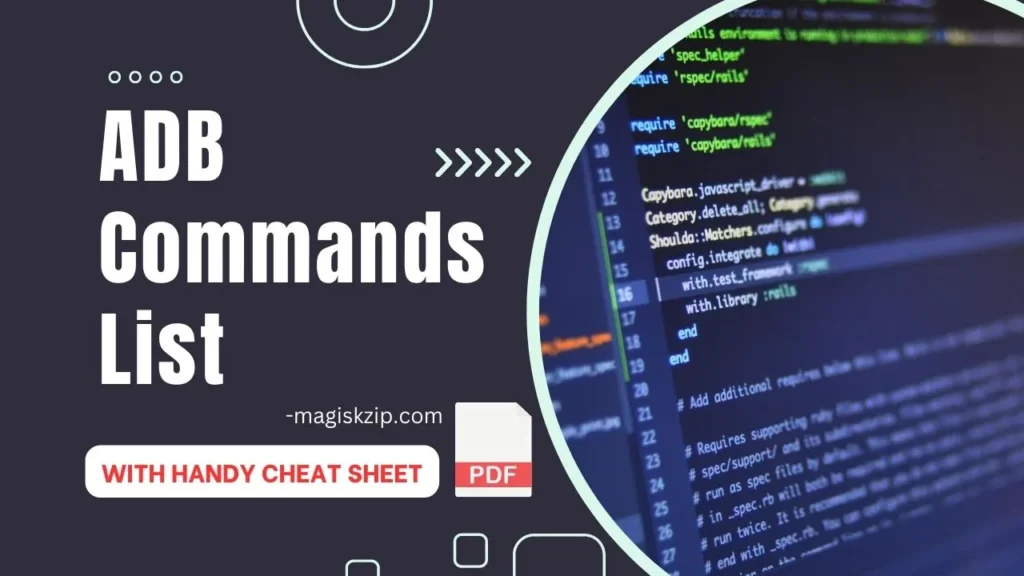
Table of Contents
Introduction to ADB
ADB is a command-line tool that is used to communicate with Android devices. It is a part of the Android SDK, and it can be installed on Windows, macOS, and Linux.
To use ADB, you will need to connect your Android device to your computer using a USB cable. Once your device is connected, you can open a command prompt or terminal window and start typing ADB commands.
The Most Common ADB Commands
Here are some of the most common ADB commands:
List Connected Devices
Display the list of Android devices connected to your computer.
adb devicesReboot Android Device
Reboot your Android device into bootloader, fastboot, or recovery mode.
adb rebootInstall APK from Computer
Install APK files from your computer onto your Android device.
adb install .apkUninstall App
Uninstall an app from your device using its package name.
adb uninstallView Device Log
Monitor your Android device’s log data on your computer.
adb logcatSideload Update.zip Files
Sideload software updates from your computer to your device.
adb sideload .zipPull Files from Device
Download files from your Android device to your computer.
adb pullPush Files to Device
Transfer files from your computer to your Android device.
adb pushBackup Device Data
Create a comprehensive backup of your device’s data.
adb backup -all -fRestore Device Backup
Restore a previously created backup to your Android device.
adb restoreReboot into Recovery Mode
Reboot your device into Android Recovery mode.
adb reboot recoveryReboot into Bootloader Mode
Reboot your device into Fastboot or Bootloader Mode.
adb reboot bootloaderClear Logcat Data
Clear existing log data on your Android device.
adb logcat -cStart ADB Server
Initiate the ADB server if it’s unresponsive.
adb start-serverKill ADB Server
Terminate the ADB server to resolve issues.
adb kill-serverList JDWP Processes
Display the list of JDWP processes on your PC.
adb jdwpCheck ADB Instance Serial Number
Retrieve the serial number of the ADB instance.
adb get-serialnoCheck ADB State
Show the ADB status of a connected device or emulator.
adb get-stateWait for Device
Keep the connection on hold until the next command is issued.
adb wait-for-deviceConnect Device via IP Address
Connect to your Android device using its IP address.
adb connectDisplay Help Documentation
Access help documentation for all ADB commands.
adb helpView ADB Version
Find out the installed ADB driver’s version on your computer.
adb versionList Devices with Details
List devices by model or product number for detailed information.
adb devices -lSave Logcat Data to File
Save logcat data on your PC for future reference.
adb logcat -d >Execute Shell Commands
Run shell commands directly on your Android device.
adb shellCapture Device Screenshot
Capture a screenshot of your Android device’s screen.
adb shell screencap .pngRecord Device Screen
Record your Android device’s screen activity.
adb shell screenrecord .mp4Unlock Developer Options
Enable Developer Options on your Android device.
adb shell settings put global development_settings_enabled 1Change Display Density
Adjust the display density of your Android device.
adb shell wm densityEnable USB Debugging
Activate USB debugging mode on your Android device.
adb shell settings put global adb_enabled 1Downloadable PDF Cheat Sheet
For a handy reference, you can download a PDF cheat sheet of all the ADB commands that we covered in this article. Just click the Download Cheat Sheet button below.
Read this also: How to Uninstall Samsung System Apps (Bloatware) without Rooting
Read this also: 30 Advanced Termux Commands for Android Phones
Conclusion
This article has provided a complete guide to ADB commands, including a handy cheat sheet. We’ve covered the most common ADB commands, as well as some more advanced commands that you may not know about.
I hope this article has been helpful. If you have any questions, please leave a comment below.
