Looking to install Google Apps (GApps) on your Android device? Whether you’re running Android 16, 15, 14, 13, 12, or 11, this guide makes it easy to find and download the right GApps package for your version. We’ve created a simple tool below where you can select your Android version and preferred GApps package—such as MindTheGapps, LiteGapps, NikGapps, or BiTGApps—and go straight to the official download page.
No confusion, no guesswork—just pick your version, choose the package, and download. All listed GApps packages support every Android version from 11 to 16, so you can install confidently.
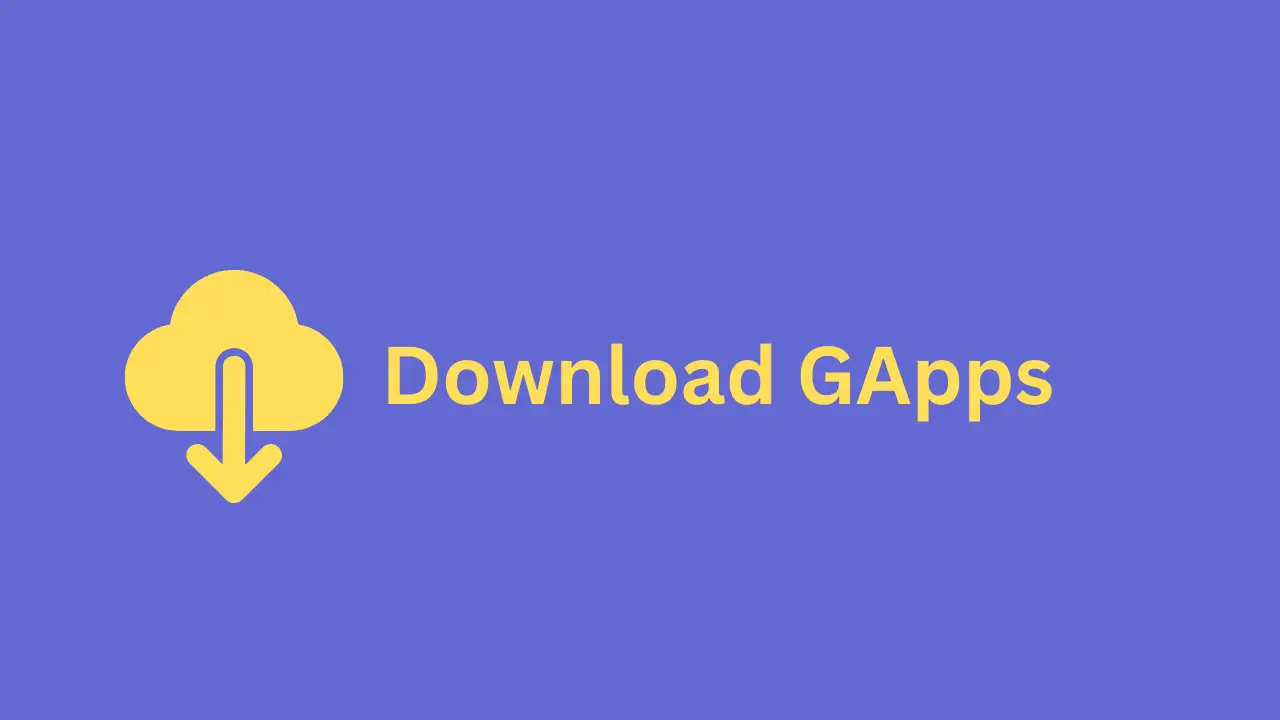
Table of Contents
What are GApps and Why Are They Important?
GApps (Google Apps) are essential if you’re using a custom ROM like LineageOS or crDroid, which often come without built-in Google services. GApps packages include apps like the Play Store, Gmail, YouTube, Google Maps, and essential services like Google Play Services. Without them, many Android features and apps won’t work properly.
Select Android Version & GApps
Use the dropdown menus below to choose your Android version, from Android 11 to Android 16, and select your preferred GApps package, including MindTheGapps, LiteGapps, NikGapps, and BiTGApps. After making your selections, click the Download button to access the official download page for the chosen GApps package. Each GApps provider supports all listed Android versions, so you can confidently download the right package for your device.
Recommended: MindTheGApps for LineageOS and crDroid Custom Rom.
Installing GApps via ADB Sideload
Requirements:
- PC with ADB installed
- Custom ROM recovery (e.g., LineageOS Recovery, crDroid Recovery)
- Latest GApps package (e.g., MindTheGApps, NikGApps)
- USB cable
Step 1: Download & Prepare ADB Platform Tools
- Download the SDK Platform Tools.
- Extract the platform-tools folder to a convenient location.
- Open Command Prompt (Windows) or Terminal (Mac/Linux).
- Navigate to the extracted folder using the command:
cd path-to-platform-tools(Replace path-to-platform-tools with the actual extracted folder path.)
Step 2: Enable ADB & Boot into Recovery
- Connect your device via USB.
- Enable USB Debugging in Developer Options (Settings > Developer Options).
- Boot into Recovery Mode using:
adb reboot recoveryStep 3: ADB Sideload GApps
- In Recovery, select Apply Update > ADB Sideload.
- Run the sideload command inside the platform-tools folder:
adb sideload gapps.zip
(Replace gapps.zip with the actual file name of your downloaded GApps package.)
Step 4: Reboot Your Device
Once flashing completes, reboot your device by selecting Reboot System Now. GApps should be installed successfully.
Installing GApps Using TWRP Recovery
Requirements:
- TWRP installed
- Latest GApps package
- USB cable
Step 1: Download GApps Package
Ensure you have the correct GApps version for your ROM.
Step 2: Boot into TWRP Recovery
- Power off your device.
- Boot into TWRP recovery using key combination (e.g., Power + Volume Up).
Step 3: Flash GApps via TWRP
- Tap Install in TWRP menu.
- Locate the GApps ZIP file.
- Swipe to confirm flash.
Step 4: Wipe Dalvik Cache & Reboot
- Go to Wipe > Advanced Wipe.
- Select Dalvik Cache & Cache, then wipe.
- Tap Reboot System.
By following these steps, you should be able to easily install GApps on your Android device using TWRP.
Troubleshooting common issues with GApps
If you’ve installed GApps on your Android device and are experiencing issues, there are a few common problems that you might encounter. If you encounter any issues with GApps, try these troubleshooting steps:
- GApps not installing via ADB sideload: Check ADB setup, confirm device connection, use the correct GApps version
- TWRP flashing fails or GApps won’t install: Verify device storage, redownload GApps package, update TWRP
- Google Play Services crashing: Clear cache & data, wipe Dalvik Cache, ensure compatibility
- Play Store won’t connect: Enable Google Account sync, reset APN settings
- Google Play Protect certification error: Check Play Protect settings, register device with Google
If problems persist, reflashing the ROM and reinstalling GApps may help.
FAQs
Some of the top GApps packages include MindTheGapps, LiteGapps, NikGapps, and BiTGApps. Each offers different variants based on user needs, from minimal to full Google apps support.
Check your Android version and architecture (ARM, ARM64, x86). For LineageOS, MindTheGapps is recommended, while NikGApps and LiteGApps provide customizable options.
This can happen due to incompatibility or cache issues. Try wiping Dalvik Cache via recovery, clearing Google Play Services data, and rebooting your device.
Ensure you’re using the correct GApps package, check ADB connection, update TWRP recovery, and make sure your device has enough storage before flashing.
Custom ROMs provide the latest security updates and advanced features, allowing users to enhance their Android experience. If you’re looking for even more customization, check out our guide on the top 28 must-have Magisk modules, which offer powerful tweaks and modifications for your device.
Conclusion
In this article, we have provided a complete guide to installing GApps using ADB Sideload and TWRP, along with troubleshooting common issues. We covered the top 4 GApps options: MindTheGapps, LiteGapps, NikGapps, and BiTGApps, compatible with Android 11 to 16. You can find download links and detailed installation instructions, including FAQs to resolve potential problems. If you still encounter any issues, feel free to leave a comment below, and we will be happy to assist you!
