Looking to improve the photo quality on your Android phone? The Google Camera app (GCam) is one of the best ways to instantly boost your camera’s performance without changing your phone. Whether you use a phone from Samsung, OnePlus, Xiaomi (MIUI/POCO), Realme, Motorola, or Nothing, this guide will help you download and install the latest GCam APK version on your device.
In this article, you’ll learn:
- What GCam is and why it’s better than stock camera apps
- How it works across different Android brands
- Key features of the latest GCam
- How to install GCam APK
- Where to always get the latest version
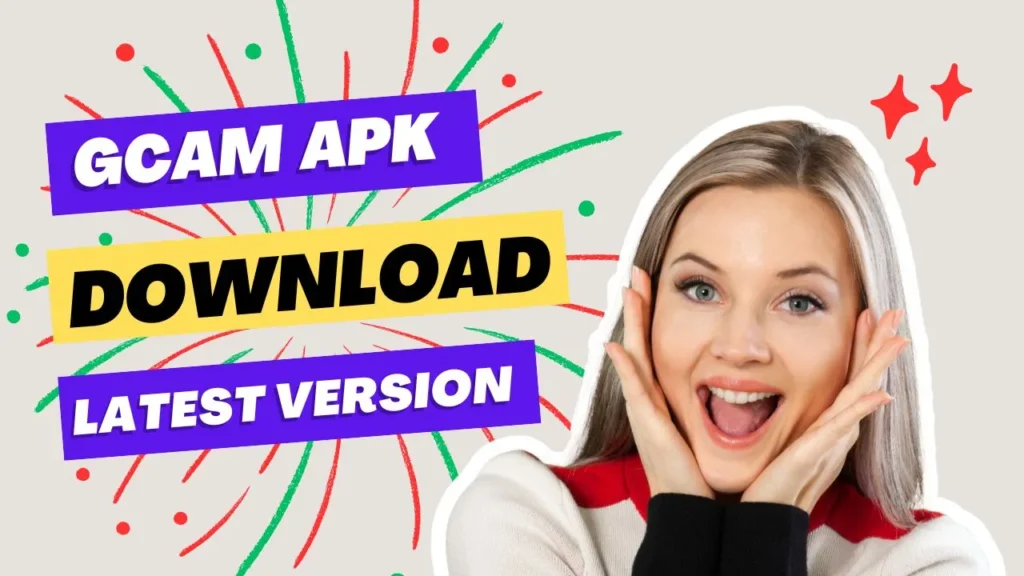
Table of Contents
What is GCam (Google Camera)?
Google Camera, also known as GCam, is Google’s official camera app that comes pre-installed on Pixel phones. It uses advanced computational photography to capture high-quality images, even on mid-range or budget hardware.
Thanks to Android developers and the GCam community, ported versions of GCam are now available for many Android phones—so you can enjoy Pixel-like camera performance without needing a Pixel device.
Why Use GCam Instead of the Stock Camera?
Most Android phones ship with their own stock camera apps, but these apps often rely more on hardware than software optimization. GCam, on the other hand, uses advanced algorithms to:
Improve Photo Clarity
Brings out more detail and sharper images, even in bright or difficult lighting.
Night Sight
Brightens low-light scenes without flash. Photos come out clearer, more natural, and less noisy.
HDR+
Combines multiple exposures to keep highlights and shadows balanced. Great for backlit or contrast-heavy scenes.
Portrait Mode
Captures people and objects with strong edge detection and natural background blur (bokeh).
Astrophotography Mode
Perfect for shooting the night sky with stunning detail and long exposures.
Works on Most Android Brands
The latest GCam ports are optimized to run smoothly on many Android phones, including:
- Samsung Galaxy (Exynos & Snapdragon)
- OnePlus (OxygenOS & ColorOS)
- Xiaomi / Redmi / POCO (MIUI)
- Realme and Oppo
- Nothing Phone 1 / 2
- Motorola
- Pixel phones (as a modded version)
Note: Some features may vary slightly based on your phone’s chipset (Snapdragon/MediaTek) and Android version.
How to Install GCam APK on Any Android Phone
Installing GCam is simple and doesn’t require root access.
Steps to Install:
- Download the Latest GCam APK (button below).
- Go to Settings > Apps > Special app access > Install unknown apps, and allow permission for your browser or file manager.
- Open the downloaded APK file and tap Install.
- Launch the GCam app.
- Allow all necessary permissions.
- Start using it right away!
Optional: Some ports support configuration (.xml) files for better compatibility. Check if your device needs one from the developer’s site.
Download GCam APK – Latest Version
Click the button below to download the latest working version of GCam for your Android phone.
Note: This button always links to the most recent GCam release. Check back anytime to get the updated version for your device.
FAQs
Yes, as long as you download it from trusted sources like the link above.
No, GCam installs as a separate app. You can use both.
No root is required. Just download and install the APK.
It works on most modern Android phones. Performance may vary slightly depending on chipset and camera sensors.
Simply revisit the same download page. It will always provide the newest version available.
Final Thoughts
If you want better photos without buying a new phone, Google Camera (GCam) is the easiest upgrade you can get. From clearer portraits to stunning night shots, GCam takes your mobile photography to the next level.
Have you used GCam on your phone? What’s your experience like? Feel free to share in the comments or ask if you need help choosing the right version for your device.

Great blog post on GCam APK! The information provided on the different versions (8.7, 8.6, 8.5 and 8.4) was very helpful. Keep up the good work, I will definitely be visiting your blog again for updates and new information.
Thank you for the kind words, glad you found the information helpful!