Many people have asked me how to install GCam APKs on their Android devices. In order to help, I have put together a detailed guide with pictures to walk you through the process. Before you begin, it is important to check the format of the downloaded GCam APK file.
If it is in the .apk format, you can simply install it on your Android phone without any additional steps. However, if it is in the .apks format, you will need to use an APKs installer app to install it.
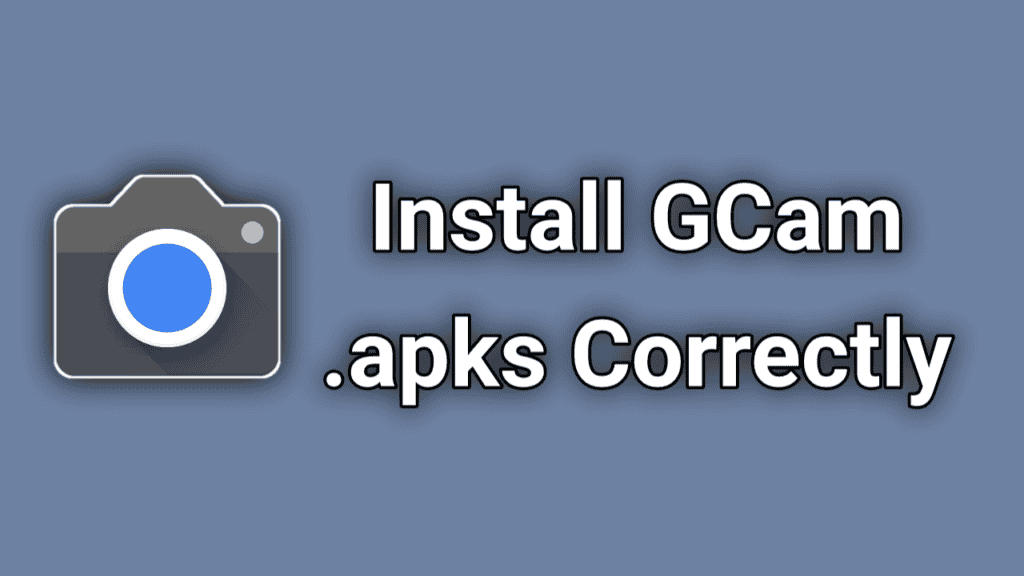
Table of Contents
GCam APKs Installation Guide with Pictures
Here are the step-by-step instructions with pictures on how to install a .apks file on your Android phone:
Install the “Split APKs Installer (SAI) app on your device.

Open the APKs Installer app and click on “Install APKs”.
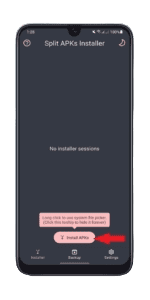
In the pop-up window, click on the “Internal file picker”.
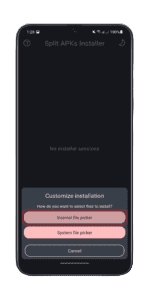
Select the downloaded GCam .apks file.

Review the app features and click on the “Install” button at the end of the screen.
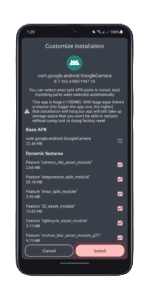
Wait for the installation to complete, which may take a few minutes.
Once the installation is complete, you can open the GCam app from your app drawer or home screen and start using it to capture stunning photos and videos. You may need to grant the app permissions to access your device’s camera, storage, and other features before you can start using it. It’s also a good idea to check the app’s settings and adjust them to your liking before using it. Enjoy using GCam and capturing beautiful photos and videos!
Conclusion
Installing GCam APKs on your Android device can be a bit tricky, but with the right guidance and troubleshooting tips, you can get it done smoothly. It’s important to check the compatibility of your device, download the latest version of GCam from a reputable source, use an APKs installer app, and adjust the settings before using the app. With these tips in mind, you can enjoy capturing stunning photos and videos with GCam.
