Want to install TWRP on your Android phone but don’t have access to a PC? Good news you can still do it right from your device. With the right steps, installing TWRP without a computer is not only possible but also pretty straightforward.
In this guide, I’ll walk you through the process using the official TWRP app. Whether you’re just getting started or already rooted your phone, this step-by-step method will help you set up TWRP with ease.
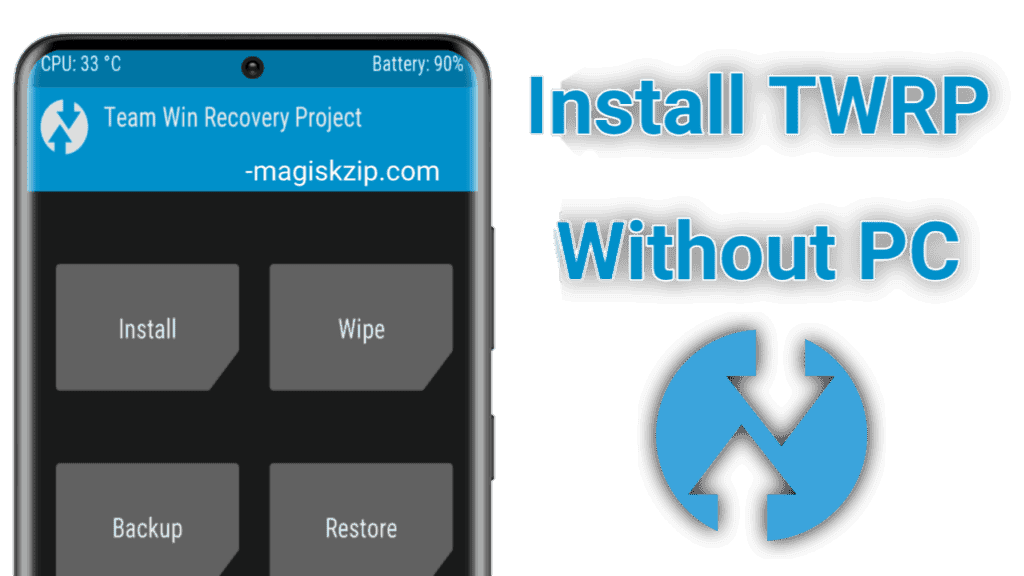
Table of Contents
Why Install TWRP on Your Android Phone?
TWRP (Team Win Recovery Project) is one of the most powerful custom recovery tools for Android. Once installed, it allows you to flash custom ROMs, take full device backups (Nandroid), and perform advanced tweaks that aren’t possible with the stock recovery.
Can You Install TWRP Without a PC?
Yes, you can! If your phone is already rooted and the bootloader is unlocked, you can install TWRP directly using the official TWRP app—no computer required. This guide will show you exactly how to do that, even if you’re new to the process.
Step 1: Make Sure Your Phone Is Rooted
Before installing TWRP, your device must be rooted. We recommend using Magisk, a popular and reliable tool that provides root access while keeping things like banking apps working.
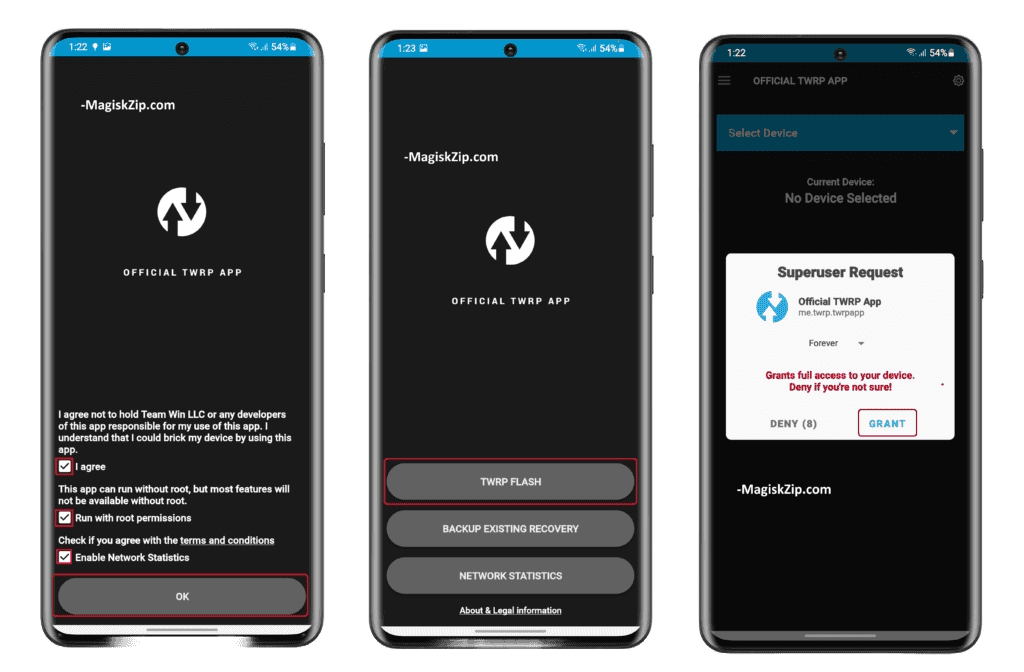
If your phone isn’t rooted yet, follow a Magisk rooting guide for your device first.
Step 2: Download the Official TWRP App
Go to the Google Play Store and install the official TWRP app. It’s the simplest way to install TWRP without a PC.
Step 3: Grant Permissions and Make a Backup
- Open the TWRP app.
- Accept the terms and grant the required permissions.
- Tap “TWRP Flash” and allow root access when prompted.
- Back up your current recovery by selecting “Backup Existing Recovery” in the app.
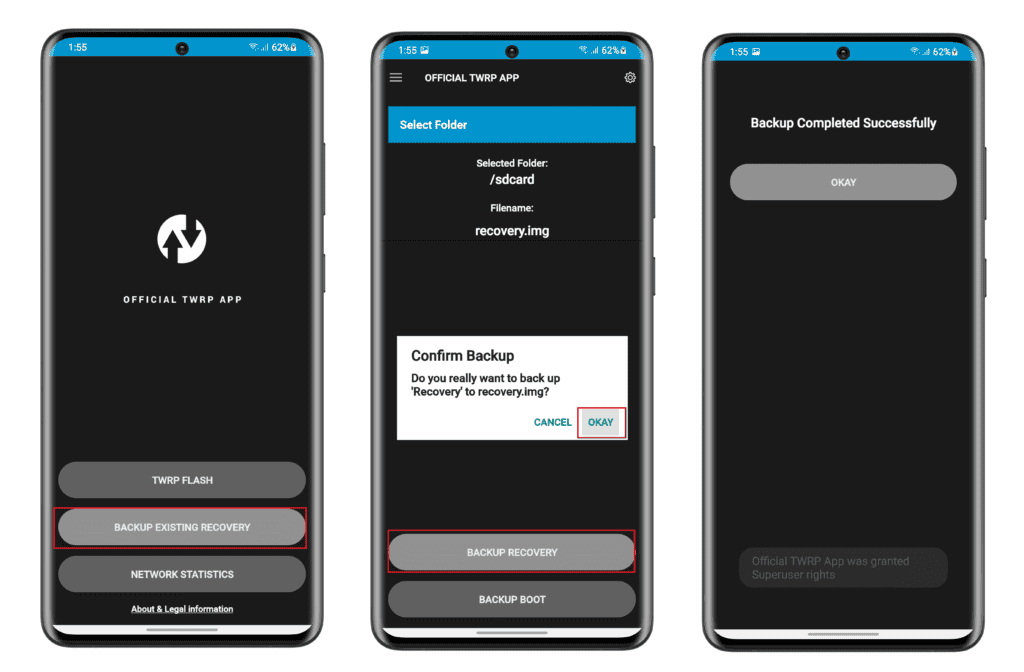
This will save a copy of your current recovery to your internal storage or SD card—just in case.
Step 4: Select and Download Your TWRP Version
- Tap “TWRP Flash”, then select your device from the list.
- Choose the latest TWRP version compatible with your phone.
- Download the recovery image (a
.imgfile) directly through the app.
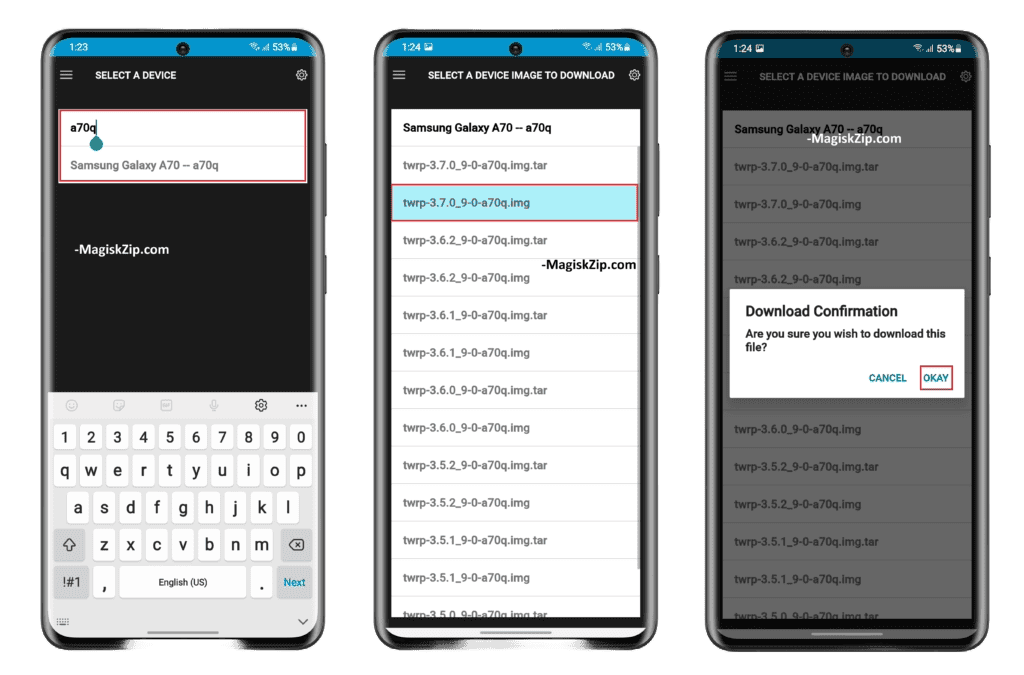
Step 5: Flash TWRP Without a PC
- After downloading, select “Flash to Recovery”.
- Choose the TWRP image you just downloaded.
- Confirm the flash when prompted and wait for it to complete.
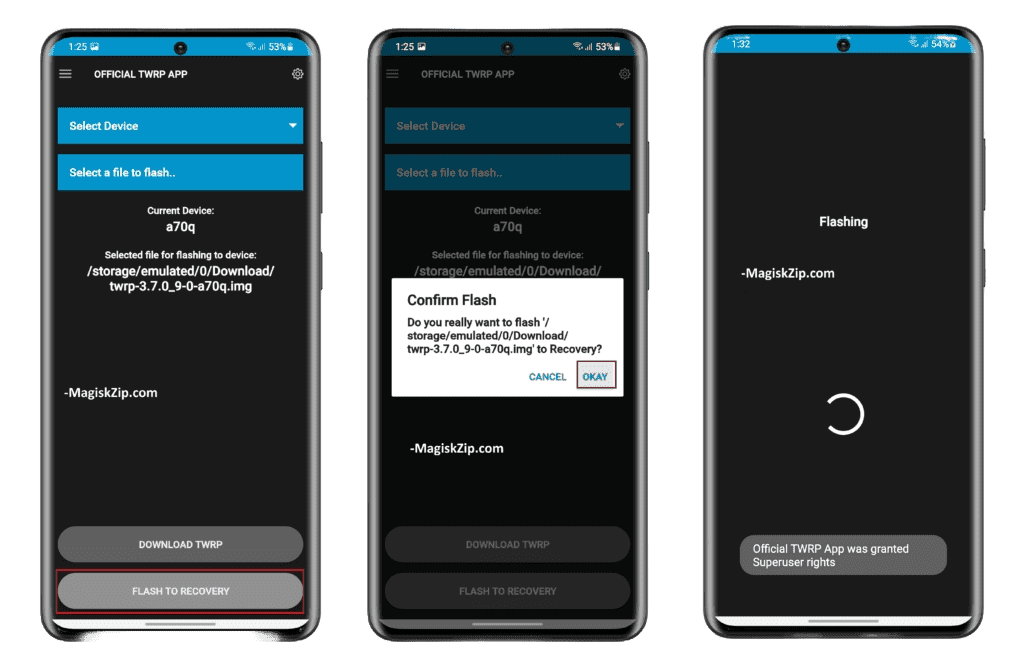
When you see “Flash completed successfully”, you’re all set.
Step 6: Boot into TWRP Recovery Mode
Use your root app (like Magisk) or hardware key combination to boot your phone into recovery mode. You should now see TWRP’s interface.
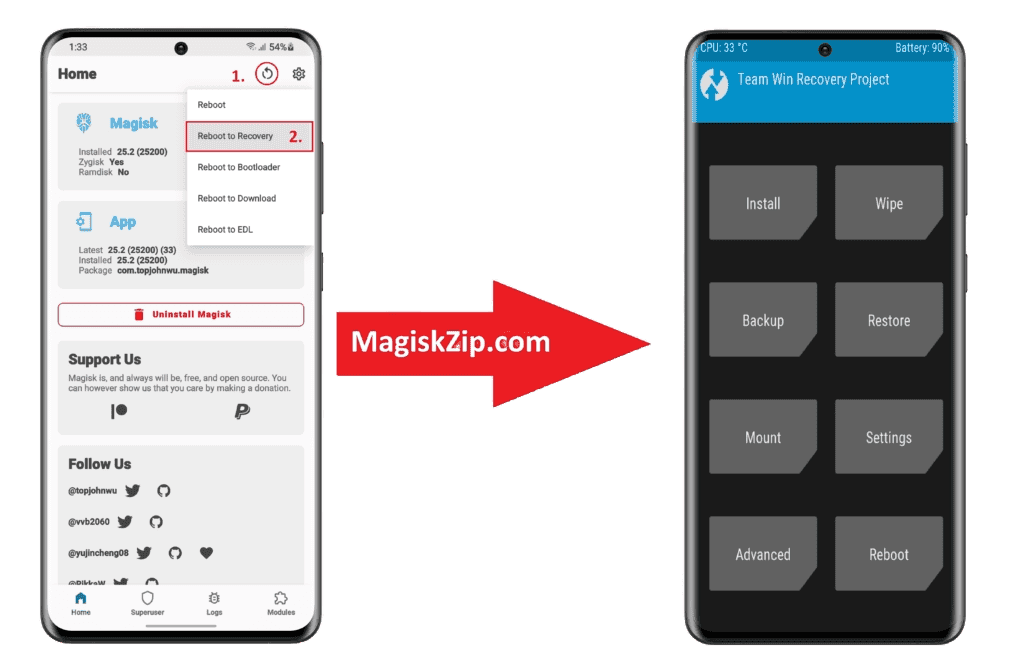
What If My Device Isn’t Supported?
If your device isn’t listed in the TWRP app, visit trusted forums like XDA Developers to manually download the correct .img file. Then use the “Select a file to flash” option in the TWRP app to install it manually.
FAQs
TWRP is a custom recovery for Android that lets you install ROMs, mods, kernels, and take full system backups.
Yes. You must root your device before you can use the TWRP app.
Most likely, yes. Rooting and installing custom recoveries usually void manufacturer warranties—but some can be reversed by restoring the stock firmware.
Yes. You can flash your stock recovery image or re-flash your official firmware to remove TWRP.
Final Thoughts
Installing TWRP without a PC is quick and easy when using the official app. As long as your device is rooted and the bootloader is unlocked, you can follow these simple steps to get started.
Now you’re ready to explore custom ROMs, backups, and advanced Android tweaks—all from the palm of your hand.
Want help making this into a downloadable PDF or formatting it for your blog? Just let me know! We can take it one step further.
