In this guide, we will show you how to install TWRP without PC. Installing TWRP on an Android device can open up a whole new world of possibilities, allowing you to install custom ROMs, take full backups (Nandroid backup), and perform other advanced tasks that are not possible with the stock recovery.
TWRP (Team Win Recovery Project) is a popular custom recovery for Android devices and this guide will walk you through the process of installing it without a PC.
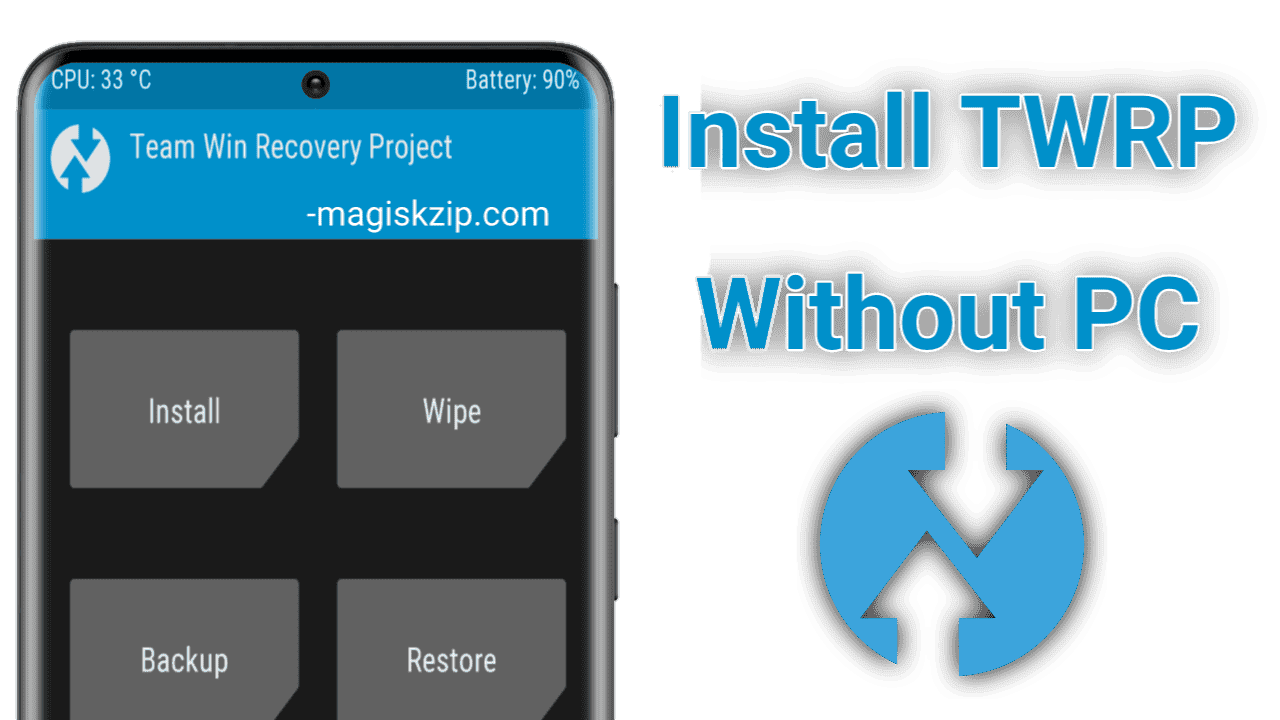
Installing TWRP without a PC can be done using the official TWRP app. It is a convenient and easy-to-use method that allows you to install TWRP on your device without the need for a PC. In this guide, we will be covering the method in detail, so you can follow it easily. Note that your device should be rooted and bootloader should be unlocked before installing TWRP.
Table of Contents
Installing TWRP using the Official TWRP App
Installing TWRP using the official TWRP app is a convenient and easy-to-use method. However, before you can install TWRP, your device must be rooted. Rooting is the process of gaining administrative rights on your Android device. If your device is not rooted, you can follow the guide to root your device using Magisk. Magisk is a popular method for rooting Android devices, and it allows you to retain your device’s warranty while still gaining root access.
Root Your Device Using Magisk
Installing TWRP without a PC requires a rooted device. Magisk is a popular option for rooting Android devices without voiding the warranty. This guide will show you how to install TWRP on your device without using a PC.
Manually Downloading TWRP Recovery for unsupported devices
Not all Android devices are supported by the official TWRP app, but that doesn’t mean you can’t install a TWRP recovery on your device. If your device is not supported by the official TWRP app, you can still manually download the TWRP recovery image for your device and install it using the method outlined in this guide.
Downloading TWRP for your device from other sources such as XDA forum and installing it through the TWRP app is also an option for devices that may not have official TWRP support. Simply navigate to the downloaded file within the TWRP app and select it to begin the installation process.
Install TWRP Without PC Using the TWRP App
Once your device is rooted, you can proceed to install TWRP without PC using the TWRP app. The TWRP app allows you to install TWRP on your device with the touch of a button, without the need for a PC. The step-by-step instructions for using the TWRP app to install TWRP on your device can be found in this section.
- Download and install the official TWRP app from the Google Play Store.
- Open the app, accept the terms and conditions by ticking all three checkboxes, and allow the app to access your device’s location and phone permissions.
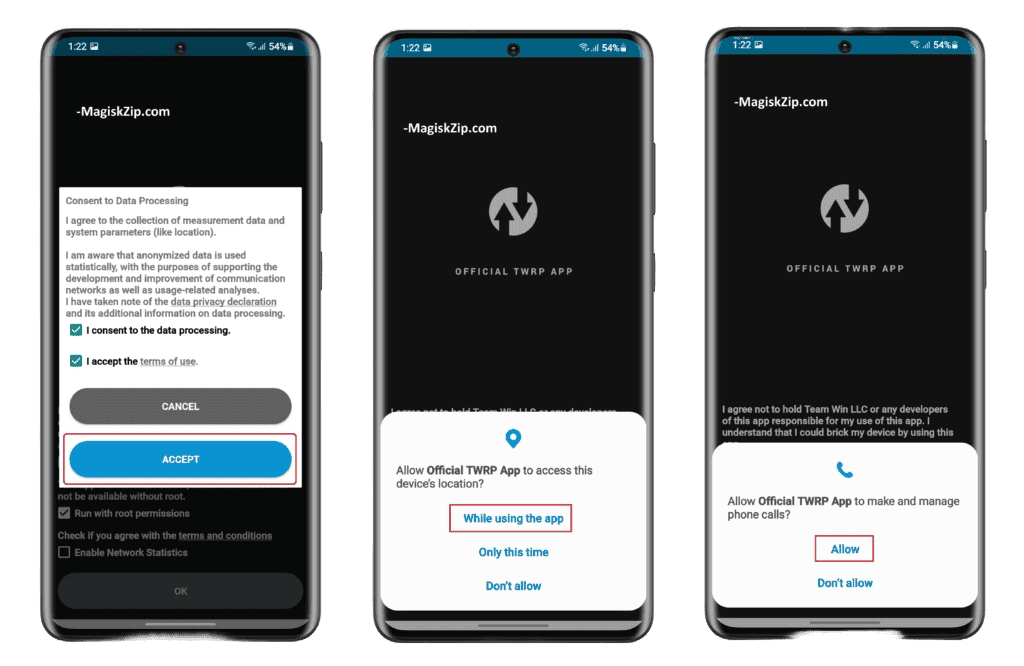
- In the main menu, click on “TWRP Flash” and grant the app root access by clicking “Grant” on the Superuser popup. After giving root permissions, return to the main menu.
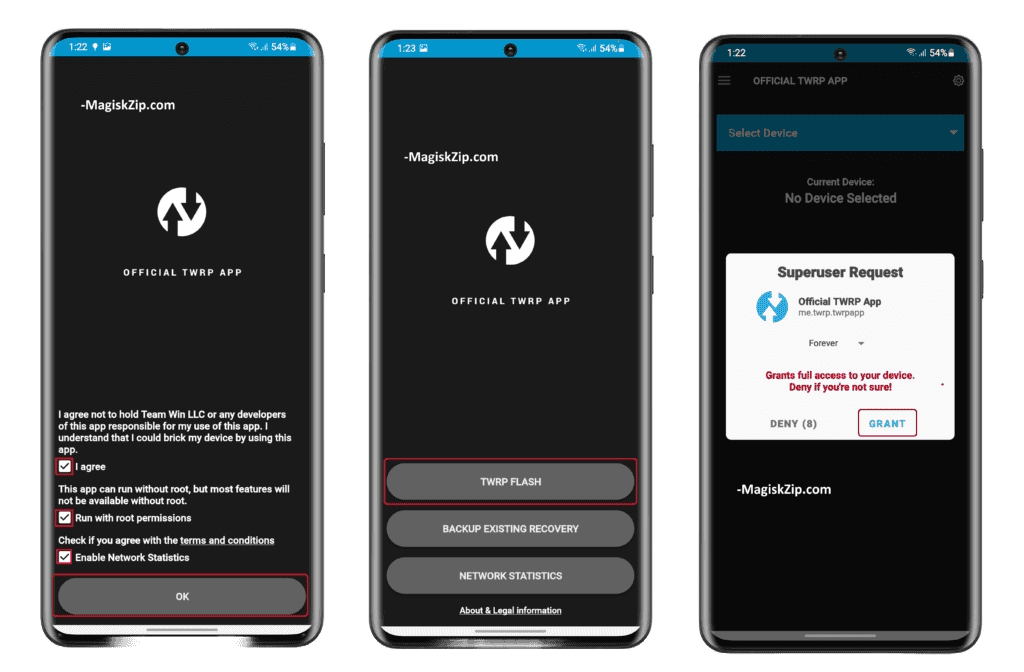
- Back up your current stock recovery by clicking on “Backup Existing Recovery” from the main menu of the TWRP app, then select “Backup Recovery” and confirm by clicking “OK” to wait for the backup process to complete. A copy of the existing recovery image will be saved on your phone’s internal storage or SD card when it completes successfully.
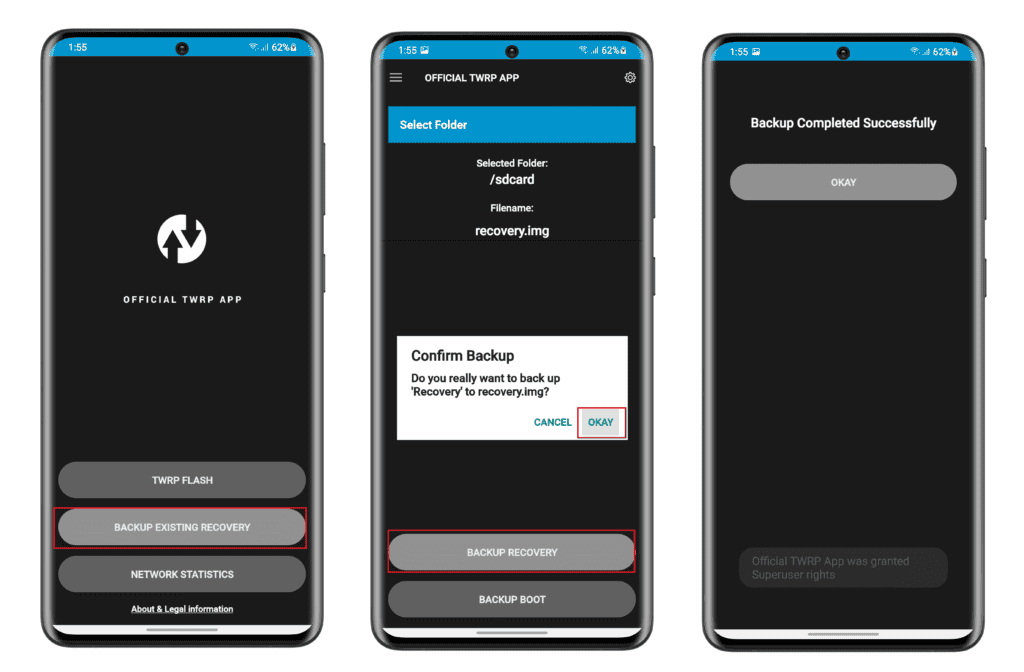
- Click on the “TWRP Flash” option from the main menu.
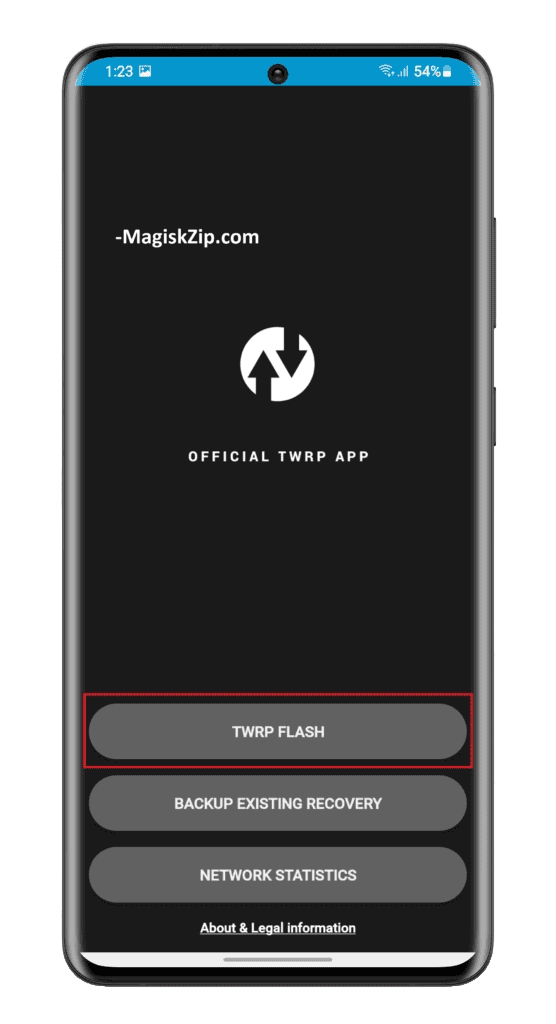
- On the next screen, click on “Select Device” and search for your phone model from the list and select it.
- On the TWRP app, click on “Select Device” and search for your phone model. Select it and choose the latest version of TWRP from the list of twrp.img files.
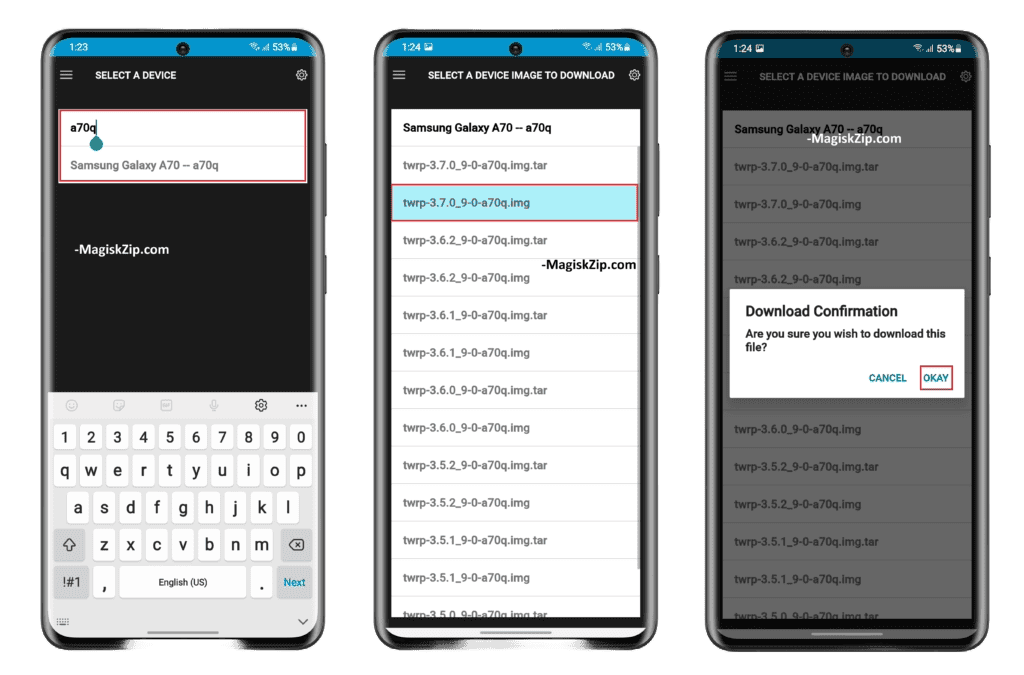
- After downloading TWRP successfully, head back to the TWRP app and click on the “TWRP Flash” option. Select the downloaded TWRP.img file by clicking on “Select a file to flash”.
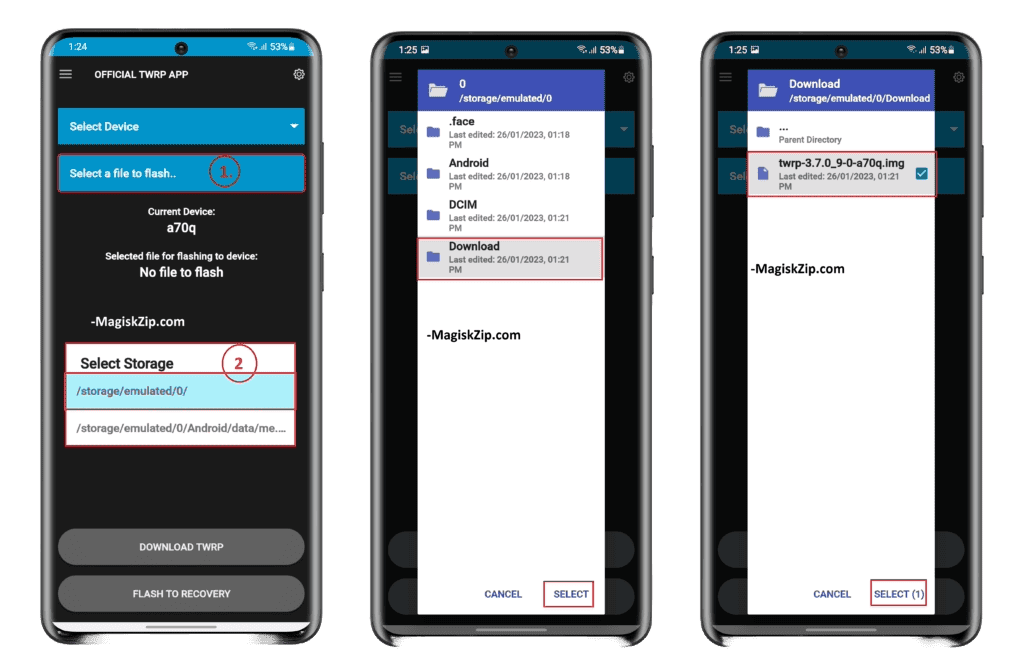
- Click on “Flash to Recovery” and confirm the flash by clicking “OKAY” to start the TWRP installation process.
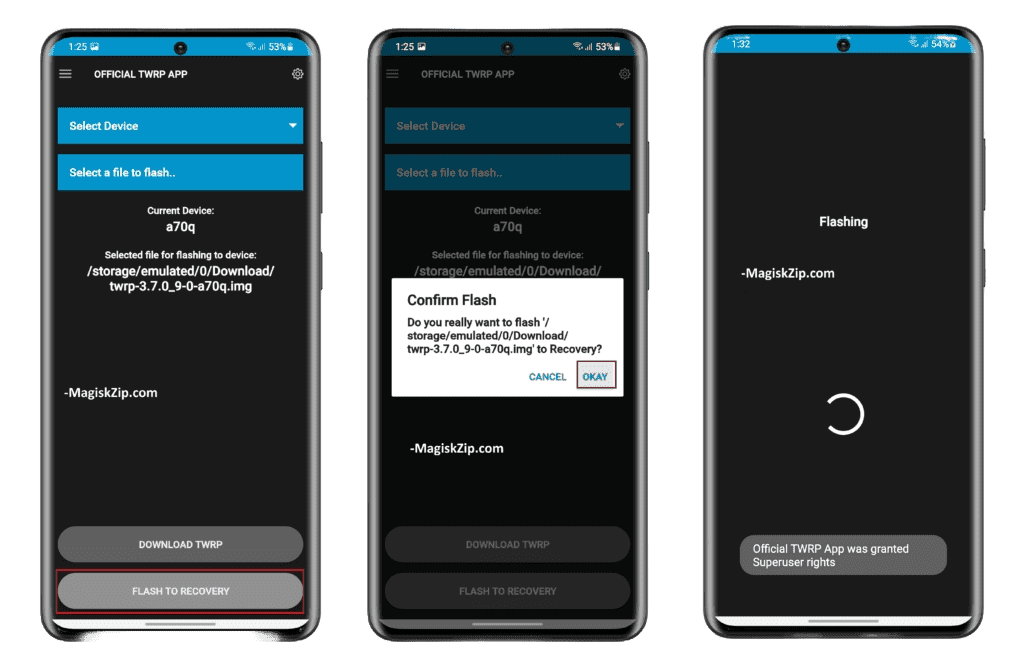
- Wait for the flashing process to complete.
- You’ll see a message saying, “Flash completed successfully!”
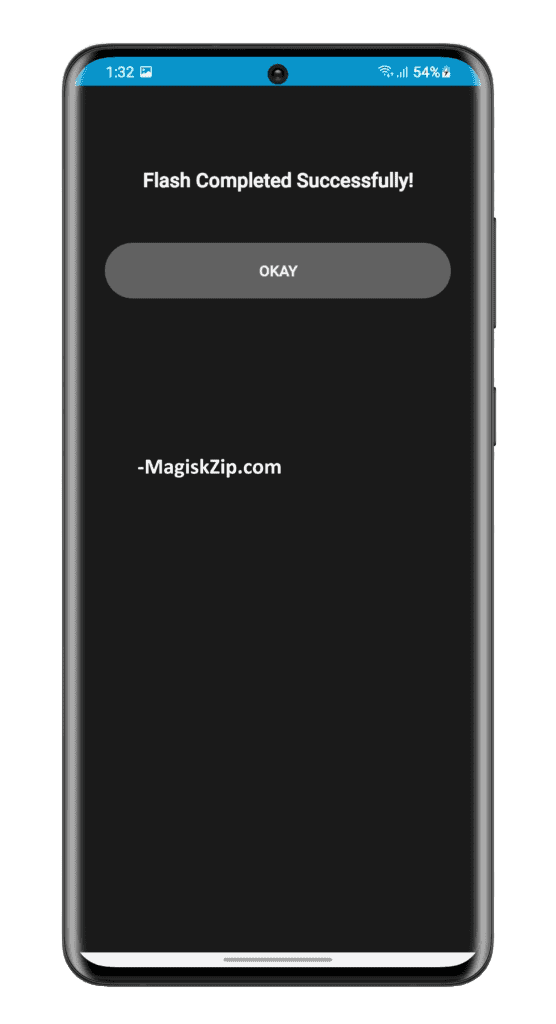
- Make sure to reboot your device into TWRP recovery mode by clicking on “Reboot to Recovery” using the Magisk app.
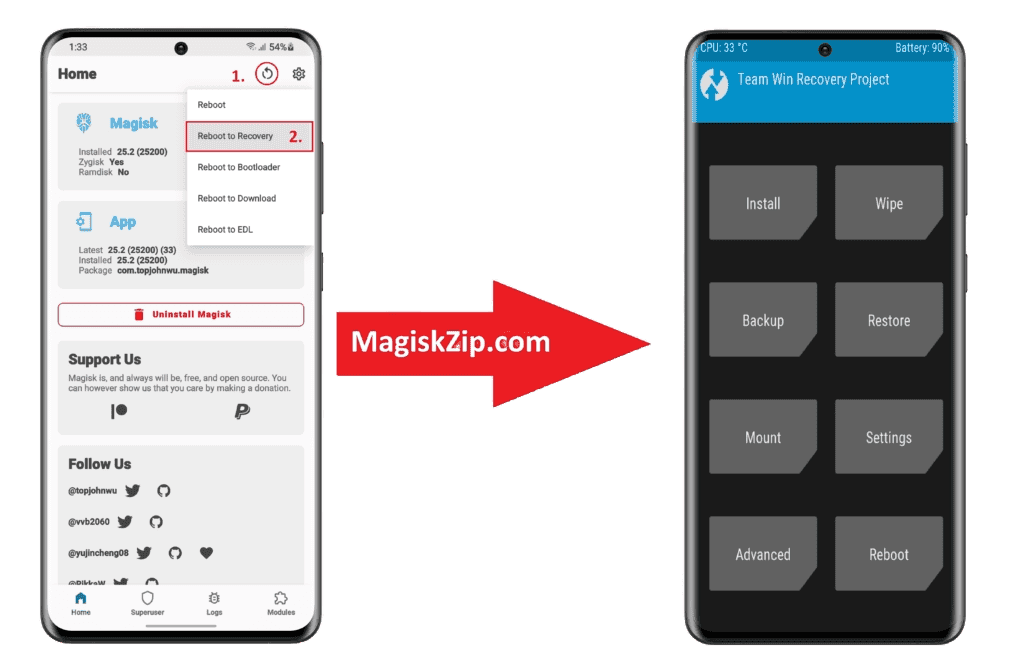
Congratulations, you have successfully installed TWRP on your Android device without using a PC. Now you can use TWRP to perform various advanced tasks on your device such as rooting, installing custom ROMs, and more.
Frequently Asked Questions
Let’s take a look at some frequently asked questions about installing TWRP without a PC.
What is TWRP?
TWRP stands for Team Win Recovery Project, and it is an open-source custom recovery software for Android devices. It allows users to install custom ROMs, kernels, and other modifications, as well as perform advanced tasks such as backing up and restoring the device.
Do I need a PC to install TWRP?
No, you can install TWRP on your Android device without the need for a PC by using the official TWRP app or the Termux app.
Is it necessary to root my device before installing TWRP?
Yes, in order to install TWRP, your device needs to be rooted.
What is the difference between TWRP and other custom recoveries?
TWRP is one of the most popular custom recoveries for Android devices, and it offers a wide range of features such as the ability to install custom ROMs, back up and restore the device, and more. Other custom recoveries such as ClockworkMod Recovery (CWM) and Philz Touch Recovery have similar features, but TWRP is considered to be more user-friendly and easier to use.
Will installing TWRP void my device’s warranty?
Yes, installing TWRP will void your device’s warranty. However, you can always restore your device to its original firmware and unroot it to claim warranty again.
What should I do after installing TWRP?
After installing TWRP, you can start exploring its features such as installing custom ROMs, kernels, and other modifications. It is also highly recommended to make a backup of your device’s current state before making any modifications.
Conclusion
Installing TWRP on your Android device without a PC is a convenient and easy process. By following the step-by-step guide provided in this article, you can easily install TWRP using the official TWRP app. The app is user-friendly and guides you through the entire process, making it easy for even novice users to install TWRP. With TWRP installed, you can now enjoy the benefits of custom ROMs, backups, and other advanced features on your device. This guide has covered all the necessary steps needed to install TWRP without a PC, so you can rest assured that your device is in safe hands.