Sick and tired of your Samsung phone constantly begging for a charger? You’re not alone! But don’t worry, there’s no need to resign yourself to a life of power banks and charging cables.
With these 10 simple and effective tips, you can significantly extend your phone’s battery life and get back to enjoying what you love.
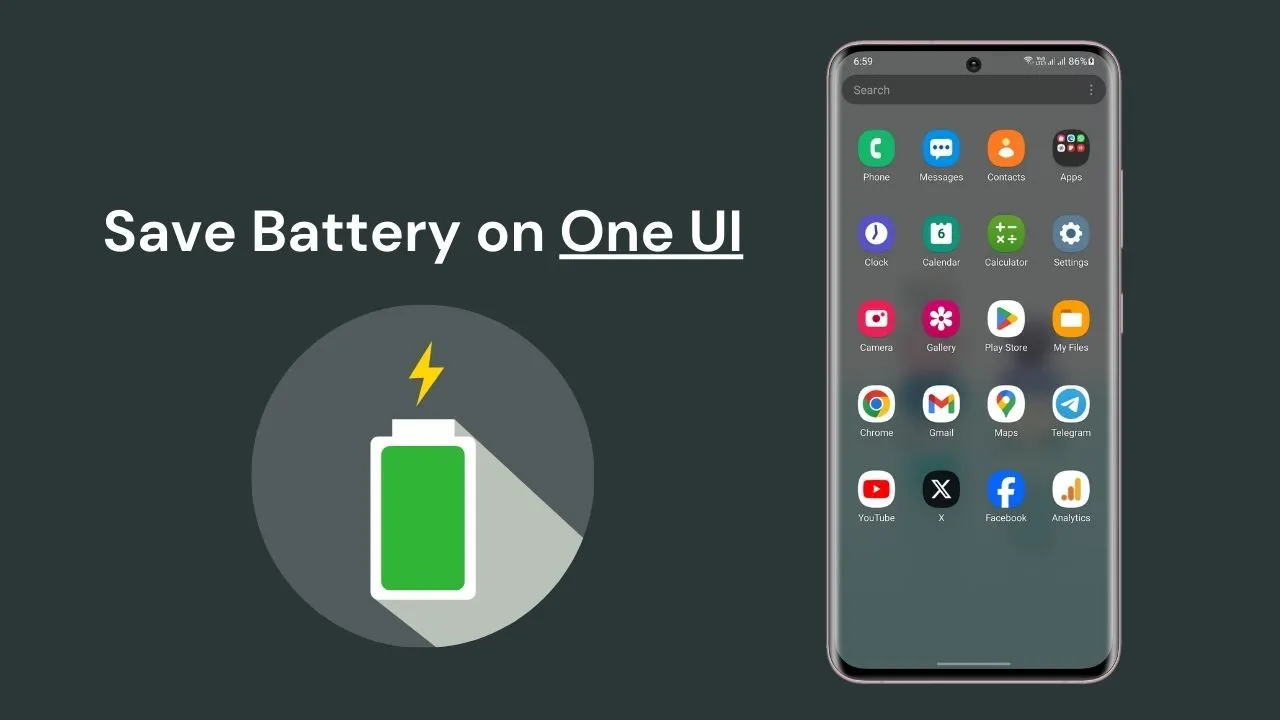
Table of Contents
1. Enable Samsung Power Saving Mode
Another way to save battery on your Samsung One UI is to use Power Saving Mode. This mode reduces the phone’s performance and limits background activity, helping to improve battery life. By enabling this mode, you can extend your battery life by up to 60%.
To turn on Power Saving Mode, go to Settings > Battery and device care > Battery > Power saving.
2. Put Unused Apps to Sleep
Limit battery usage for apps that you don’t use often to further conserve battery life. You can do this by enabling background usage limits in the settings.
To do so, go to Settings > Battery and device care > Battery > Background usage limits.
3. Put Apps to Deep Sleeping Mode
By marking certain apps as “Deep sleeping,” you can ensure that they never run in the background and therefore won’t drain your battery. Keep in mind that these apps may not receive updates or notifications and will only work when you open them.
To enable Deep sleeping apps, go to Settings > Battery and device care > Battery > Background usage limits > Deep Sleeping apps.
4. Put Apps to Sleeping Mode
By marking certain apps as “Sleeping,” you can allow them to run in the background, but only occasionally. This can help conserve battery life, but may also result in delayed updates and notifications.
To enable Sleeping apps, go to Settings > Battery and device care > Battery > Background usage limits > Sleeping apps.
5. Turn off Always on Display
One of the battery-draining features on Samsung One UI phones is the Always-on Display. While this feature is convenient for checking the time and notifications without having to unlock your phone, it also drains your battery. If you want to improve battery life, you can turn off the Always-on Display in the settings. To do so, go to Settings > Display > Always-on Display.
6. Reduce Your Screen Brightness
The screen is one of the biggest drains on your battery, which is why reducing its brightness can have a significant impact on your battery life. To conserve battery, it’s a good idea to adjust the screen brightness to the lowest comfortable setting. You can do this in the settings by going to Settings > Display > Screen brightness.
7. Use Wi-Fi Instead of Cellular Data
Using Wi-Fi instead of cellular data can help conserve battery power, as Wi-Fi uses less battery than cellular data. Whenever possible, connect to a Wi-Fi network instead of relying on your phone’s cellular data connection.
You can turn on Wi-Fi in the settings by going to Settings > Connections > Wi-Fi.
8. Limit your use of GPS
GPS is another battery-draining feature, so it’s best to only use it when necessary. When you don’t need GPS, make sure to turn it off to conserve battery life.
You can disable GPS in the settings by going to Settings > Location.
9. Enable Dark Theme
Enabling dark theme is one of the best ways to save battery on your Samsung One UI device. This is because dark theme uses less power to display dark pixels than light theme uses to display white pixels.
To enable dark theme, go to Settings > Wallpaper and theme > Theme > Dark.
10. Uninstall Unused System Bloatware Apps
Uninstalling unused system apps, also known as bloatware, is another great way to conserve battery on your Samsung One UI device. Removing these apps can free up resources and reduce background activity, resulting in better battery life.
To uninstall bloatware apps, you can use one of the following methods: this methods.
Bonus Tip:
For an extra battery boost, switch to a dark theme and use a black wallpaper. Darker visuals consume less power, especially on OLED displays.
Remember:
The ideal battery-saving strategy depends on your individual usage patterns. Experiment with different settings and find what works best for you. By following these simple tips, you can significantly extend your Samsung One UI phone’s battery life and enjoy it for longer periods between charges.
Conclusion:
With just a few simple tweaks and adjustments, you can significantly extend your Samsung One UI phone’s battery life and enjoy it for longer periods between charges. By following these top 10 tips, you can put an end to battery anxiety and get back to what matters most. Remember, the key is to be mindful of your phone usage and adjust settings to suit your individual needs.
Do you have any other tips for saving battery life on Samsung One UI phones? Share your experiences and suggestions in the comments below!
Additionally, let us know what you found most helpful about this article. Was there a specific tip that made a big difference for you? Did you try any of the settings mentioned above? We love hearing from our readers and appreciate your feedback.
