Magisk is an extremely popular and versatile open-source tool that allows users to modify their Android devices and gain administrative privileges. While it provides numerous benefits, some users may want to uninstall Magisk and return their device to its original state. If you’re one of those users, then you’re in the right place.
In this article, we’ll show you how to uninstall Magisk completely from your Android phone and restore it to its original state. Whether you’re encountering issues with Magisk or simply want to switch to a different solution, the steps outlined in this guide will help you get the job done.

Table of Contents
Magisk Uninstaller Zip File
Uninstalling Magisk from your Android device is a simple process, and the easiest way to do it is by using the Magisk Uninstaller Zip file. This file is available for all versions of Magisk and can be easily downloaded from the below link.
Download: Magisk Uninstaller Zip
Uninstall Magisk Using TWRP Recovery
We can uninstall Magisk from a custom recovery using the Magisk Uninstaller Zip file. This method can be applied to all custom recoveries, and in this article, I’ll be using TWRP Recovery as an example.
- First reboot your phone to TWRP recovery mode.
- Tab the Install button in TWRP recovery home screen.
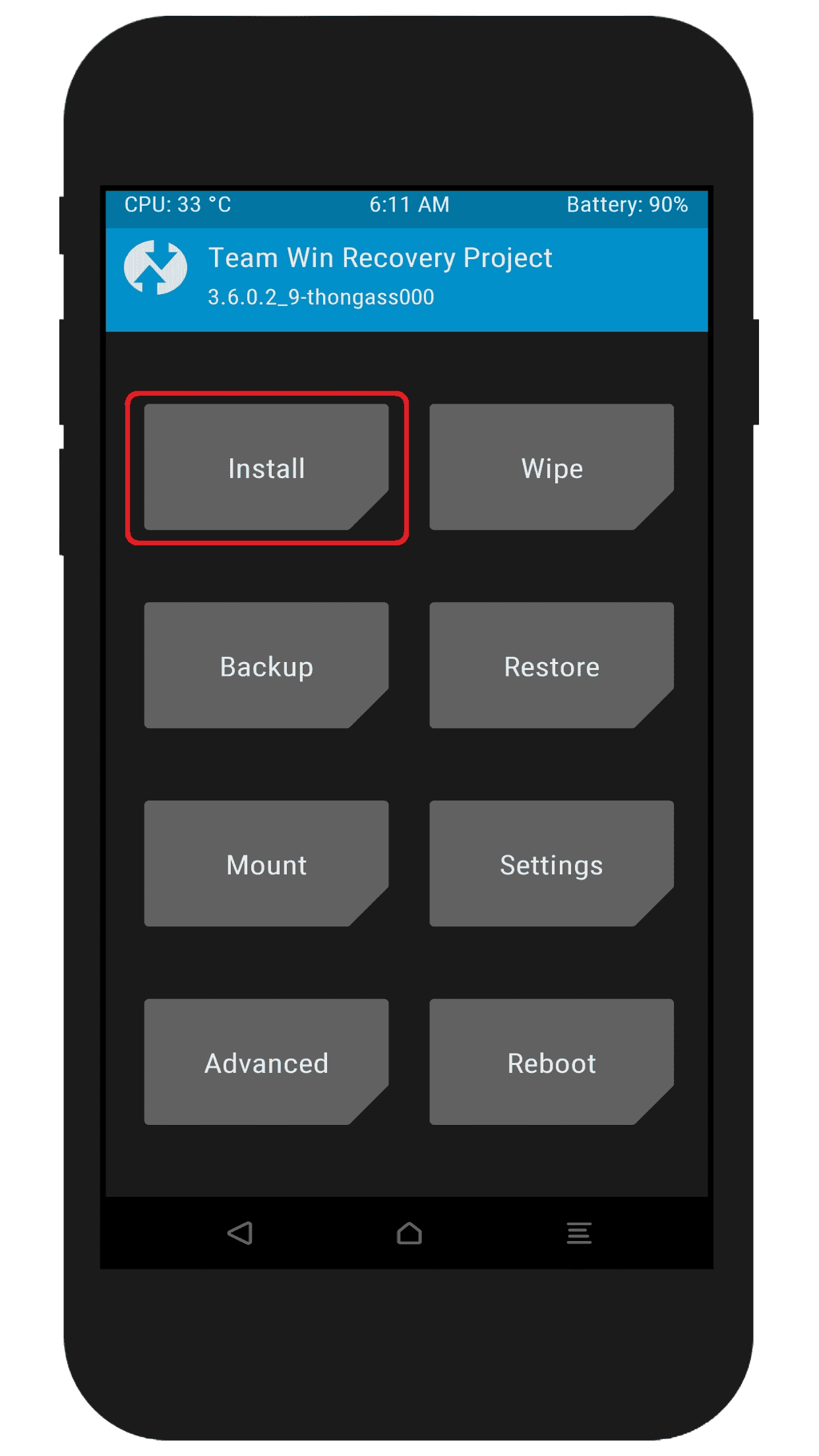
- Select the Magisk uninstaller zip file.
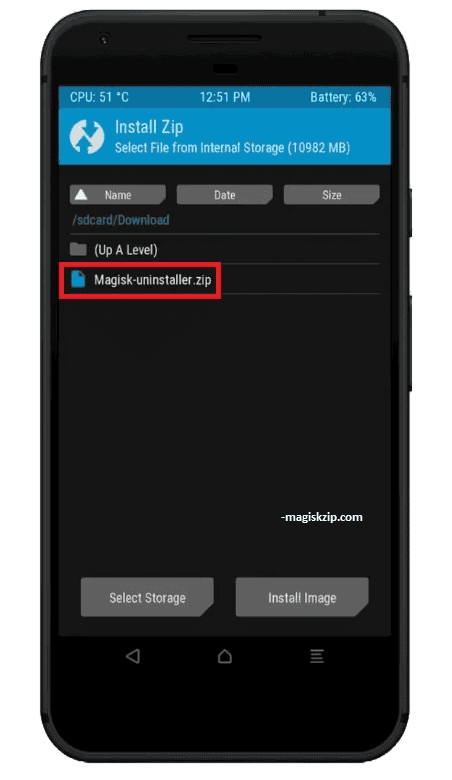
- After select flash the file using swipe.

- Then you notice success after rebooting your phone.

This simple method helps you to completely remove Magisk from your android phone.
Uninstall Magisk Using Magisk App
Another way to uninstall Magisk from your Android device is through the Magisk App itself. When you open the Magisk App, you will notice a red “Uninstall Magisk” button on the main home screen. This button can be used to easily uninstall Magisk and return your device to its original state. Simply tap on the “Uninstall Magisk” button and follow the on-screen instructions to complete the process.
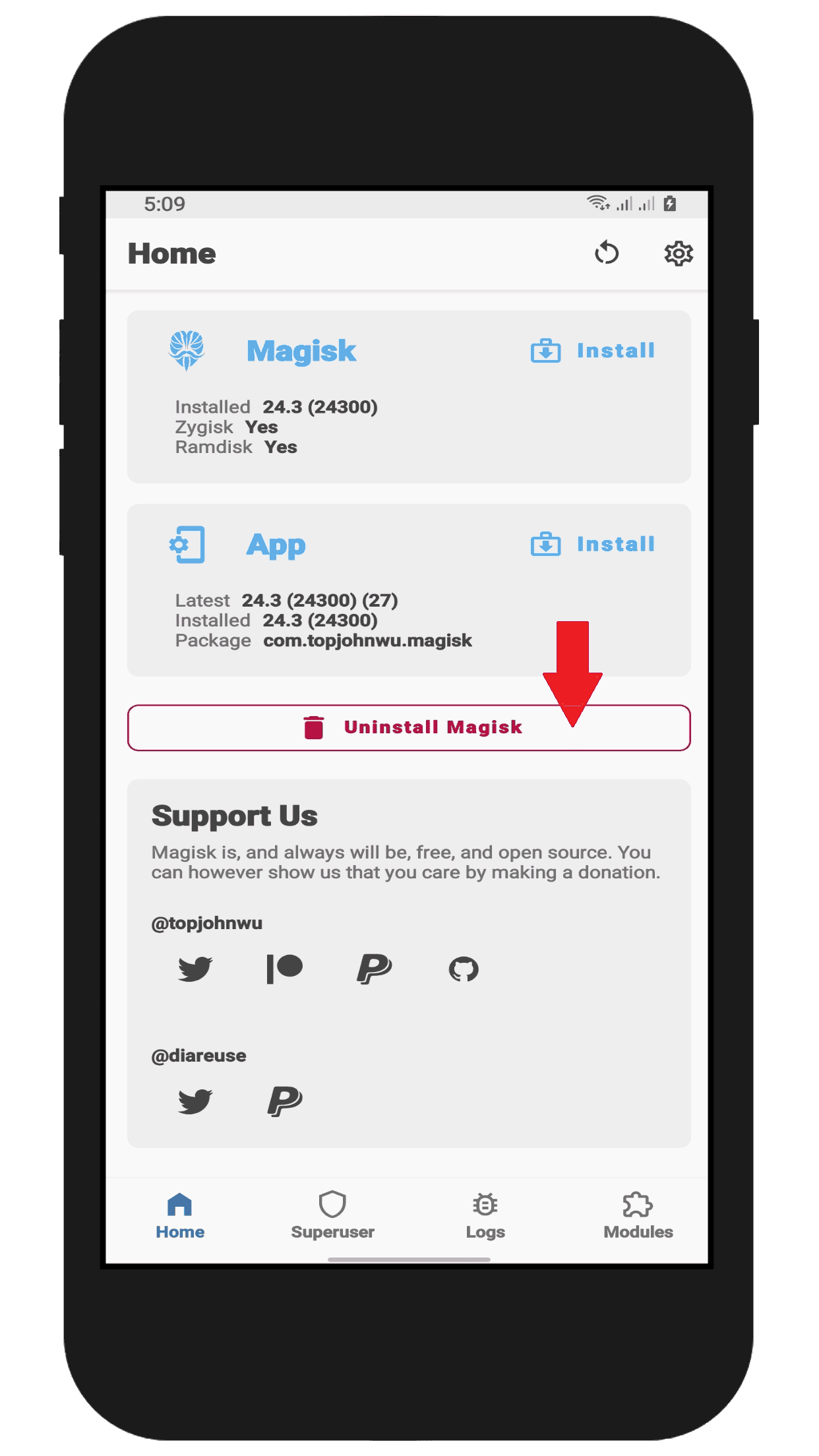
Conclusion
In conclusion, uninstalling Magisk from your Android device is a straightforward process that can be completed using either the Magisk Uninstaller Zip file or the Magisk App. Whether you’re encountering issues with Magisk or simply want to switch to a different solution, the methods outlined in this guide will help you get the job done. By following the steps outlined in this article, you can easily remove Magisk and all its modules, leaving your device in its original state. If you have any questions or concerns, feel free to reach out for help.