Tired of running out of Google Photos storage? Now, there’s a powerful solution that lets you enjoy unlimited cloud storage on Google Photos without needing LSPosed or Zygisk. This guide will walk you through how to set up the Magisk module that unlocks all of Google Photos’ features, including unlimited storage and advanced editing tools.
Read on to learn how to install and configure this module on your rooted device!
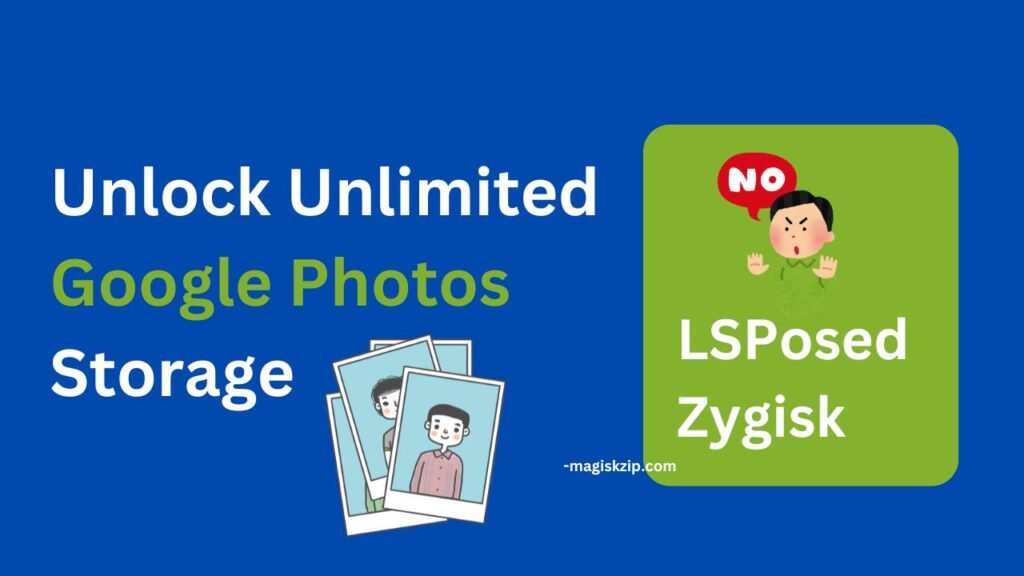
Table of Contents
What is This Module?
This Magisk module is designed to give Android users unlimited storage on Google Photos by modifying your device’s root configuration. Alongside unlimited storage, it also unlocks premium editing tools within the app, making it a valuable tool for anyone who loves capturing and editing photos on their Android.
Requirements
Before you start, ensure your device meets the following:
- A rooted Android device with Magisk, KernelSU, or APatch installed.
- Note: This module does not require LSPosed or Zygisk.
Key Features
- Unlimited Google Photos Storage: No more worrying about storage space limits.
- Full Access to Editing Tools: Unlock premium editing features in Google Photos.
- Easy Integration with Google Photos: Works seamlessly with the app once installed.
Downloading the Module
To download the module:
- Visit the official release page on GitHub.
- Download the module’s zip file from the attachments in the latest release.
Installing the Module
Once you have downloaded the zip file, follow these steps to install it:
- Open the Magisk App: Launch the Magisk app on your device.
- Navigate to the Modules Section: Tap on “Modules” within the Magisk app.
- Install the Module: Click on the “Install from storage” button, then select the downloaded zip file.
- Wait for Installation: Allow the installation process to complete.
- Reboot Your Device: After installation, restart your device to apply the changes.
- Automatic Installation of Google Photos: Once rebooted, wait for the “Photos” app to install automatically. Do not install Google Photos directly from the Google Play Store.
How to Use the Unlimited Storage Module
- Open Google Photos: After the module installation and device reboot, launch Google Photos.
- Upload Photos as Usual: Your uploads should now bypass storage limitations, allowing you to enjoy unlimited space.
- Access Premium Editing Tools: Explore the newly unlocked editing tools and make the most of your photos.
Check more Magisk module: Top 28 Must-Have Magisk Modules
Developer Credit
This powerful Magisk module was developed by Mehedih Joy. You can check out more of their work and access updates or additional information on their GitHub profile. A big thank you to Mehedih Joy for creating this helpful tool, making it easier for Android users worldwide to maximize their Google Photos experience!
FAQs
No, the module simply modifies Google Photos permissions on your rooted device and is generally safe. However, only download from the official GitHub page to ensure safety.
Yes, you can easily remove the module from the Magisk app’s Modules section.
No, this module does not require LSPosed or Zygisk, making it simpler for users.
No, your photos will remain safe in your Google Photos account even if you uninstall the module.
Conclusion
Unlocking unlimited Google Photos storage and premium editing tools is now easier than ever with this Magisk module. With a few simple steps, you can transform your Google Photos experience, saving unlimited memories and editing photos like a pro.
If you’re looking for a reliable, easy-to-use solution, give this Magisk module a try and enjoy worry-free storage!
