Do you love the new Windows 11 emojis and want to use them on your Android phone? If yes, then you are in luck! There is an open source magisk module that lets you install Windows 11 emoji on your Android device easily.
This Magisk module is created by RKBDI and HardcodedCat, and it supports the latest Unicode 14 emoji standard. In this guide, I will show you how to download, install, and troubleshoot this module, as well as answer some frequently asked questions.
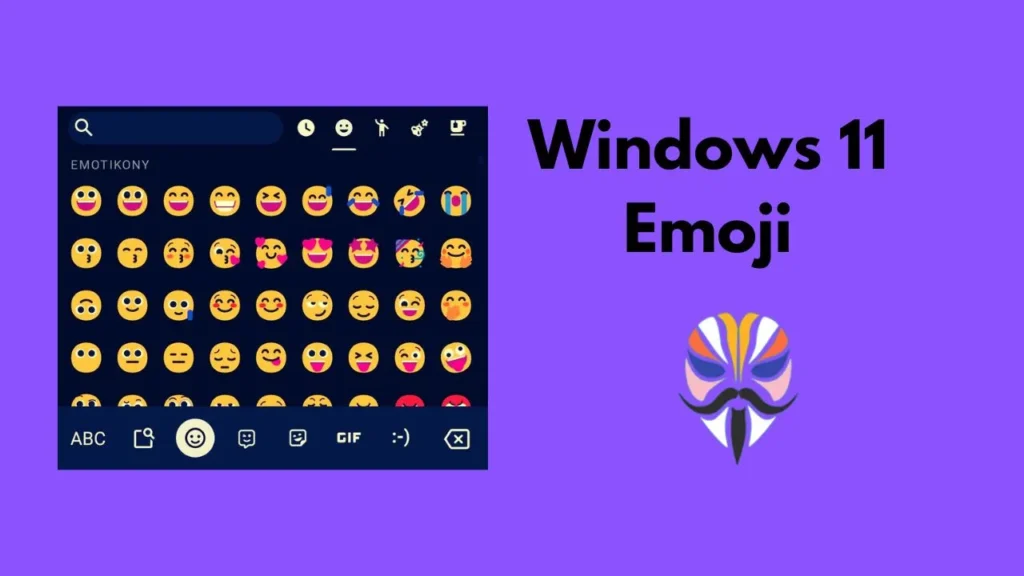
Table of Contents
Download Windows 11 Emoji Module
To download the Windows 11 Emoji Magisk Module just tap on the button below to go to the download link.
Install Windows 11 Emoji Module with Magisk
After downloading the Windows 11 emoji magisk module, you need to install it on your device. To do that, follow these steps:
- Open the Magisk App on your device.
- Tap the “Modules” section.
- Click on “Install from Storage.”
- Select the Downloaded “Windows 11 Emoji Module” to Install.
- Follow the on-screen instructions.
- Once the module is installed, simply reboot your phone
- The module will be installed and replace with system emoji.
That’s it! You have successfully installed the Windows 11 emoji on your Android device. You can now enjoy using them in any app that supports emoji.
Troubleshooting
If you encounter any issues with the Windows 11 emojis magisk module, here are some possible solutions:
- Make sure you have the latest version of magisk and the module. You can check for updates in the magisk app.
- Make sure you have enabled the module in the magisk app. You can do this by tapping on the menu icon, tapping on “Modules”, and toggling on the module.
- Make sure you have cleared the cache and data of the apps that use emoji. You can do this by going to the settings app, tapping on “Apps”, selecting the app, tapping on “Storage”, and tapping on “Clear cache” and “Clear data”.
- If none of the above works, you can try uninstalling and reinstalling the module. You can do this by tapping on the module in the magisk app, tapping on “Uninstall”, rebooting your device, and then following the installation steps again.
- If your system keyword not support you can use Gbord by google from play store.
FAQ
Here are some frequently asked questions about the Windows 11 emoji magisk module:
Will this module work on any Android device?
This module should work on any Android device that runs Android 8.0 or higher and has magisk installed. However, some devices may have compatibility issues due to different fonts or system settings. If you encounter any problems, you can report them to the developers on their GitHub page.
Will this module affect the performance or battery life of my device?
This module should not affect the performance or battery life of your device significantly. It only replaces the emoji font file in your system, which is a small and static file. However, if you notice any changes in your device’s performance or battery life, you can try disabling the module and see if it makes any difference.
Will this module overwrite the existing emojis on my device?
This module will overwrite the existing emoji on your device, but only temporarily. If you uninstall the module or disable it in the magisk app, your original emoji will be restored. You can also switch between different emoji sets by using other magisk modules, such as iOS emoji, Samsung emoji, etc.
Conclusion
I hope this guide helped you to install the Windows 11 emoji on your Android device. If you have any questions or feedback, feel free to leave a comment below.