Are you an Android enthusiast looking to unleash the full capabilities of your device’s camera? Look no further! The Camera2 API Enabler Magisk Module is your key to unlocking advanced photography features that are often restricted on many devices.
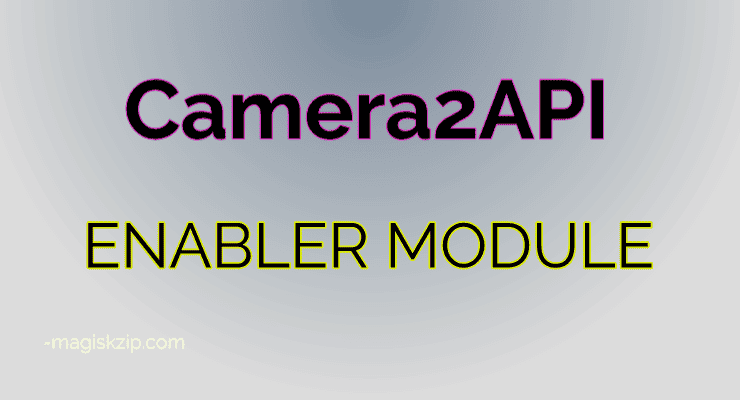
Table of Contents
What is Camera2 API?
Camera2 API is an Application Programming Interface (API) provided by Google that gives developers access to detailed camera controls such as manual exposure (ISO, shutter speed), focus, RAW capture, and much more. This means more creative freedom and the ability to produce higher quality images.
Why You Need the Camera2 API Enabler Magisk Module?
Many Android phones come with the Camera2 API feature disabled or not fully supported. This is where the Camera2 API Enabler Magisk Module comes into play. It’s a simple, yet powerful tool that enables this API on your device, provided it’s rooted with Magisk.
Benefits of Using Camera2 API Enabler
- Enhanced Camera Features: Tap into professional camera settings like manual focus and custom exposure.
- RAW Support: Capture images in RAW format for unparalleled post-processing flexibility.
- High Frame Rate Video: Record smooth, slow-motion videos with higher frame rates.
- Better Camera Apps: Use camera apps that require Camera2 API to function correctly.
Download Camera2 API Enabler
Ready to elevate your Android camera experience? Download the Camera2 API Enabler Magisk Module with just one click!
Click the button above to start the download process. Ensure you follow the installation guide provided in the previous sections to properly install the module on your device.
How to Install Camera2 API Enabler Magisk Module
- Ensure Your Device is Rooted: The module requires a rooted device with Magisk installed.
- Download the Module: Fetch the latest version of the Camera2 API Enabler from a reliable source.
- Flash the Module: Use Magisk Manager to install the module onto your device.
- Reboot and Enjoy: Restart your device, and you’re all set to enjoy the enhanced camera capabilities!
Conclusion
The Camera2 API Enabler Magisk Module is a must-have for any tech-savvy Android user looking to take their photography to the next level. With a simple installation process and immediate results, it’s an upgrade you wouldn’t want to miss.