If you’re here, chances are you’re looking to learn how to get the boot.img file for Magisk. This file is crucial in the creation of the Magisk patch, which is necessary for rooting your Android device.
There are several simple methods for getting the boot.img file that will work for any Android phone. In this blog post, we’ll guide you through each of these methods so you can choose the one that best suits your needs. Whether you’re a seasoned tech-savvy user or a beginner, these methods are straightforward and easy to follow.
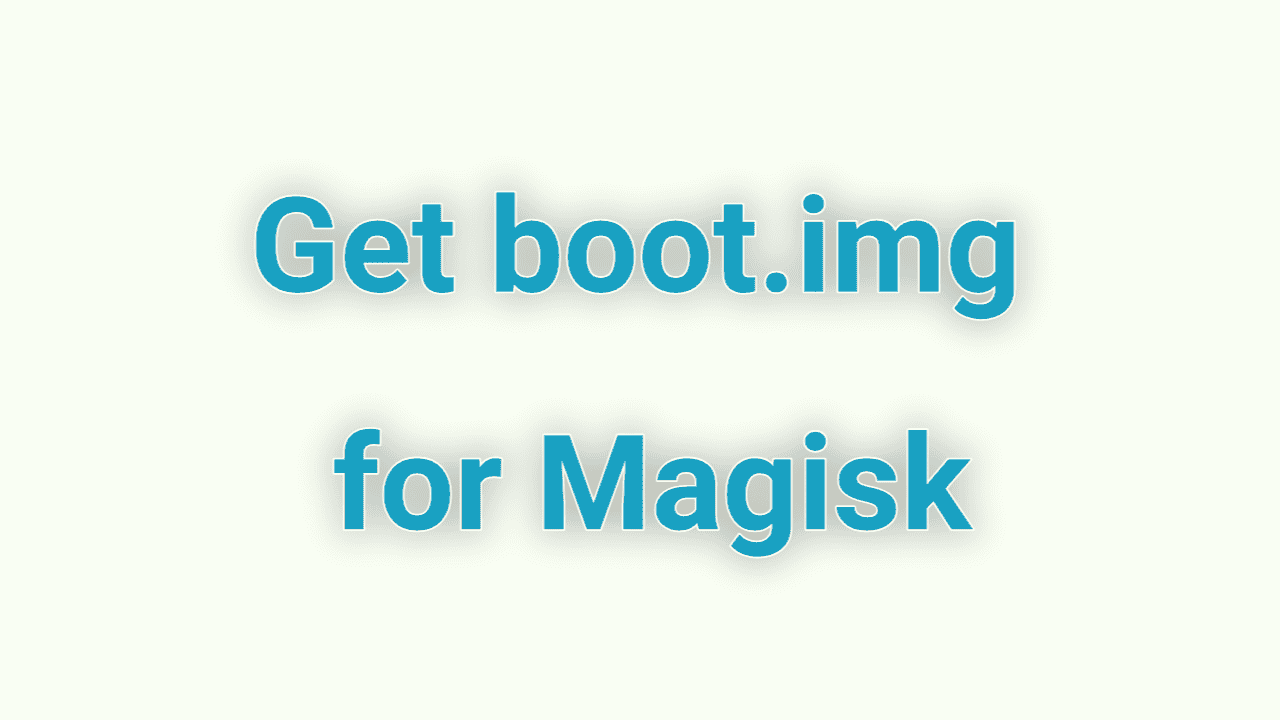
Table of Contents
Getting the boot.img for Magisk from Firmware
Getting the boot.img file for Magisk is an important step in rooting your Android device. There are a couple of methods you can use to get this file, and one of the most effective ways is to download the firmware for your specific phone model and extract the file. This method works for any Android device, but you will need to be familiar with the process of extracting files from firmware.
If you are a Samsung phone user, there is an alternative method you can try. While this method may not work for other Android devices, it is a quick and easy option for Samsung users looking to get the boot.img file for Magisk. Regardless of which method you choose, it’s important to carefully follow the instructions to ensure a successful extraction of the boot.img file.
- Download the official firmware for your phone.
- Download and install the 7zip tool on your PC for extracting the firmware.
- Using the 7zip tool, extract the downloaded firmware.
- Inside the extracted firmware folder, you will find the boot.img file.
- Use this boot.img file to create the Magisk patch file.
Now that you have the boot.img file, you are ready to create the Magisk patch file and root your Android device. Be sure to follow the instructions carefully and double-check your work to ensure a successful rooting process. With the boot.img file in hand, you are well on your way to unlocking the full potential of your Android device.
Getting the boot.img for Magisk: Samsung Phones
Samsung users don’t worry – getting the boot.img file for Magisk is a breeze for you! This method requires the firmware as well, but it is still easy to follow. Here’s how to get the boot.img file for Magisk on a Samsung device:
- Download the official firmware for your phone.
- Type your phone model number into a search box and download the firmware from > HERE.
- Download and install the 7zip tool on your PC for extracting the firmware.
- Extract the downloaded .zip firmware file using the 7zip tool.
- Inside the extracted firmware folder, locate the AP firmware file and extract it using the 7zip tool.
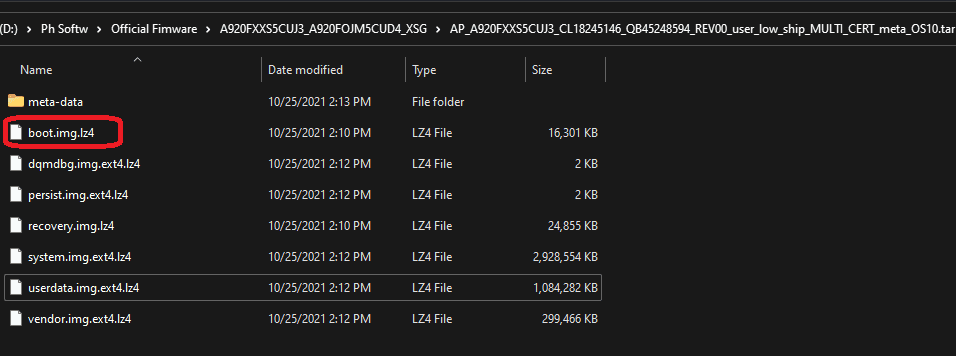
- Inside the extracted AP firmware folder, you will find the boot.img.lz4 file.
- Use the lz4 tool to extract the boot.img.lz4 file.
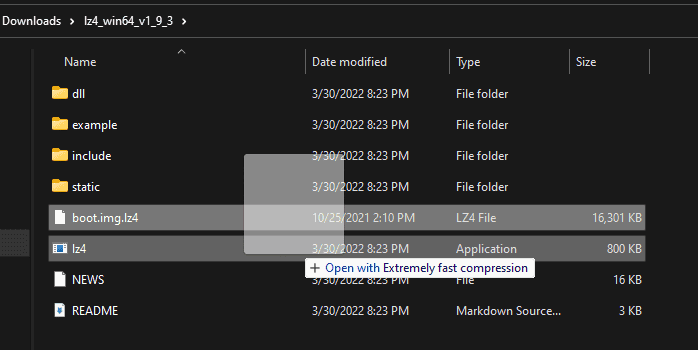
- Your boot.img file is now ready.
- Use the Magisk apk to create the patch file.
With these simple steps, you can easily get the boot.img file you need to root your Samsung device with Magisk.
Getting the boot.img for Magisk using TWRP
If you are using TWRP recovery on your phone, getting the boot.img file for Magisk is a simple process. Just follow these steps:
- Reboot your phone to TWRP.
- From the TWRP menu, open the terminal.
- In the terminal, type the following command:
- dd if=/dev/block/bootdevice/by-name/boot of=/sdcard/boot.img
- Your boot.img file will be saved to the sdcard.
- Use this boot.img file to create the Magisk patch file and root your device.
This method is a convenient way to get the boot.img file if you are already using TWRP recovery on your phone.
Check this also: Magisk Knox Patch - Fixing Samsung Knox After Rooting
Conclusion
This article has outlined three methods for getting the boot.img file for Magisk from firmware, for Samsung phones, and using TWRP. I trust that one of these methods will work for you.
If you encounter any difficulties while following the steps, do not hesitate to leave a comment and I will do my utmost to assist you. My goal is to help you successfully get the boot.img and root your Android device.

Yes I have a galaxy sm j327a and having trouble rooting it. I have tried magisk, kingroot, one click root, framaroot nothing is working. I need professional help I might be doing something wrong. Please help thank you.
In this article guide, follow the step-by-step: First, download the firmware and extract it. Then, obtain the boot.img file and patch using Magisk APK. Finally, flash the patched boot.img file using Odin.
Thank you so much sir.
However, I need more attention from you .
I have Samsung A10s .
Now is it possible to do all this work the phone without PC.?
Have downloaded the magisk manager, superSu, the mtk easy su .
But the issue is on how to patch the boot image on magisk for installation.
Help???????
For Samsung phones, it is easy to root, but it can be challenging to obtain the boot.img file without a computer. However, you can patch your phone’s downloaded AP firmware using the Magisk APK and then flash the patched AP firmware using Odin. To accomplish this process, you will need to unlock your phone’s OEM and bootloader.