Odin is a powerful flashing tool used by Samsung device users to install firmware, custom recoveries, and more. Whether you’re troubleshooting a phone or customizing it, Odin makes firmware updates easier than ever.
This blog will help you understand what Odin is, how to use it safely, and where to download it. You’ll also learn what’s needed to get started and find answers to common questions at the end.
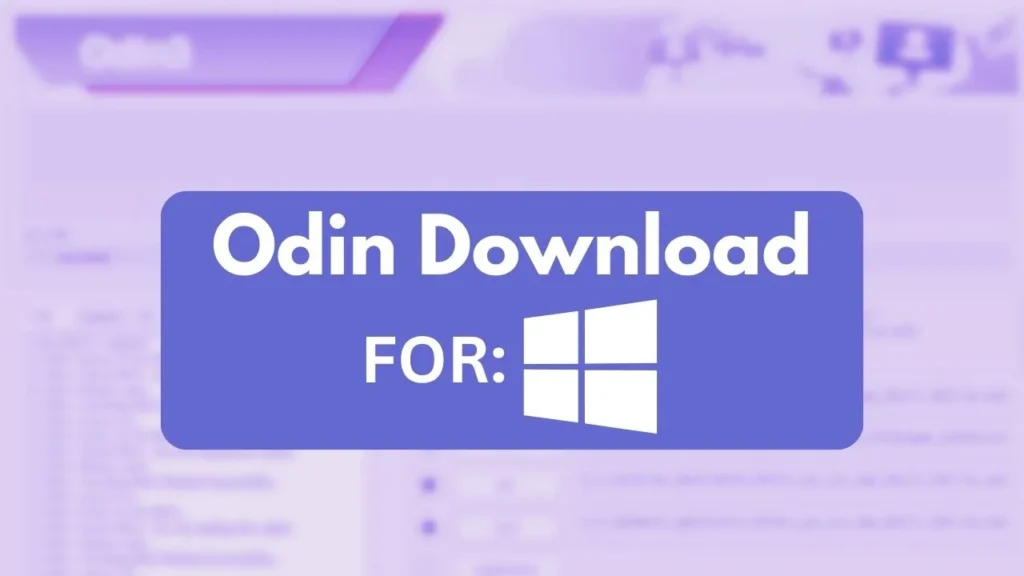
Table of Contents
What Is Odin?
Odin is a firmware flashing tool used by Samsung engineers and service centers. It allows you to manually update your device, which is especially useful if you’re experiencing software issues or want to revert to stock firmware.
Unlike regular software updates through the phone settings, Odin gives you control over what’s installed and can recover a bricked device.
Features of Odin
- Flash official Samsung firmware to your device
- Install custom ROMs, kernels, and recovery tools
- Fix boot loops or system errors by reflashing stock firmware
- Simple and lightweight software, suitable for beginners and experts
Requirements
Before you begin, make sure you have the following:
- A Windows PC (Odin doesn’t support macOS or Linux)
- Samsung USB Drivers installed on your PC
- A USB cable to connect your Samsung device
- Your phone should be charged at least 50%
Download Odin
To download Odin3 latest version, click the button below. Make sure you get the correct version based on your phone model or the firmware you’re flashing.
Always download from trusted sources to avoid issues like corrupted files or malware.
How to Use Odin
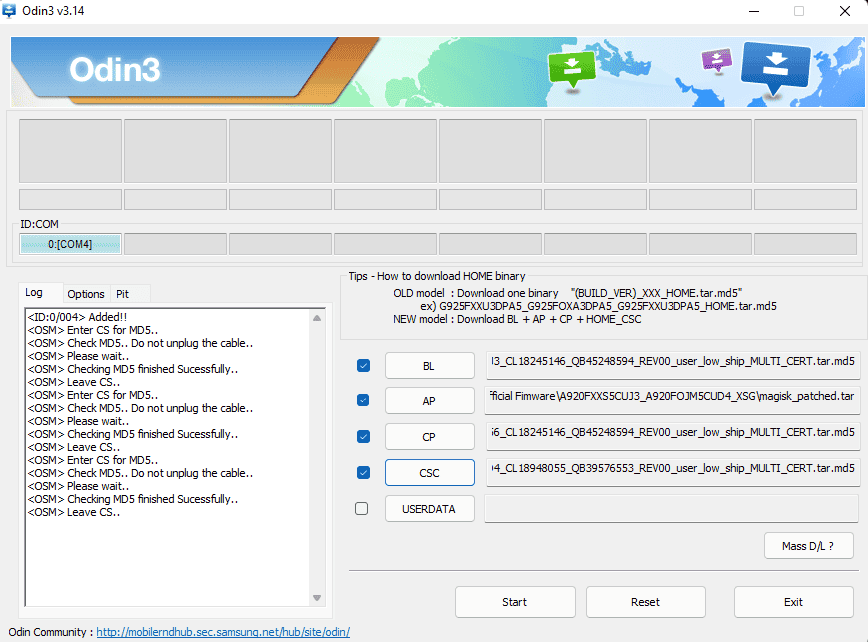
- Download and install Samsung USB drivers on your PC.
- Extract the Odin zip file and run the
.exefile. - Put your Samsung phone in Download Mode by pressing
Volume Down + Home + Power. - Connect your device to your PC using a USB cable.
- Once Odin detects your device (you’ll see “Added” message), load the firmware file(s).
- Click Start and wait for the flashing process to finish. Do not unplug your phone!
- Once it says “Pass!”, your device will reboot.
FAQs
Yes, it’s an official tool used by Samsung internally and trusted by users worldwide. Just make sure to follow the steps carefully.
If you’re using a full firmware package (including CSC), it might wipe your data. Always back up before flashing.
No, Odin is only compatible with Windows. For Mac users, alternatives like Heimdall exist, but they’re less beginner-friendly.
Wrapping Up
In this post, you learned what Odin is, its key features, system requirements, how to download it, and how to use it safely on your Samsung device. With this guide, even first-time users can flash firmware with confidence.
If you’re trying to fix your phone or just want a fresh software experience, Odin can be a reliable solution. Let me know in the comments if you had any trouble or need help choosing the right firmware for your model!

Does Odin exist for Linux too?
Yes, Odin is available for Linux too, you can find it here: Official Odin Tool for Linux.