Exciting news for all Samsung fans who use Linux! The official Odin Tool, previously only available for Windows, has finally leaked and is now accessible for everyone. This means you can now flash firmware, install custom recoveries, and unlock new features on your Samsung device directly from your Linux system.
Tired of outdated tools like Heimdall or JOdin3? Worry no more! Odin v4 1.2.1, the latest version, packs all the latest features you need to take control of your device. And don’t worry if you’re new to Odin or Linux – we’ve got you covered!
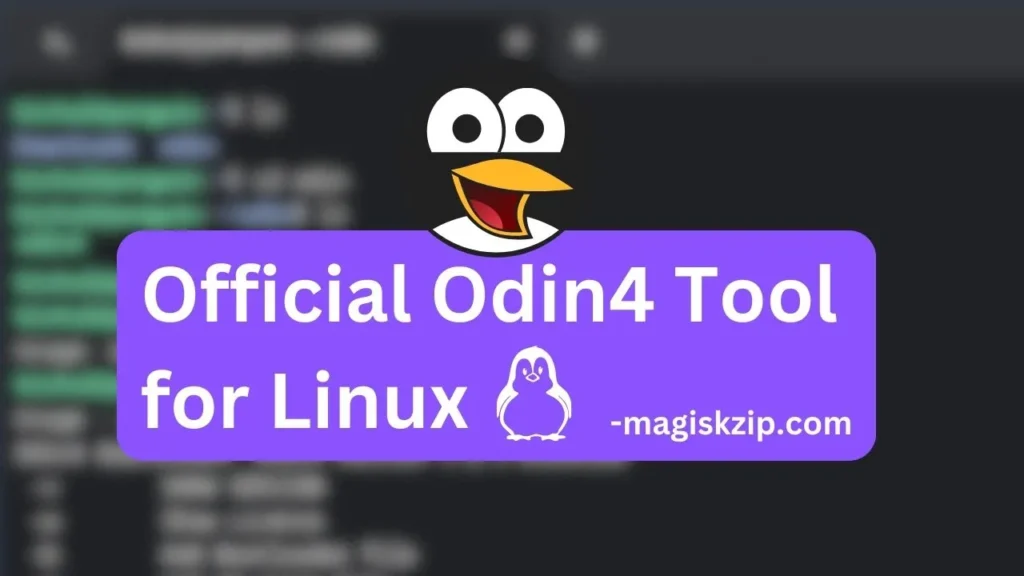
I’m also a Linux user, and like many of you, I’ve seen countless questions and confusion on forums like XDA Developers regarding the use of Odin on Linux. The lack of a proper guide left many users frustrated and lost. That’s why I decided to create this comprehensive guide to walk you through the entire process, from downloading the latest Odin v4 1.2.1 to flashing firmware, installing TWRP, and unlocking new features on your Samsung device.
No more struggling with outdated tools or confusing instructions – just simple, step-by-step guidance with easy-to-follow commands. So, whether you’re a seasoned flasher or just starting out, this guide is for you.
Table of Contents
Odin v4 1.2.1: Key Features
- Cross-Platform Compatibility: Now available for Linux, expanding its usability.
- Enhanced Firmware Flashing: Seamlessly flash firmware on Samsung devices.
- Custom Recovery Support: Install custom recoveries like TWRP for advanced device customization.
- Comprehensive Command Set: Includes a range of commands for various functions, enhancing user control.
Download Official Odin Tool for Linux
To download the official Odin Tool for Linux, simply click the button below. This will take you to a secure download page where you can directly download the latest version of the tool.
The latest version of Odin (v4 1.2.1) compatible with all major Linux distributions, including Ubuntu, Chromebook, macOS, Kali Linux, Debian, and many more.
How to Use Odin on Linux
Download and Extract Odin
- Start by downloading the Odin tool for Linux.
- Extract the downloaded Odin.zip file to a preferred location on your system.
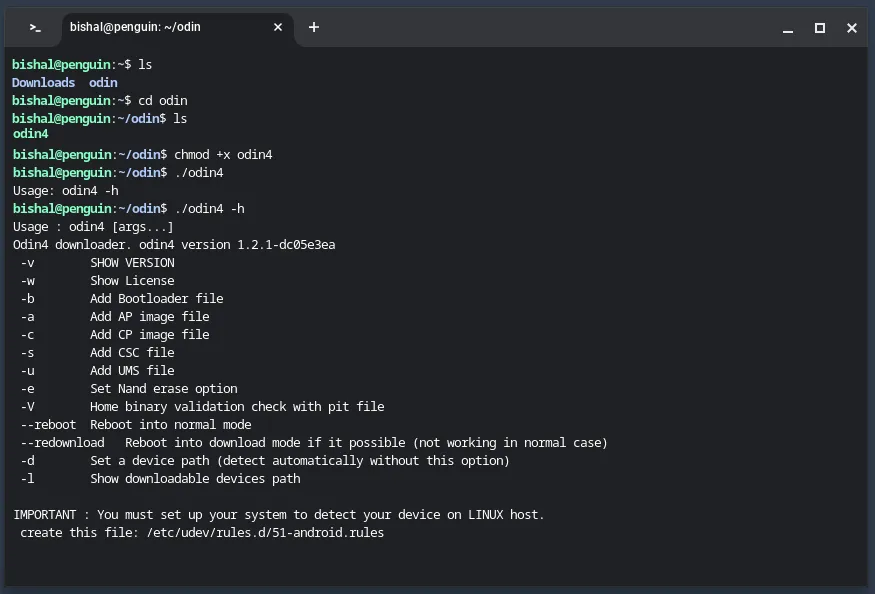
Set Permissions and Check Usage
- Open a terminal.
- Navigate to the Odin extract folder using the command:
cd path/to/odin- Set executable permissions for Odin:
chmod +x odin4- Check Odin’s usage guide:
./odin4 -hFlash TWRP on Samsung Using Odin on Linux
- Download the vbmeta image file.
- Convert the .img file to .tar using the following command:
tar -cvf vbmeta.tar vbmeta.img- Run Odin:
./odin4- Verify Connected device in download mode:
./odin4 -l- Flash TWRP and vbmeta files:
./odin4 -a twrp.tar -c vbmeta.tarFlash Samsung Firmware Using Odin on Linux
Ensure you have the necessary firmware files (BL, AP, CP, and CSC) downloaded and ready.
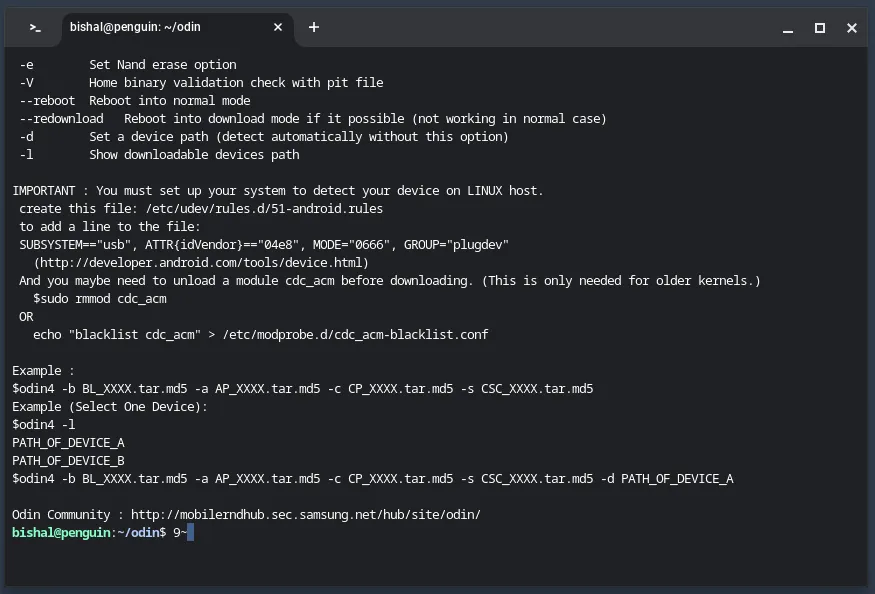
- Open a terminal and navigate to the Odin folder:
cd path/to/odin- Verify Connected device in download mode:
./odin4 -l- Flash the firmware:
./odin4 -b BL_XXXX.tar.md5 -a AP_XXXX.tar.md5 -c CP_XXXX.tar.md5 -s CSC_XXXX.tar.md5- After flashing, reboot the device into normal mode:
./odin4 --reboot- Alternatively, reboot the device into download mode:
./odin4 --redownloadFollow these steps carefully to use Odin on Linux, flash TWRP on Samsung devices, and flash Samsung firmware efficiently.
Odin Command Reference
Here are some useful Odin commands for reference:
odin4 -v: Show the Odin version.odin4 -w: Show license.odin4 -b: Add the BL file (BL_XXXX.tar.md5)odin4 -a: Add AP image file (AP_XXXX.tar.md5)odin4 -c: Add CP image file (CCP_XXXX.tar.md5odin4 -s: Add CSC or Home CSC file (CSC_XXXX.tar.md5)odin4 -u: Add UMS file.odin4 -e: Enable the Nand erase option in Odin.odin4 -v: Home binary validation check with pit file.odin4 -d: Set a device path.odin4 -l: Show the downloadable device’s path.odin4 --reboot: Reboot the device into normal mode.odin4 --redownload: Reboot the device into download mode.
Frequently Asked Questions (FAQs)
Is Odin compatible with all Linux distributions?
Yes, Odin v4 1.2.1 is compatible with major Linux distributions, including Ubuntu, Chromebook, macOS, Kali Linux, Debian, and more.
What are the potential risks of using Odin on Linux?
While Odin is a powerful tool, it involves modifying firmware, which can lead to data loss or void warranties. Always back up your data before proceeding.
Backup and Safety Measures
Before using Odin to flash firmware or make any significant changes, it’s crucial to back up your data. This ensures that if anything goes wrong during the process, you can restore your device to its previous state.
How to Create Backups
- Use Samsung’s official backup feature.
- Copy important files to an external storage device.
- Consider third-party backup apps for additional data protection.
Disclaimer: Users should proceed with caution and at their own risk when using Odin. Modifying device firmware may void warranties and carries potential risks. The guide provided is for informational purposes, and users should be aware of the consequences of such actions.
Check this also: Download Frija
More: Odin Tool for Windows
Conclusion
You now have a comprehensive guide to download, install, and use Odin on Linux. Whether you’re a beginner or an experienced user, this guide covers the entire process, from initial setup to flashing firmware and utilizing Odin’s features. By following the steps and referring to additional sections like troubleshooting and FAQs, users can navigate the process with confidence. Remember to participate in user communities for ongoing support, and proceed with awareness of potential risks.
On Debian bookworm,
for SM-N950F,
that worked fine!
Thank’s a lot!
Greatings!
Klaus
Thank you, Klaus! Glad to hear it worked well for you on Debian bookworm.