Encountering the message “Turn on Chrome OS Developer Mode to install apps from sources other than the Play Store.” Don’t worry; we’ve got you covered!
Unlock the true potential of your Chromebook by enabling Developer Mode. If you’ve ever faced the need to install apps from sources outside the Play Store, this guide is for you. Follow along to enhance your Chrome OS experience.
Table of Contents
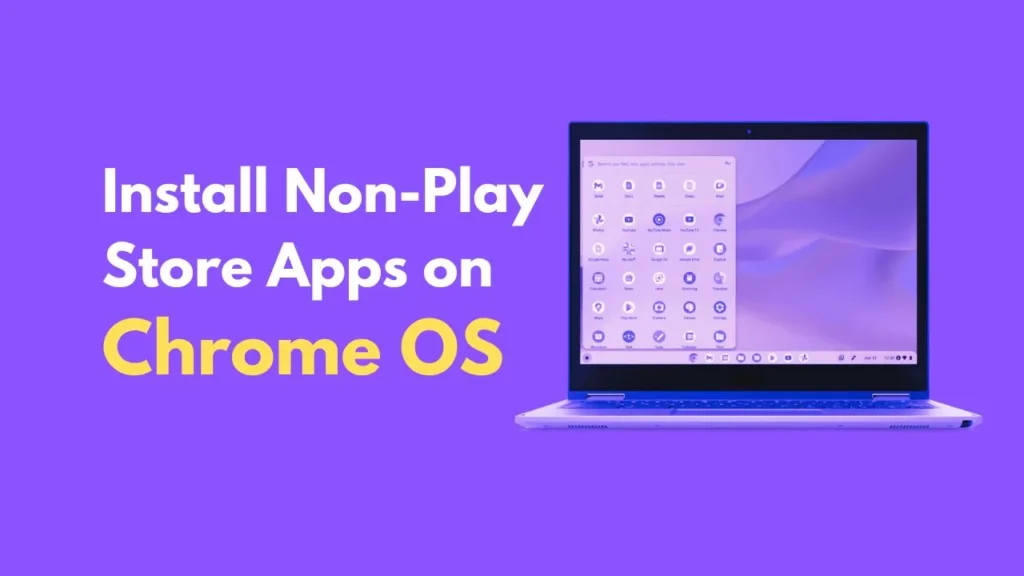
How to Enable Chrome OS Developer Mode
- Backup Your Data: Safeguard your files.
- Power Off: Turn off your Chromebook.
- Enter Recovery Mode: Hold ‘Esc’ + ‘Refresh’ + ‘Power.’
- Enable Developer Mode: Press ‘Ctrl + D.’
- Confirm and Wait: Your Chromebook reboots; patiently wait.
- Embrace Freedom: Developer Mode is now active!
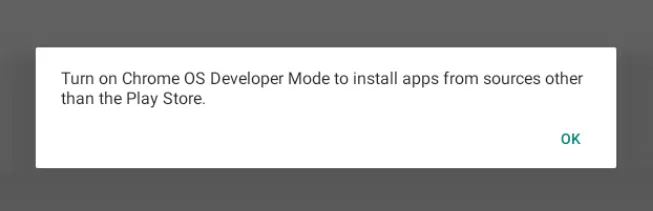
How to Disable Chrome OS Developer Mode
Unleashing the power of Developer Mode comes with responsibilities. If needed, follow these steps to disable it:
- Re-enter Recovery Mode: ‘Esc’ + ‘Refresh’ + ‘Power.’
- Navigate to Developer Mode: Press ‘Ctrl + D.’
- Disable Developer Mode: Press ‘Space.’
- Confirm and Reset: Your Chromebook returns to a secure state.
Risks and Warnings
But remember, with great power comes responsibility. Downloading outside the Play Store can expose your device to malware and vulnerabilities. Only trust reliable sources and be cautious with permissions.
Why Enable Developer Mode on Chrome OS?
Developer Mode opens up a world of flexibility, allowing you to install apps from various sources. Discover new possibilities and make the most out of your Chrome OS device.
Conclusion
Enabling Chrome OS Developer Mode is a simple yet powerful way to extend your Chromebook’s capabilities. Whether you seek app variety or want to explore new functionalities, this guide empowers you to take control of your Chrome OS experience. Enjoy the freedom to install apps beyond the Play Store and make your Chromebook truly yours!