Factory Reset Protection (FRP) is a security feature on Android devices that prevents unauthorized users from resetting your device to factory settings and accessing your data. If you have forgotten your Google account password or if you have bought a used Android device that is still locked to the previous owner’s Google account, you can use ADB commands to bypass the FRP lock.
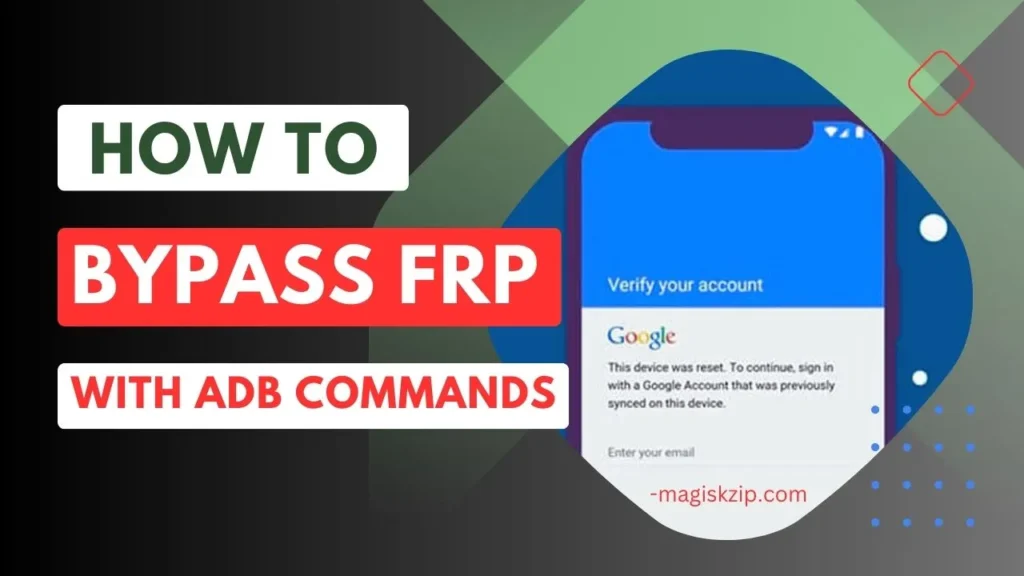
Table of Contents
What is ADB?
ADB stands for Android Debug Bridge. It is a command-line tool that allows you to communicate with your Android device from your computer. You can use ADB to install apps, push files, and run shell commands.
Setup ADB Tool
Here are the step-by-step instructions on how to setup ADB tool:
- Download the SDK Platform Tools.
- Extract the contents of the ZIP file to a folder on your computer.
- Open a command prompt window in the folder where you extracted the ADB files.
- Type the following command and press Enter:
adb devicesThis command will list all of the Android devices that are connected to your computer. If your device is not listed, make sure that it is properly connected to your computer and that USB debugging is enabled.
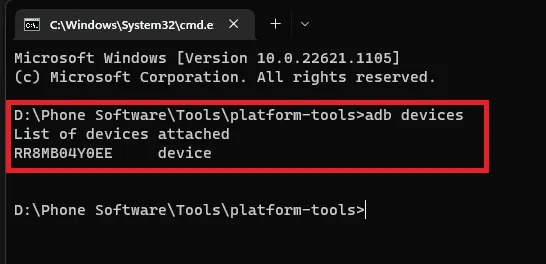
Once your device is listed, you have successfully setup ADB tool. You can now use the ADB commands to control your Android device from your computer.
Bypass FRP Lock on Samsung Devices using ADB
To bypass the FRP lock on a Samsung device, you need to use the following ADB commands:
To execute these commands, open a command prompt window in the folder where you installed the ADB drivers. Then, connect your Samsung device to your computer using a USB cable. Once your device is connected, type the following commands one by one and press Enter after each command:
adb devicesadb shell am start -n com.google.android.gsf.login/adb shell am start -n com.google.android.gsf.login.LoginActivityadb shell content insert --uri content://settings/secure --bind name:s:user_setup_complete --bind value:s:1Once you have executed these commands, the FRP lock will be removed from your Samsung device. You will then be able to set up your device without entering the previous owner’s Google account password.
Bypass FRP Lock on Other Android Devices using ADB
To bypass the FRP lock on other Android devices, you can use the following ADB command:
To execute this command, open a command prompt window in the folder where you installed the ADB drivers. Then, connect your Android device to your computer using a USB cable. Once your device is connected, type the following command and press Enter:
adb devicesadb shell content insert --uri content://settings/secure --bind name:s:user_setup_complete --bind value:s:1Once you have executed this command, the FRP lock will be removed from your Android device. You will then be able to set up your device without entering the previous owner’s Google account password.
Bypass FRP Lock Using a Tool
If you find the manual ADB method a bit challenging, there’s an even simpler way to bypass the FRP lock – through a convenient one-click tool. One such tool is the SamFw tool, which offers support for a wide range of Android devices and the latest Android versions, including brands like Samsung, Xiaomi, LG, as well as devices with Qualcomm and MediaTek chipsets.
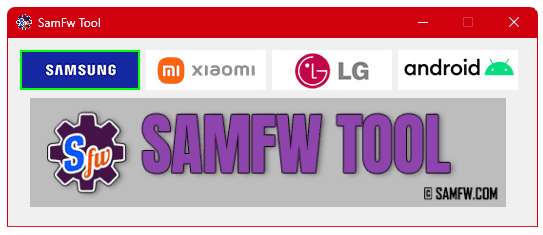
To begin using the one-click tool, simply click the link provided below. You’ll find the download link and usage guide there.
Check this: SamFW Tool
Conclusion
In conclusion, bypassing the FRP lock on your Android device is now more accessible than ever. Whether you choose the straightforward one-click tool or the manual ADB method, you’re just steps away from regaining control over your device.
If you encounter any issues or have questions, feel free to leave a comment below. You can also reach out to us on Telegram for further assistance. Your device’s security is our priority, and we’re here to help you every step of the way.