In today’s digital age, ads and trackers are an inevitable part of our online experience. While they provide a source of revenue for websites and apps, they can also be intrusive, annoying, and even harmful to our privacy.
Luckily, there are several ways to disable ads and trackers on your Android device and regain control of your online experience.
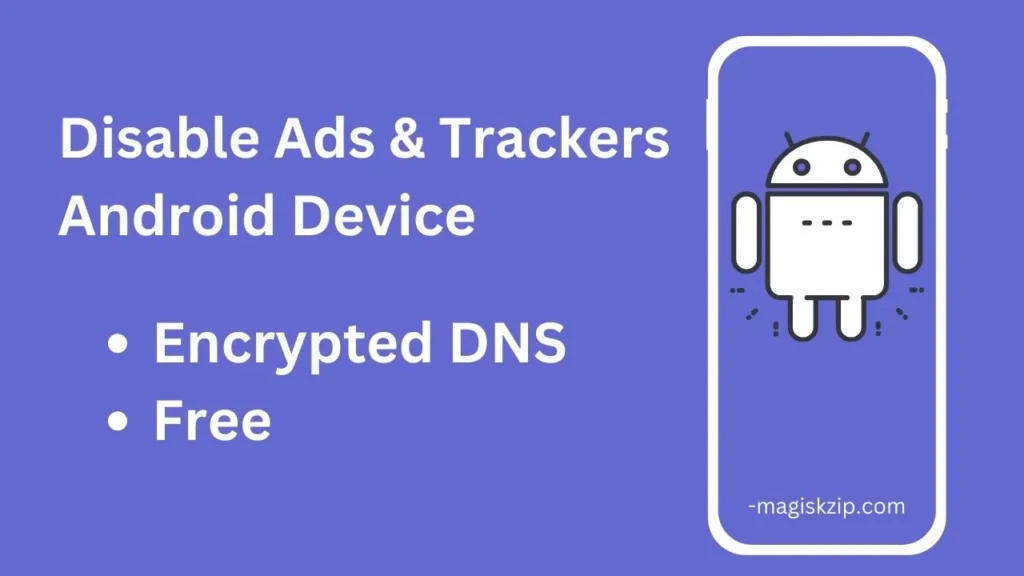
Table of Contents
Introduction to Blokada 5
Blokada 5 is a free and open-source ad and tracker blocker for Android devices. It utilizes multiple blocking methods, including DNS filtering, to prevent ads and trackers from loading on your device. Unlike other ad blockers that require root access, Blokada 5 can be installed and used without rooting your device.
How Blokada 5 Works
Blokada 5 functions by intercepting all internet traffic on your device and filtering out requests to known ad and tracker servers. This prevents these servers from loading their intrusive content, effectively blocking ads and trackers from appearing on your screen.
Benefits of Using Blokada 5
There are several benefits to using Blokada 5 to disable ads and trackers on your Android device:
- Reduced Data Consumption: By blocking ads and trackers, Blokada 5 can significantly reduce your data consumption, saving you money on your mobile data plan.
- Improved Privacy: Blokada 5 helps protect your privacy by preventing websites and apps from tracking your online activity.
- Enhanced Battery Life: By reducing the load on your device, Blokada 5 can help extend your battery life.
- Ad-Free Browsing: Enjoy a more seamless and uninterrupted browsing experience without the clutter of ads.
Installing and Using Blokada 5
Installing and using Blokada 5 is a straightforward process:
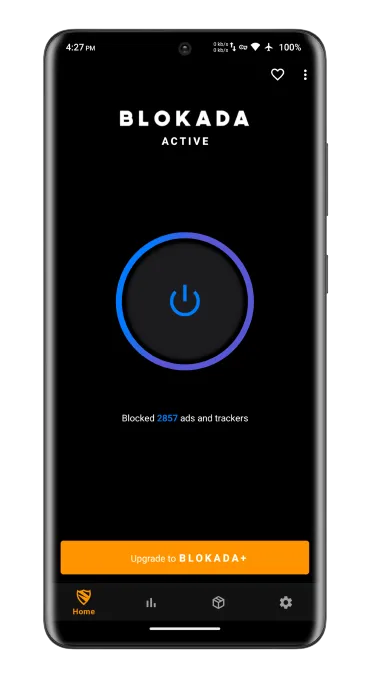
- Download Blokada 5: Download the Blokada 5 APK from above provided button.
- Enable Unknown Sources: On your Android device, go to Settings > Security and enable the option to install apps from unknown sources.
- Install Blokada 5: Open the downloaded Blokada 5 APK file and follow the on-screen instructions to install the app.
- Activate Blokada 5: Once installed, open Blokada 5 and tap the “Activate” button. Grant Blokada 5 the necessary permissions to filter internet traffic.
- Configure Blokada 5: You can customize Blokada 5’s settings to suit your preferences. For example, you can select specific ad and tracker lists to block.
Conclusion
By following these steps and utilizing Blokada 5, you can effectively disable ads and trackers on your Android device and reclaim your online privacy. Enjoy a more ad-free, secure, and uninterrupted browsing experience without compromising your data or performance. Take back control of your online experience and reclaim your digital freedom.