Are you tired of being bombarded with ads in your Gmail inbox, especially in the Promotions and Social tabs? I understand the frustration of having to sift through unwanted advertisements while trying to manage your important daily emails. The good news is that there are solutions to tackle this issue, and today I will walk you through the process of disabling ads in Gmail. By following these steps, you’ll regain control of your inbox and experience a smoother, more efficient email journey.
You’re not alone in grappling with this problem. Countless individuals have voiced their concerns in various online forums, desperately searching for ways to eliminate ads from their Gmail accounts. By sharing these invaluable tips with your friends and acquaintances, you can lend a helping hand to those who are struggling with unwanted ads in their own inboxes. Together, we can foster a community of ad-free Gmail users who can enjoy a clutter-free and streamlined email experience. Don’t forget to spread the word and pass on these tips to others who might find them beneficial.
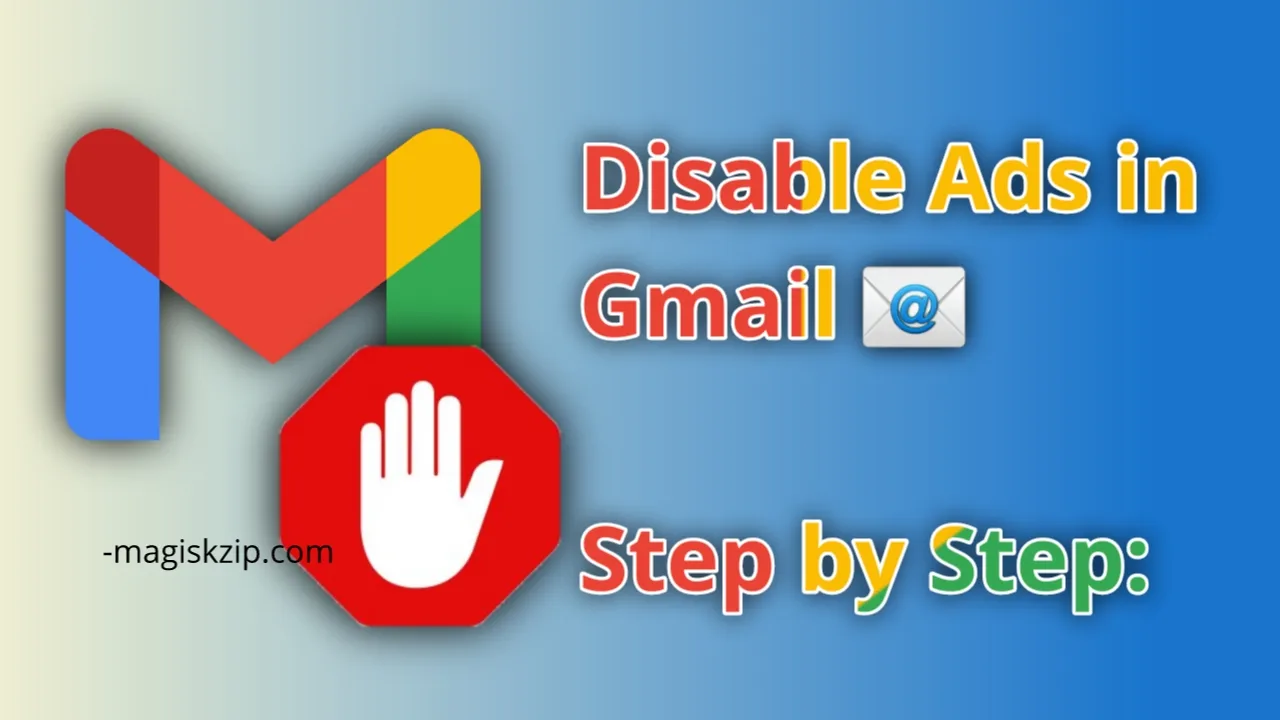
Table of Contents
How to Disable Ads in Gmail
Before we delve into the step-by-step guide on how to disable ads in Gmail, let’s understand why it’s essential to rid your inbox of these pesky distractions. Ads can disrupt your email experience, making it harder to focus on the messages that matter most. Fortunately, Gmail offers options to customize your settings and remove ads, providing you with a clutter-free and more efficient platform. By following the steps outlined below, you’ll be able to regain control over your Gmail inbox and enjoy a seamless email experience, free from distracting advertisements.
- Sign in to your Gmail account and navigate to your Inbox.
- Click on the settings icon (the gear icon) located in the top-right corner of the Gmail interface.
- Scroll down and find the “Inbox Type” option.
- In “Inbox type” section, where you’ll see various options for inbox organization.
- From the list of options, select “Unread First.”
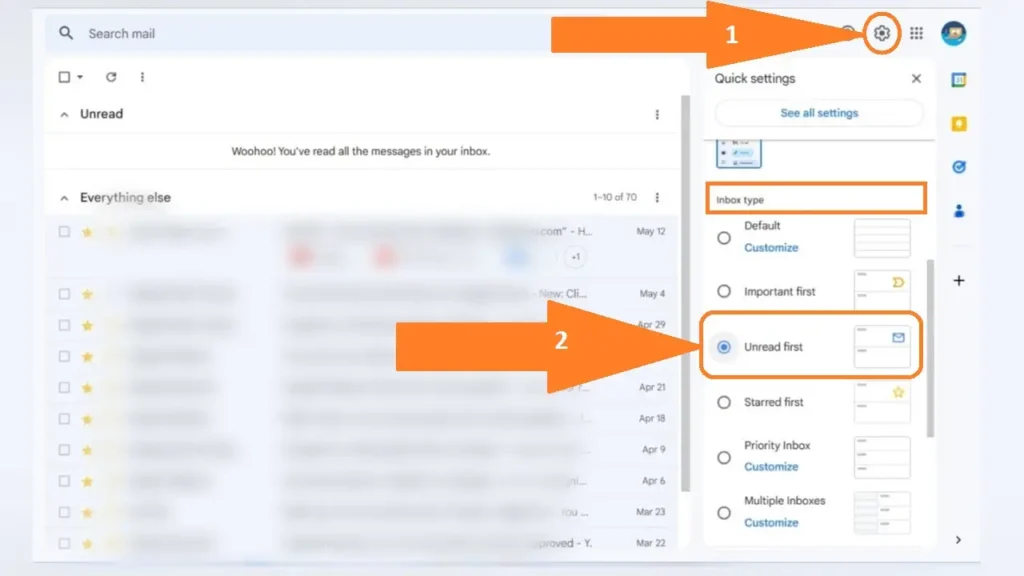
By following these simple steps, you can customize your Gmail settings to prioritize unread emails and remove distracting ads from your inbox. With a clutter-free environment, you can focus on the messages that truly matter and enhance your overall email experience.
Can I selectively disable ads in specific tabs of my Gmail inbox?
Unfortunately, Gmail doesn’t provide an option to selectively disable ads in specific tabs. The ad settings apply to the entire Gmail interface and affect all tabs within your inbox. However, by customizing your inbox type and settings, you can prioritize important emails and minimize the visibility of ads across your entire Gmail inbox.
Conclusion
In conclusion, disabling ads in your Gmail inbox is a simple yet effective way to enhance your email experience. By following the step-by-step guide outlined above, you can regain control over your inbox and focus on the emails that truly matter. Say goodbye to the distractions of unwanted advertisements and enjoy a clutter-free environment.
Remember, you’re not alone in seeking solutions to remove ads from Gmail. By sharing these tips with your friends, family, and colleagues, you can help create a community of ad-free Gmail users who can benefit from a streamlined and more efficient email experience.
So, take a few moments to customize your Gmail settings, prioritize your important emails, and bid farewell to the nuisance of ads. Enjoy a cleaner, more focused inbox and make the most of your Gmail account.