If you’re looking to flash Samsung stock firmware, there are a few things you need to know. You can use the stock firmware to unroot your Samsung device or re-install the stock firmware. The firmware can be used to upgrade your phone to the latest Android version. It can also be used to fix any software related issues.
There are two types of firmware – Stock ROM and Custom ROM. Stock ROM is the pre-installed firmware that comes with your device. It is the official firmware provided by Samsung. Custom ROM is a third-party firmware developed by unofficial developers. It is not officially released by Samsung.

Table of Contents
Samsung Firmware
You need Samsung stock firmware for your device, then you’ve come to the right place. Getting the stock firmware for your Samsung device is important if you want to restore it to its factory state. This way, you can be sure that you’re getting the latest and greatest software that Samsung has to offer.
There are a few different ways to get the stock firmware for your Samsung device.
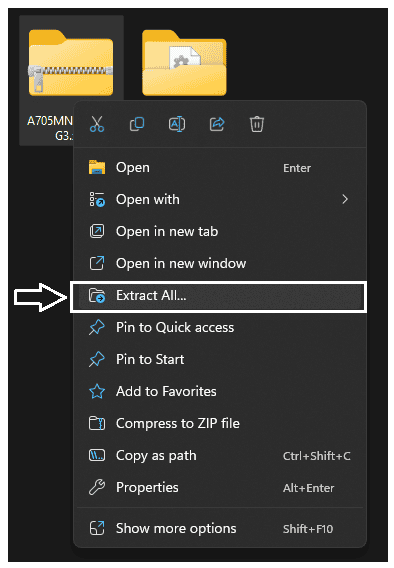
For download firmware for your phone visit sammobile.com and click firmware menu and search your phone model, then csc your country code. After download extract the downloaded firmware.
Odin Flash Tool
Odin Flash Tool is one of the most popular tools used to flash firmware on Samsung Android devices. The Odin Flash Tool can be used to flash a custom recovery or stock firmware on your Samsung Android device. In this blog post, we will show you how to use the Odin Flash Tool to flash a stock firmware on your Samsung Android device.
If you are not familiar with the Odin Flash Tool, it is a Windows-based program that is used to flash firmware on Samsung Android devices. After download extract the downloaded Odin tool.
Samsung USB Driver
Next, you’ll need to download Samsung USB Driver, it’s help to connect your phone to PC.
First, download the Samsung USB Driver from the link below. Once the driver is downloaded, double-click on it and follow the on-screen instructions to install it. After driver install reboot your PC.
Flash Samsung Firmware using Odin
Once you have everything downloaded, you’ll need to follow these steps:
- Boot your device into Download Mode. This can be done by switch off your phone and holding the Volume Up, Volume Down, and connect device to PC simultaneously.
- Launch Odin on your computer.
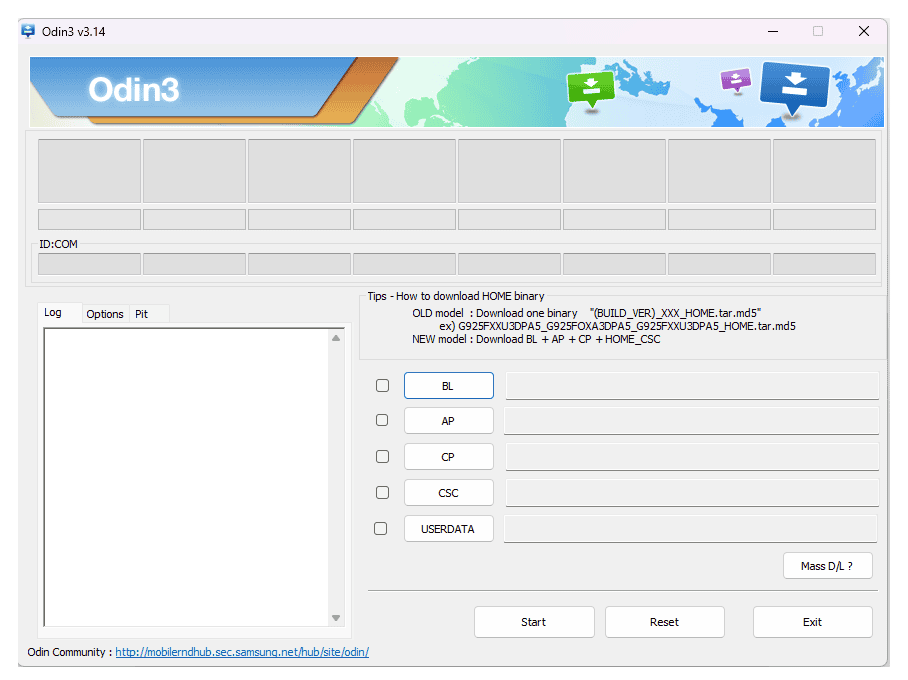
- Add the firmware file to Odin. This can be done by clicking the “Add File” button and selecting the file you downloaded.
- Make sure that the “Auto Reboot” selected.

- After done to add file all click”Start” button.
Once you have everything phone flashing successfully and auto reboot system.
Conclusion
Flashing Samsung firmware using Odin is a straightforward process that can be done by anyone, as long as they have the required tools and software. The Odin flash tool is a powerful tool that allows you to install firmware on Samsung devices, whether it’s a new update or a custom ROM. By downloading the Samsung USB driver and Odin flash tool, you can ensure that the process goes smoothly and without any issues. If you’re looking to update your Samsung device, install a new firmware, then using Odin is the best way to do it. So go ahead and follow the instructions provided above, and you’ll have a new firmware installed on your Samsung device.