Are you looking for a way to remove the Factory Reset Protection (FRP) lock from your Samsung device? If so, you’re in the right place. SamFw Tool is a software program designed to help you achieve just that. This lock is put in place by Google to prevent unauthorized access to your device in the event that it is lost or stolen. However, if you’ve recently reset your device and are now locked out, SamFw Tool can help you regain access.
SamFw Tool is a user-friendly software that allows you to remove the FRP lock from your Samsung device. The tool is easy to use, even for those with limited technical skills. In this guide, we’ll take you through the process of using SamFw Tool step-by-step, so you can regain access to your device in no time. Whether you’re a beginner or have some experience with FRP removal tools, this guide is designed to help you use SamFw Tool with confidence.
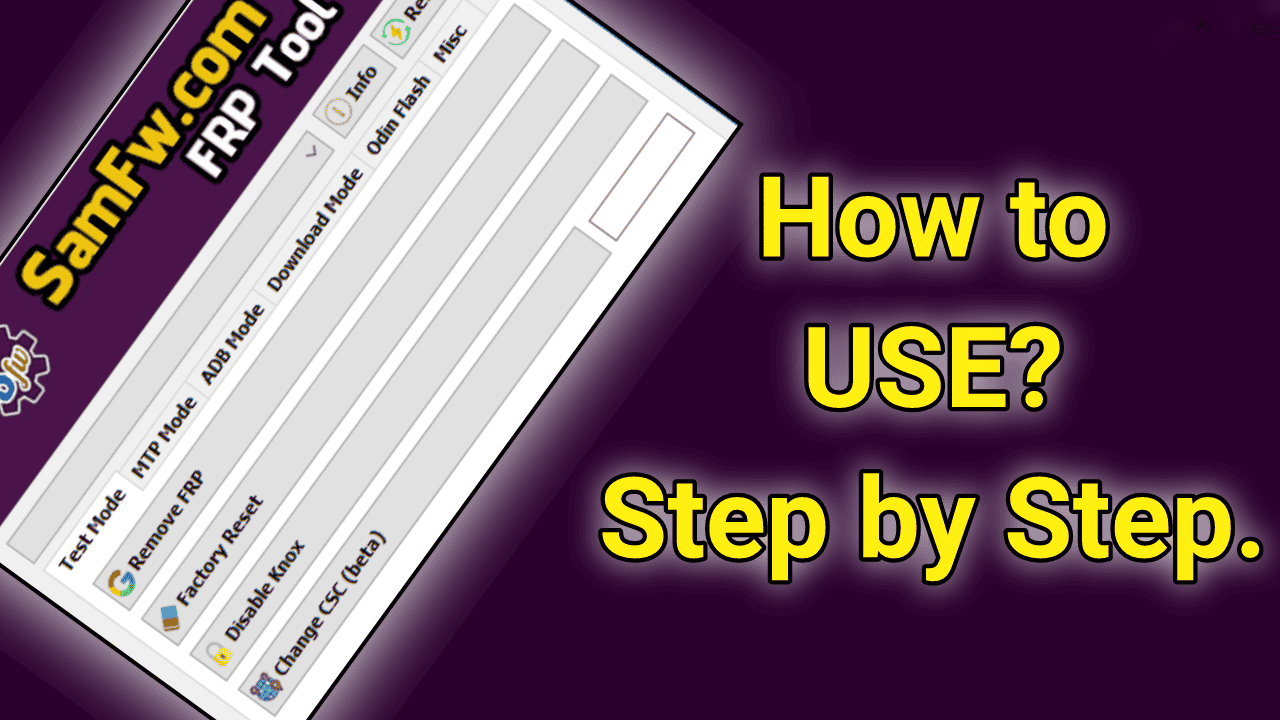
Table of Contents
What is SamFw Tool?
SamFw Tool is a tool designed to help you remove the Factory Reset Protection (FRP) lock from your Samsung device. It’s an easy-to-use software that can help you regain access to your device, even if it has been lost or stolen. This guide will show you how to use SamFw Tool to remove the FRP lock.
Preparation
Before you start using SamFw Tool, there are a few things you’ll need to have on hand:
Required Materials
- A computer.
- A USB cable to connect your device to the computer.
- Samsung USB Driver installed on computer.
- The downloaded SAMFW Tool.
By having all of these materials ready, you’ll be able to follow the steps in this guide smoothly and efficiently.
How to Use SamFw Tool?
The main section of this guide, “how to use the SamFw Tool”, provides a comprehensive and easy-to-follow tutorial. We’ve covered everything from connecting your device to launching the tool, to removing the FRP lock with simple, straightforward steps. By the end of this section, you will have a clear understanding of how to use SamFw Tool and be able to successfully remove the FRP lock from your Samsung device.
Connecting Your Device
- Connect your Samsung phone to your PC using a USB cable.
- Power on your Samsung phone and go to the Emergency call screen.
Launching SamFw Tool
- Open the SamFw Tool on your computer.
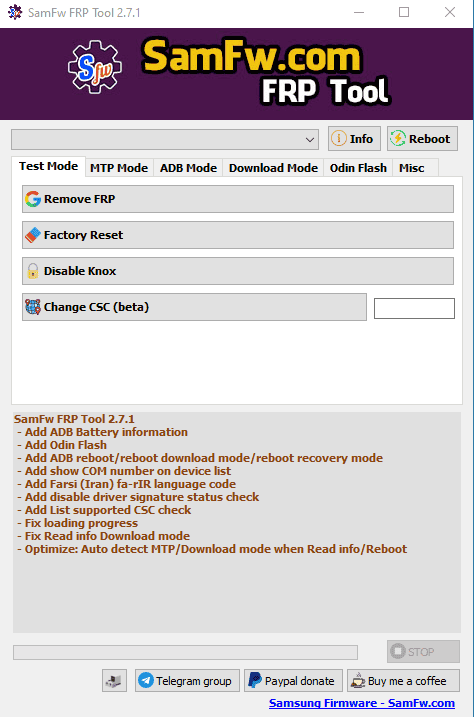
Removing the FRP Lock
- In the SamFw Tool, click the “Remove FRP” button located at the top of the screen.

- The tool will prompt you to dial *#0*# on the Emergency call screen of your Samsung phone.
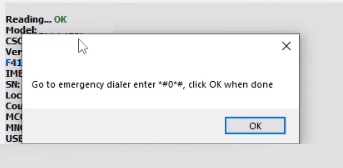
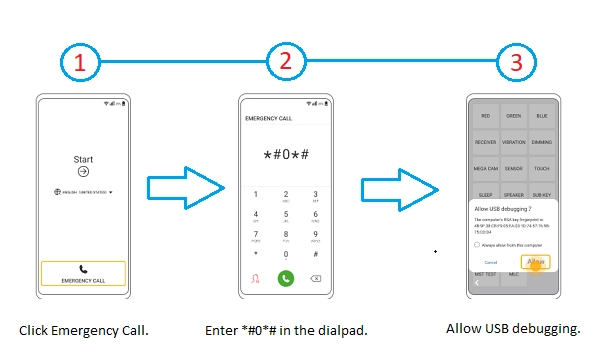
- Wait a few seconds, and you will see a success message displayed on the SamFw Tool.
- The SamFw Tool will automatically reboot your phone to the home screen, and the FRP lock will be removed.
By following these steps, you can successfully use the SamFw Tool to remove the FRP lock from your Samsung device.
Conclusion
In this article, we’ve covered everything you need to know about using SamFw Tool, including:
- What SamFw Tool is and its purpose.
- The materials required to use SamFw Tool.
- A step-by-step guide to removing the FRP lock from your Samsung device.
Final Thoughts
SamFw Tool is an effective solution for removing the FRP lock from your Android device. With its user-friendly interface and straightforward process, even beginners can use it with ease.
We hope this guide has been helpful in guiding you through the process of using the SamFw Tool. If you have any questions or need further assistance, please feel free to leave a comment below and we will do our best to assist you. Thank you for reading and we wish you success in removing the FRP lock from your Samsung device.
Thank you for your support.
I really enjoy this teaching.
Is it the same process to remove FRP from an Android phone?
You’re most welcome! Yes, it’s a similar process for removing FRP on Android phones.
I followed your tutorial to bypass my android 13 Samsung Galaxy phone and it worked perfectly! Thank you for such a clear and concise guide.
What about the tablets that don’t have dialer pads ???
Great job on the SamFw Tool article! Download link and usage guide are super helpful. Thanks for simplifying the process!
I’m on the emergency call screen, have the device connected to laptop via USB, have installed the drivers on the laptop, have launched the SamFw Tool, but it’s not finding my device – it keeps saying No device selected. =/
(Trying to remove FRP)
Make sure your OTG cable supports data transfer. If the issue persists, try a different cable or USB port.
How does it work with tables with no emergency dialer please make a tutorial for that one