Have you ever lost your phone and couldn’t remember your Google account password? This can be a real hassle, especially if you need to access important stuff on your phone. But don’t worry, this guide will show you how to bypass FRP (Factory Reset Protection) and get back into your Samsung Galaxy A10s.
FRP is a security feature that makes sure only the real owner can reset the phone to factory settings. This is great if your phone is lost or stolen, but it can be a pain if you forget your password. This guide is for people who are the real owners of their Samsung A10s and just can’t remember their Google account login.
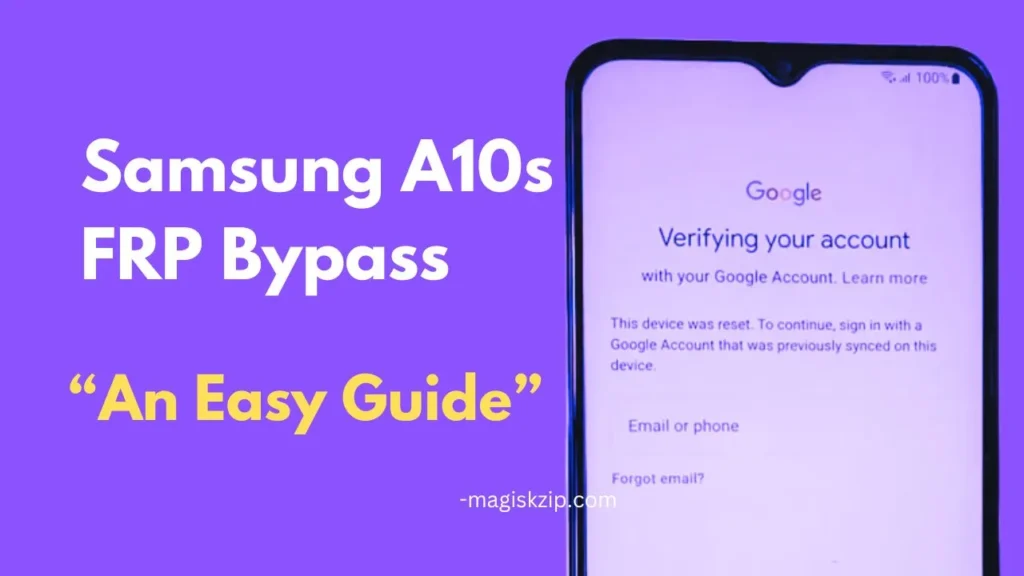
Table of Contents
What is Factory Reset Protection?
Factory Reset Protection (FRP) is a security feature introduced on Android devices running Android 5.1 Lollipop and above. It helps protect the device from unauthorized factory resets, which could potentially erase all user data and security locks.
Requirements for Samsung A10s FRP Bypass
Ensure successful FRP bypass on your Samsung A10s by meeting the following prerequisites:
- You are the rightful owner of the Samsung A10s device.
- You have a Windows computer with an active internet connection.
- You have a USB cable compatible with your Samsung A10s.
- You have downloaded and installed the Samfw Tool on your computer.
- You have downloaded and installed the Samsung Driver on your computer.
Samsung A10s FRP Bypass: Step-by-Step Guide
Follow these steps for a quick FRP bypass on your Samsung A10s.
- Connect your Samsung A10s to the computer using a compatible USB cable.
- Access the emergency call screen and dial *#0*#.
- Launch the Samfw Tool on your computer.
- Select “Samsung” from the list of available brands within the tool.
- Click on the “Remove FRP” option in the tool.
- If a prompt appears on the phone, click “Accept” to enable USB debugging.
- The tool will initiate the FRP bypass process, which may take a few minutes.
- Once the FRP bypass process is complete, a success message will appear in the Samfw Tool, and your phone will automatically restart.
Picture Guide 🔽
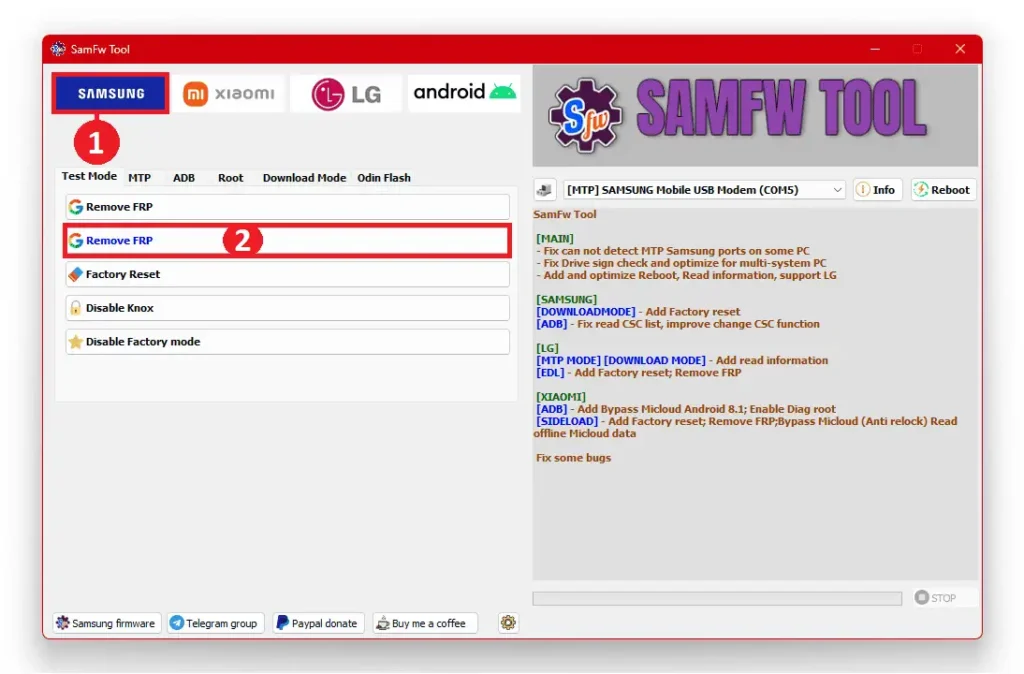
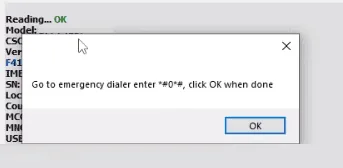
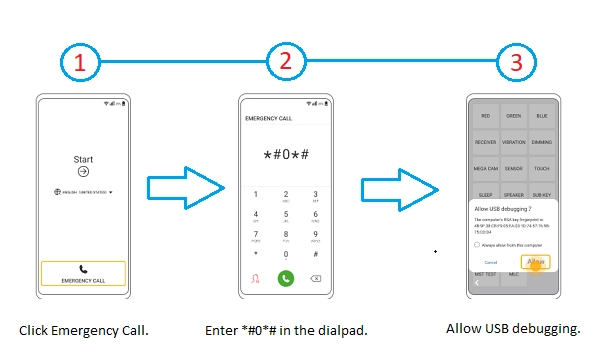
By following these steps, you can successfully perform the Samsung A10s FRP Bypass.
Frequently Asked Questions
I have a Samsung A10s running Android 11. Will this bypass method still work?
Yes, this method is compatible with Samsung A10s devices running Android 11.
My Samsung A10s has been factory reset. Do I still need to bypass FRP?
Yes, if your Samsung A10s has been factory reset and you are prompted to enter your Google account credentials, you will still need to bypass FRP.
I am concerned about the security implications of bypassing FRP. Is it safe?
Bypassing FRP is generally safe for the rightful owner of the device, as it allows them to regain access to their own data. However, it is important to use a trusted FRP bypass tool and follow the instructions carefully to avoid any potential risks.
Notes: It is important to note that bypassing FRP is intended for the rightful owners of Samsung A10s devices. Attempting to bypass FRP on a device that you do not own may be illegal.
Conclusion
By following the steps outlined in this guide, you should be able to successfully bypass FRP on your Samsung A10s device and regain access to your phone. Remember to follow the instructions carefully and avoid any interruptions during the process.
If you have any further questions or concerns, please feel free to leave a comment below.