If you’re looking to take your Samsung Galaxy A04s to the next level, one of the first things you should consider is installing a custom recovery. TWRP, or Team Win Recovery Project, is one of the most popular options out there and offers a wealth of benefits. With TWRP installed, you’ll be able to install custom ROMs, kernels, and mods that can improve your device’s performance and functionality.
In this guide, we’ll walk you through the process of installing TWRP on your Samsung Galaxy A04s. Whether you’re a seasoned modder or a newcomer to the scene, this guide will help you get up and running in no time. So, grab your phone, follow along, and let’s get started.

Table of Contents
Preparing Your Samsung Galaxy A04s for TWRP Installation
In this section, we will be preparing Samsung Galaxy A04s for TWRP installation. This includes unlocking the bootloader and enabling developer options. These steps are crucial before installing TWRP recovery on your device, as they allow you to modify the device’s software. Make sure to follow these steps carefully, as they are important for a successful TWRP installation.
Should this Remember
Before we get started, there are a few things you should do first:
- Make sure to disable all security Locks on your Samsung Galaxy A04s.
- Take Full Backup of your data.
- You need a PC to perform the Odin.
- Fully charge your phone.
- Original USB data cable.
Enable the Developer Options on Samsung Galaxy A04s
- First go to “Settings”.
- Scroll bottom of the screen and select “About phone”.
- Then select “Software information”.
- Enter your phone’s lock screen Password if prompted.
- Next you will now see the “Developer mode has been enabled!” toast message on the screen.

Enable the OEM unlocking option on Samsung Galaxy A04s
Go to Settings → Developer options → toggle ON the OEM unlocking option.

Unlock the Bootloader on Samsung Galaxy A04s
- Switch off your phone.
- Now, keep pressing the “Volume Down”, “Volume Up” buttons simultaneously and connect phone to pc using data cable, you see the “Warning” screen.
- Keep press more than 7 second to “Volume Up” button to unlock bootloader option.
- After that asking the “yes or no” jut press “Volume Up”.
- In final your phone data earsing and restarting.
Enter Download Mode on Samsung Galaxy A04s
- Switch off your phone.
- Now, keep pressing the “Volume Down”, “Volume Up” buttons simultaneously and connect phone to pc using data cable, you see the “Warning” screen.
- Press “Volume Up” button to enter download mode.

Required Files for TWRP Installation
In this section, we will be providing you with the necessary files to install TWRP recovery on your Samsung Galaxy A04s. These files include TWRP, Disable Dm Verity Force Encrypt, and vbmeta. Make sure to download these files and have them ready before proceeding with the TWRP installation process. These files are essential for a successful TWRP installation and unlocking the full potential of your device.
Download: TWRP
Download: vbmeta
Download: Disable DM Verity Forece Encrypt
Installation TWRP on Samsung Galaxy A04s
In this section, we will be proceeding with the actual installation of TWRP recovery on your Samsung Galaxy A04s. Your device is now in download mode and ready to be flashed with the TWRP recovery image. Make sure to follow the instructions carefully and your device will have the TWRP recovery installed in no time.
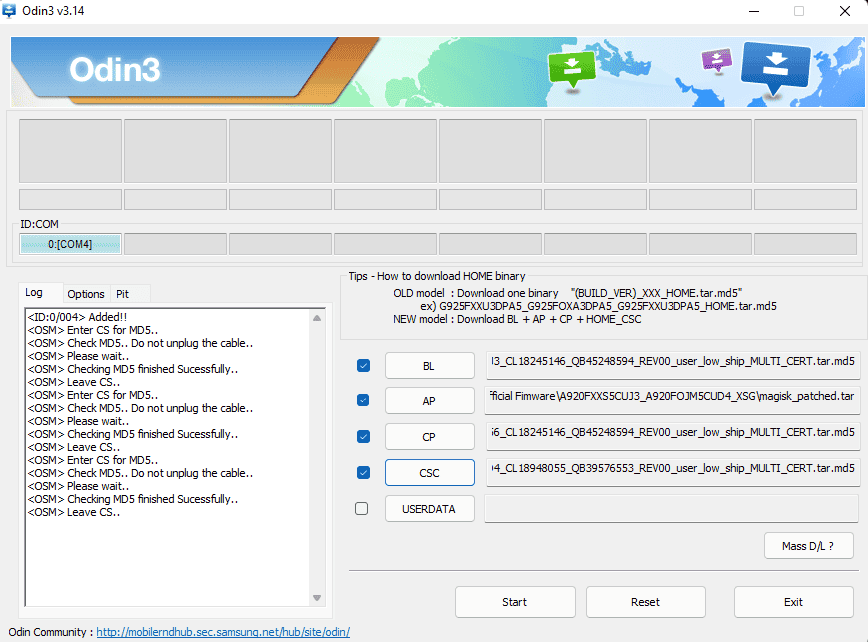
- Open Odin Tool.
- Select vbmeta.tar file it as AP via Odin and Flash. After flashing is successful, immediately reboot to download mode by pressing Volume up and Volume down key button simultaneously.
- Select TWRP.tar file it as AP via Odin and Flash.
- After flashing is successful, immediately reboot to recovery mode press Volume Up and Power key button simultaneously.
- Flash the Disable Dm Verity Force Encrypt.
- Go to Wipe > Format data.
- Reboot to System or flash anything you want.
How to Root Samsung Galaxy A04s
In this final section, we will be showing you “How to Root Samsung Galaxy A04s” using the TWRP recovery that you have just installed. Rooting your device allows you to gain full control over your device and unlock its full potential. For detailed step-by-step instructions on how to root your Samsung Galaxy A04s, you can follow this link to our guide:
Read this: How to Root Samsung Galaxy A04s
Make sure to follow the instructions carefully to avoid any issues and enjoy the benefits of a rooted Samsung Galaxy A04s.
Conclusion
In this guide, we have walked you through the process of installing TWRP recovery on your Samsung Galaxy A04s. We have provided step-by-step instructions on how to prepare your device, enter download mode, and install TWRP recovery. We have also provided you with the required files and links to other guides to help you fully unlock the potential of your device. Remember to always read and follow the instructions carefully, and if you have any questions, feel free to ask. Now that you have TWRP recovery installed on your Samsung Galaxy A04s, you can now proceed to root your device and enjoy all the benefits that come with it.
Fantastic guide on installing TWRP Recovery on Samsung Galaxy A04s! Your step-by-step instructions and clarity make the process a breeze.