Samsung Galaxy smartphones are known for their sleek designs and advanced features, but one thing they’re not so well known for is their battery life. It’s a common frustration among Samsung phone users that the battery drains quickly, making it difficult to stay connected and productive throughout the day.
However, there are several steps you can take to extend the battery life on your Samsung Galaxy phone. These tips and important settings will help you conserve power and keep your phone running smoothly for longer periods of time.

By following these simple tricks, you’ll be able to use your Samsung Galaxy phone to its fullest potential without worrying about running out of battery.
Table of Contents
How to Save Battery on Samsung
Samsung smartphones have become an integral part of our lives, but with frequent use, the battery life can quickly become a concern. With a plethora of tips and tricks promising to help you extend your phone’s battery life, it can be overwhelming to know where to start.
However, you don’t have to worry anymore. In this article, we have compiled the best and most effective ways to save battery on a Samsung phone. Read on to find out how you can maximize your phone’s battery life and keep it charged throughout the day.
Enable Samsung power saving mode
Another way to save battery on your Samsung Galaxy phone is to use power saving mode. This mode reduces the phone’s performance and limits background activity to help improve battery life. This mode can help extend your battery life by up to 60%. You can turn on power saving mode in the settings.
To enable it, go to Settings > Battery and device care > Battery > Power saving.
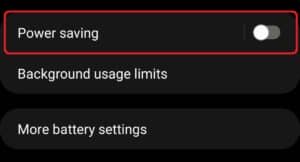
Put unused apps to sleep
Limit battery usage for apps that you don’t use often.
To enable it, go to Settings > Battery and device care > Battery > Background usage limits.
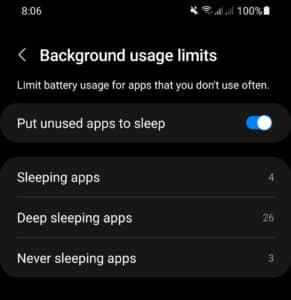
Put apps to deep sleeping mode
Deep sleeping apps will never run in the background and may not receive updates or notifications. they’ll only work when you open them.
To enable it, go to Settings > Battery and device care > Battery > Background usage limits > Deep sleeping apps.
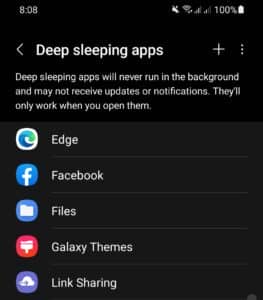
Put apps to sleeping mode
Sleeping apps will run in the background only occasionally. Update and notifications may be delayed.
To enable it, go to Settings > Battery and device care > Battery > Background usage limits > Sleeping apps.
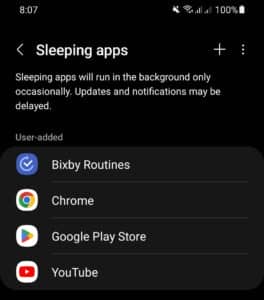
Turn off always on display
One of the battery-draining features on Samsung Galaxy phones is the always-on display. This feature keeps the screen on even when the phone is inactive, so you can see the time and any notifications. But it also drains the battery. If you want to improve battery life, turn off always-on display in the settings.
Reduce your screen brightness
One of the biggest drains on your battery is your screen. By reducing the brightness of your screen, you can significantly extend your battery life.
Use Wi-Fi instead of cellular data
Whenever possible, use Wi-Fi instead of your phone’s cellular data connection. Wi-Fi uses less battery power than cellular data.
Limit your use of GPS
GPS can be a big drain on your battery, so only use it when you absolutely need it. When you’re not using GPS, make sure to disable it in Settings > Location.
Enable dark theme
If you’re looking to save battery on your device, one of the best things you can do is enable dark theme. Dark theme uses less battery power than light theme because your device’s screen uses less power to display dark pixels than it does to display white pixels.
Uninstall unused system bloatware apps
This is the great idea uninstall all the unused system bloatware apps from phones you can uninstall simply by using > these methods.
Conclusion
In conclusion, with these tips and tricks for saving battery on Samsung Galaxy smartphones, you can extend the life of your device’s battery and get more out of each charge. From using power saving mode to reducing screen brightness and disabling always-on display, there are many simple and effective ways to improve your phone’s battery life. By following these tips, you can keep your device running smoothly and avoid the frustration of a dead battery.